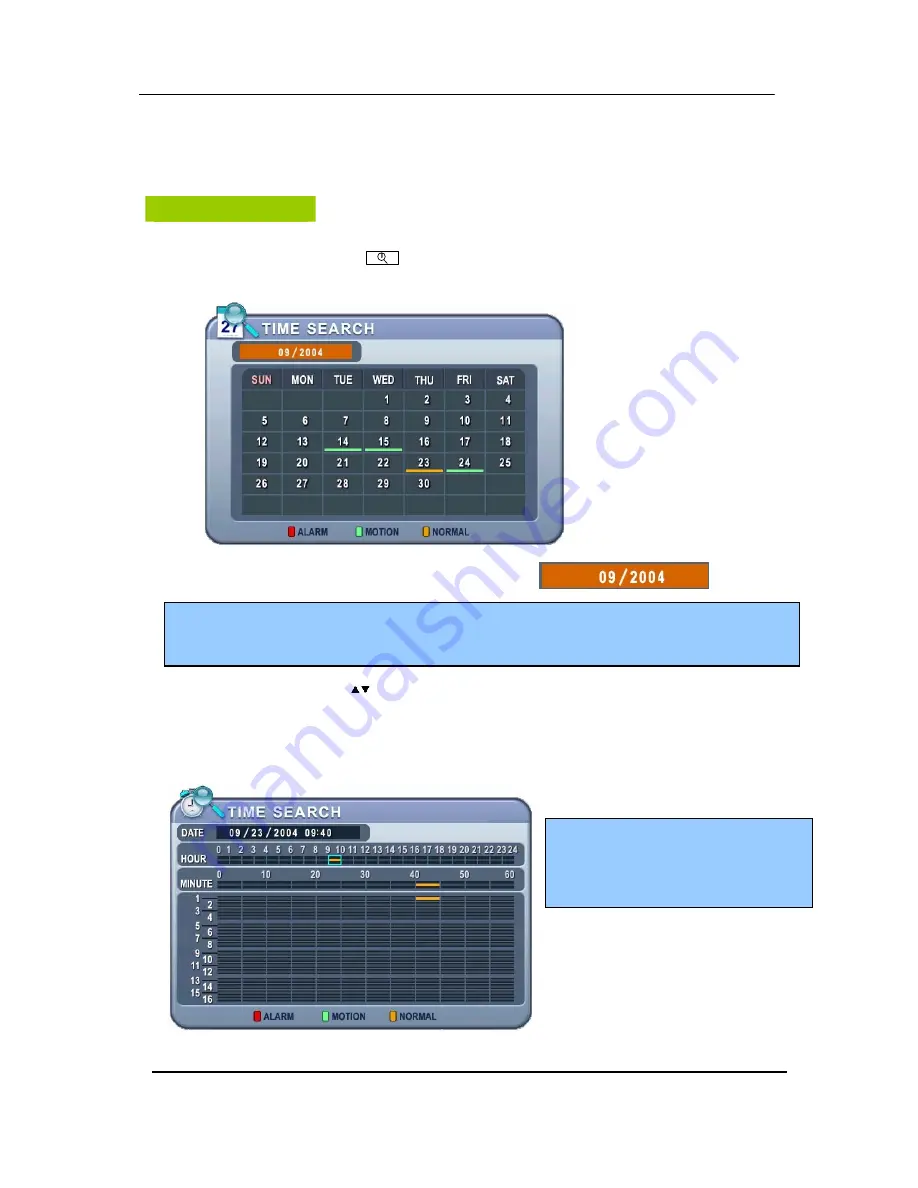
50
DIGITAL VIDEO RECORDER
SEARCH/ PLAYBACK
Time Search
1. To start playback, press
[Time Search]
button, Time search Calendar Menu
pops up, as shown below.
2. Use Left /Right button to change select Month on
.
3. Use Up/Down buttons [
] to select “DAY” on Calendar. Selected data will be shown as a
graphical representation of the recorded video stored on the DVR.
4.
Select “Hour and Minutes“ or ”the camera” you wish to playback. Then press
[ENTER]
button.
5. Press
[ENTER]
button to start playback.
<Note>
It will not be changed if there are no stored data on previous/next month.
<Note>
The data are color-coded by category: Alarm(Red) > Motion(Green) > Normal (Yellow)
<Note>
Time : Mulitscreen Display
Camera : Full screen Display
Содержание M5000
Страница 62: ...61 DIGITAL VIDEO RECORDER CLIENT PROGRAM Central Management Software ...
Страница 100: ...99 DIGITAL VIDEO RECORDER 5 FTP Server Set up Set up the FTP Server for Auto Back up Refer to FTP Back up ...
Страница 106: ...105 DIGITAL VIDEO RECORDER 3 Double click Make New Connection 4 Click Next at the window of network connection wizard ...
















































