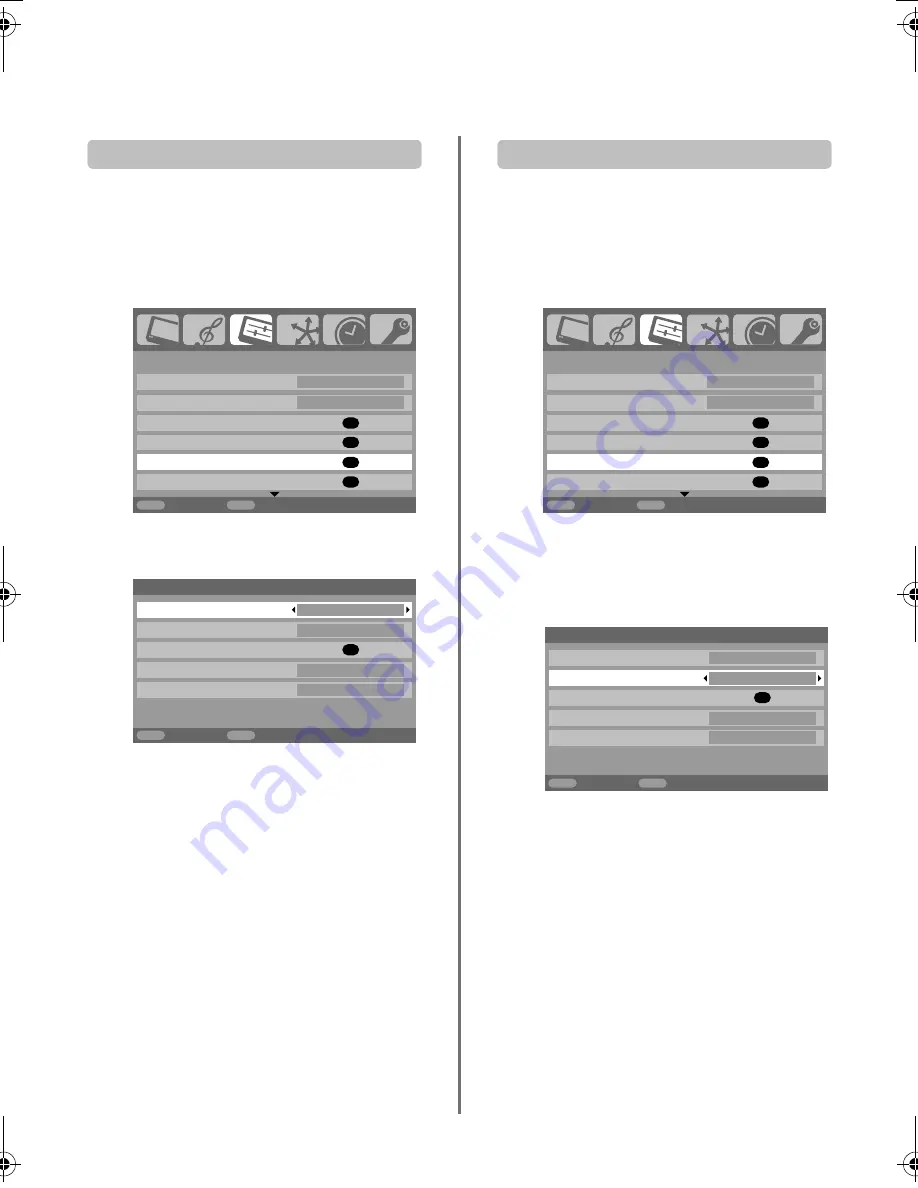
27
Input selection and
AV connections
continued
PC audio
In order to receive sound from a connected PC, plug the
audio cable into the back of the television (as shown in
‘Connecting a computer’ section), then use the
PC/HDMI1
audio
settings.
a
In the
SET UP
menu press
b
until
AV connection
is highlighted, then press
OK
.
b
Highlight
PC
/
HDMI1 audio
then use
c
to select
the
PC
option.
NOTE:
Selecting the
PC
option will force HDMI into
digital audio.
HDMI1 audio
If the connected HDMI source does not support digital
audio, plug the audio cable into
PC/HDMI1 audio
on the
back of the television (as shown in the ‘Connecting a
computer’ section), then use the
HDMI1 audio
settings.
a
In the
SET UP
menu press
b
until
AV connection
is highlighted, then press
OK
.
b
In the
AV
connection
menu press
b
to highlight
PC
/
HDMI1 audio
and using
c
select
HDMI1
.
c
Then highlight
HDMI1 audio
and using
C
or
c
select
Auto.
,
Digital
or
Analogue
.
If the sound is missing select an alternative setting.
NOTE:
HDMI1 supports digital and analogue
sound, HDMI2 and HDMI3 are digital sound only.
Certain formats of DVD disk may not output from
this TV (32/44.1/48kHz and 16/20/24 bits are
acceptable).
1/2
OK
OK
OK
OK
MENU EXIT
SET UP
Language English
Country
UK
Auto tuning
Manual tuning
AV connection
Picture position
Back Watch
TV
OK
MENU
EXIT
AV connection
PC/HDMI1 audio
PC
HDMI1 audio
Digital
HDMI setting
EXT2 input
AV
Woofer
Internal
Back
Watch TV
HDMI, the HDMI logo, and High-Definition Multimedia
Interface are trademarks or registered trademarks of HDMI
Licensing, LLC.
1/2
OK
OK
OK
OK
MENU EXIT
SET UP
Language English
Country
UK
Auto tuning
Manual tuning
AV connection
Picture position
Back Watch
TV
MENU
EXIT
*
OK
AV connection
Back
Watch TV
PC/HDMI1 audio
PC
HDMI1 audio
Digital
HDMI setting
EXT2 input
AV
Woofer
Internal
00GB_XF350P_UK.book Page 27 Friday, August 10, 2007 8:03 PM
Содержание XF350 Series
Страница 1: ...Series XF350 ...
Страница 2: ......
Страница 39: ......
Страница 40: ...Printed on recycled paper 100 Chlorine free VX1A00061900 ...




























