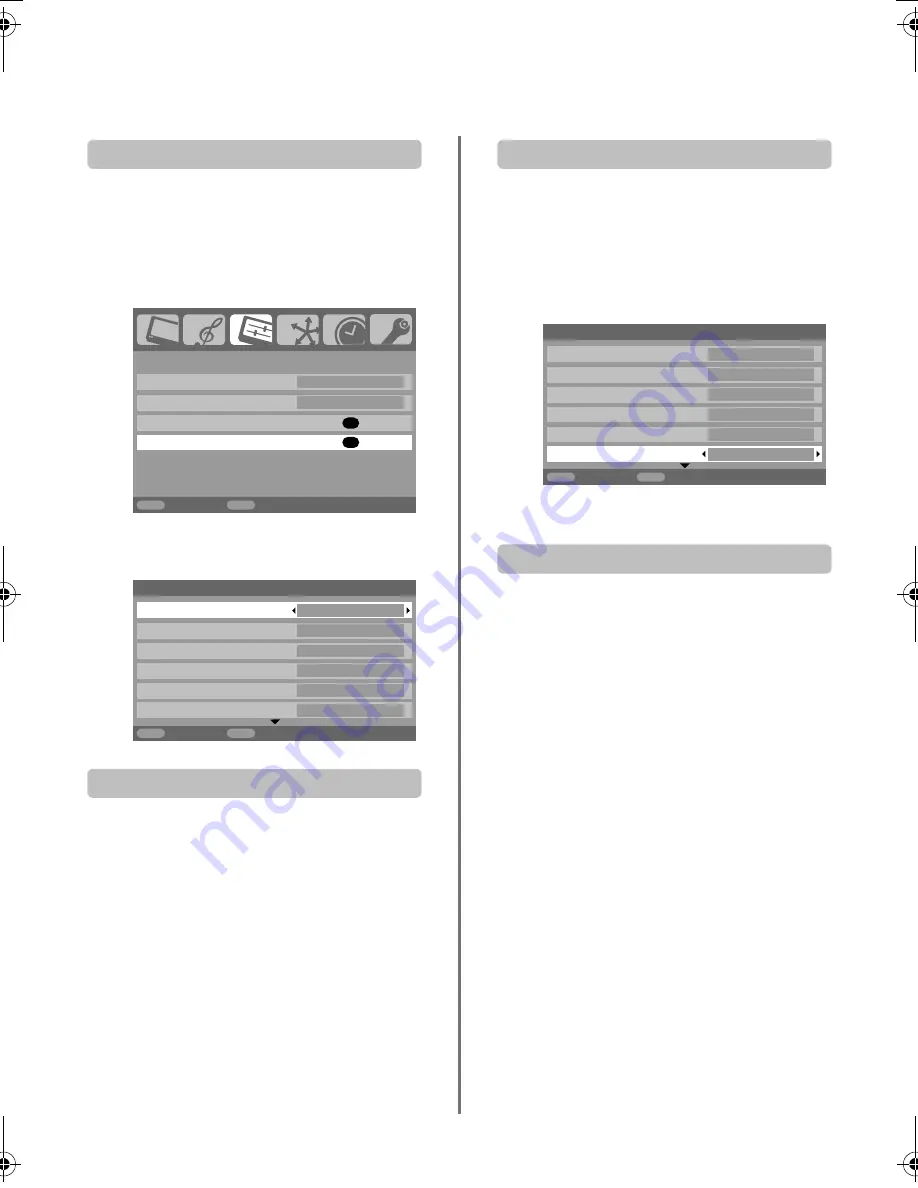
25
PC settings – picture position, clock phase,
sampling clock, reset
Picture position
Connect the PC (as shown in the ‘Connecting a PC’ section)
and ensure that a picture is showing on the television screen.
The picture position may now be adjusted to suit personal
preference.
a
Press
o
to select
PC
, then select
PC Setting
from
the
SET UP
menu.
b
Press
OK
. Press
B
and
b
to select an option, then
C
or
c
to adjust the settings.
Clock phase
The
Clock phase
matches the PC signal with the LCD
display. Adjusting this can clear horizontal stripes and
picture blur.
a
In the
SET UP
menu press
b
until
PC Setting
is
highlighted.
b
Press
OK
to select, then
b
to highlight
Clock
phase
.
c
Use
C
or
c
to adjust until the picture clears.
Sampling clock
Adjusting the
Sampling clock
alters the number of pulses
per scan, this will clear vertical lines on the screen.
a
In the
SET UP
menu press
b
until
PC Setting
is
highlighted.
b
Press
OK
to select, then
b
to highlight
Sampling
clock
.
c
Use
C
or
c
to adjust until the picture clears.
Reset
To return to the original factory settings.
a
In the
SET UP
menu press
b
until
PC Setting
is
highlighted.
b
Press
OK
to select, then
b
to highlight
Reset
.
c
Press
OK
.
NOTE: When a PC is connected using HDMI none of
these functions will be available.
OK
OK
MENU EXIT
SET UP
Language English
Country
UK
AV connection
PC Setting
Back Watch
TV
1/2
0
– 5
0
– 5
0
0
MENU
EXIT
PC Settings
Horizontal position
Horizontal width
Vertical position
Vertical height
Clock phase
Sampling clock
Back
Watch TV
1/2
MENU
EXIT
0
– 5
0
– 5
0
0
PC Settings
Horizontal position
Horizontal width
Vertical position
Vertical height
Clock phase
Sampling clock
Back
Watch TV
00GB_XF350P_UK.book Page 25 Friday, August 10, 2007 8:03 PM
Содержание XF350 Series
Страница 1: ...Series XF350 ...
Страница 2: ......
Страница 39: ......
Страница 40: ...Printed on recycled paper 100 Chlorine free VX1A00061900 ...
















































