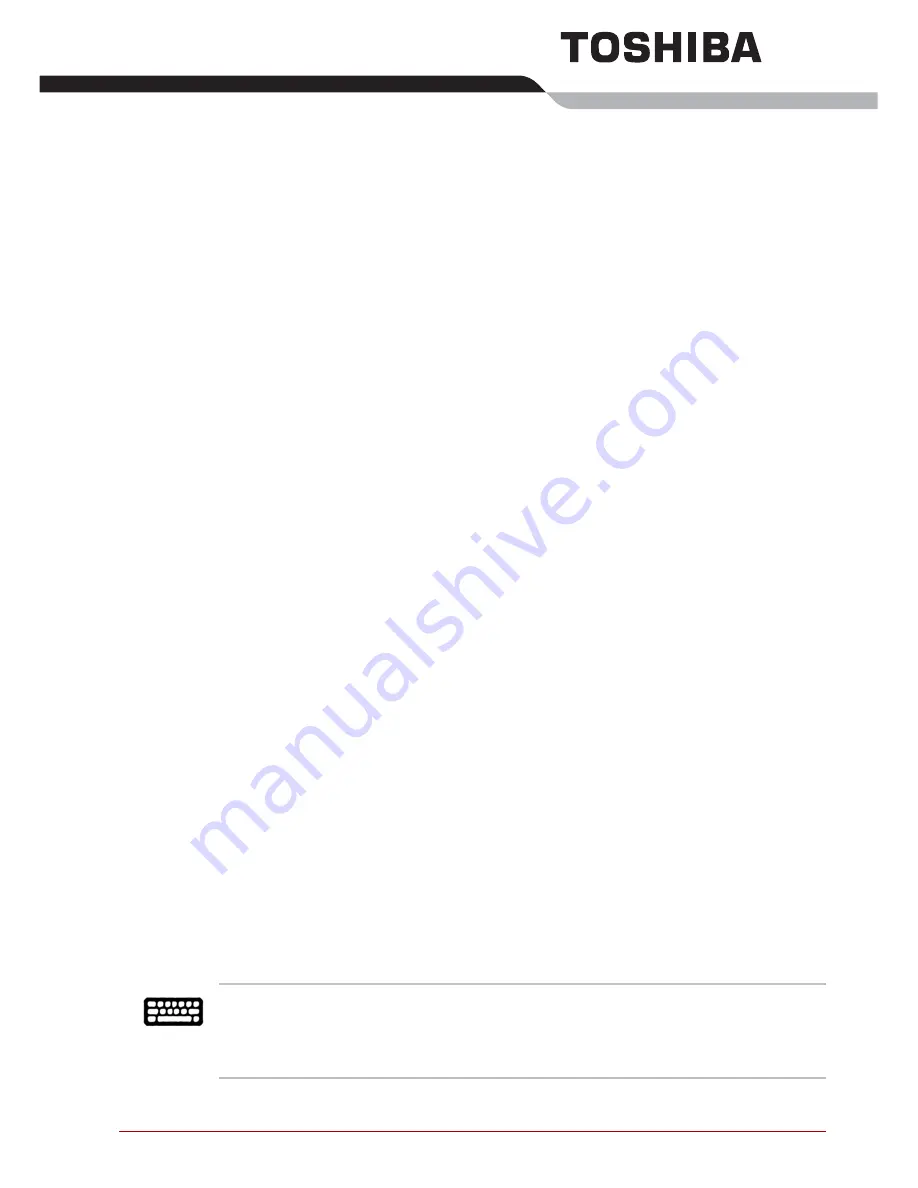
User’s Manual
20
Basic Operations
This chapter describes the basic operations of your device.
Using the Touch Screen
You can use your finger to manipulate icons, buttons, menu items, the
onscreen keyboard, and other items on the touch screen. You can also
change the screen’s orientation.
■
Tap
Simply tap your finger on the touch screen to act on items on the
screen, such as application icons, to type letters and symbols using the
onscreen keyboard, or to tap onscreen buttons.
■
Double tap
Quickly tap your finger twice on icons or folders on the touch screen to
open applications or file folders.
■
Tap & hold
Tap & hold your finger on the screen one and more seconds and lift
your finger to open a right-click menu.
■
Drag
Tap & hold an item for a moment and then, without lifting your finger,
move your finger on the screen until you reach the target position.
■
Pinch
Pinch two fingers together or apart to zoom out or in when viewing
photo, web page, email or folder.
■
Slide
Quickly move your finger across the surface of the screen, without
pausing when first touching (instead of dragging an item) to scroll the
web page, email or folder.
Using the touch keyboard
You can use the touch keyboard to enter text when writing a mail, filling a
table and so on. The following table describes this option.
Touch keyboard
The touch keyboard is like a standard keyboard,
but you enter text by tapping the keys with your
tablet pen (or your fingers, if touch input is
available on your computer).
















































