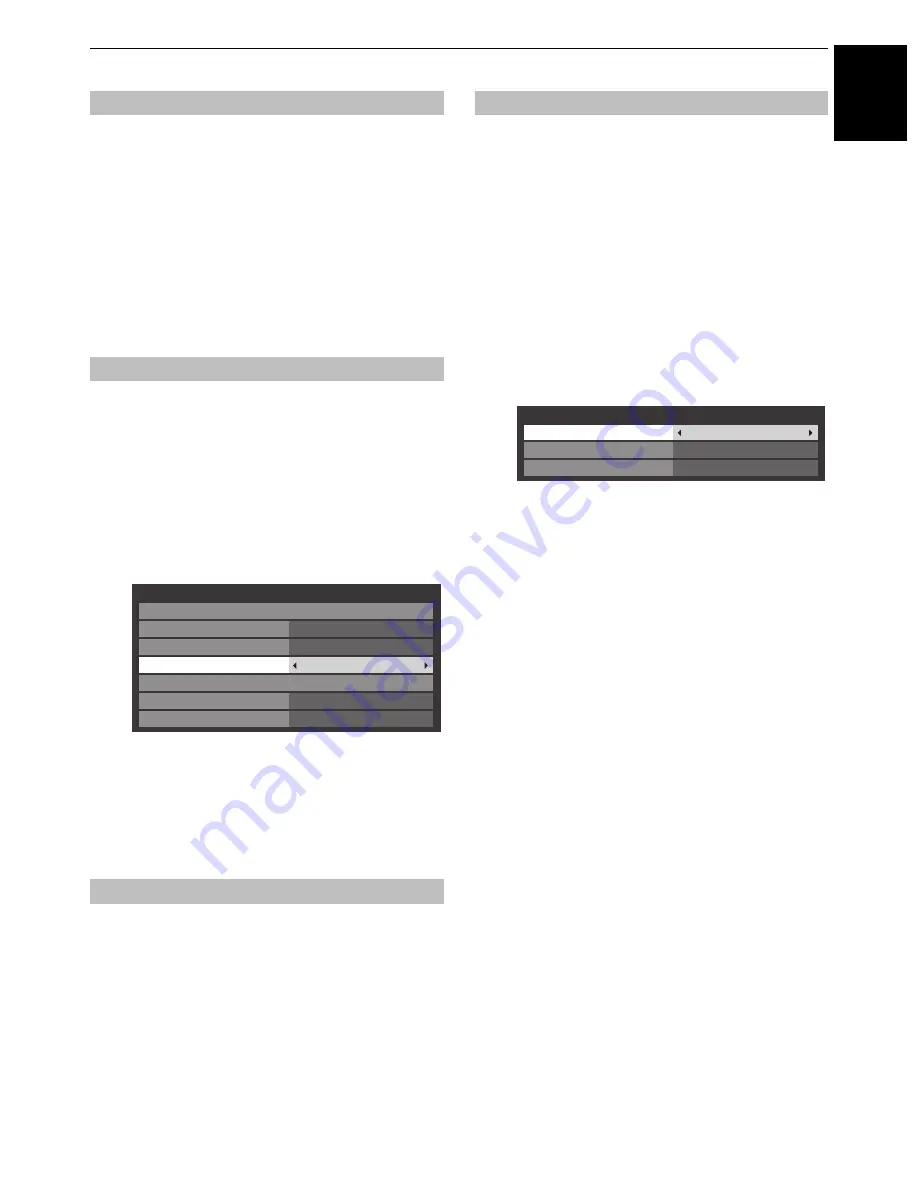
73
CONTROLS AND FEATURES
E
n
g
lish
In order to receive sound from a connected PC, plug the audio
cable into the back of the television (as shown in the
‘Connecting a computer’ section), and then use the
PC/HDMI 2
Audio
setting.
a
In the
PREFERENCES
menu, press
b
to highlight
AV
Connection
and press
OK
.
b
Press
B
or
b
to highlight
PC/HDMI 2 Audio
, and
then press
C
or
c
to select the
PC
option.
NOTE:
Selecting the
PC
option will force HDMI 2
Audio to Digital mode.
If the connected HDMI source does not support digital audio,
plug the audio cable into
PC/HDMI 2 (AUDIO)
on the back of
the television (as shown in the ‘Connecting an HDMI
®
or DVI
device to the HDMI input’ section), then use the
HDMI 2 Audio
setting.
a
In the
PREFERENCE
menu, press
b
to highlight
AV
Connection
and press
OK
.
b
Press
B
or
b
to highlight
HDMI 2 Audio
, and then
press
C
or
c
to select
Auto
or
Analogue
.
If the sound is absent, try selecting a different setting.
NOTE:
HDMI 2 supports digital and analogue sound,
HDMI 1, HDMI 3 and HDMI 4 are digital sound only.
Certain DVD disk formats may not output from this TV
(32/44.1/48kHz and 16/20/24 bits are acceptable).
The AUDIO terminals for the COMPONENT VIDEO INPUT
(EXT 2) and VIDEO INPUT (EXT 3) are shared.
Select an appropriate option (EXT 2 or EXT 3) for the input that
you are using.
a
In the
PREFERENCES
menu, press
b
to highlight
AV
Connection
and press
OK
.
b
Press
B
or
b
to highlight
Side Shared Audio
, and
then press
C
or
c
to select
EXT 2
or
EXT 3
.
Some early HDMI equipment may not work properly with your
HDMI TV. Please try setting the
Enable Content Type
and
INSTAPORT™
options to
Off
. Adjusting these settings should
allow your early HDMI source to operate properly with your
television.
a
In the
PREFERENCES
menu, press
b
to highlight
AV
Connection
and press
OK
.
b
Press
B
or
b
to highlight
HDMI Settings
and press
OK
.
NOTE: HDMI Settings
is grayed out on non-HDMI
inputs.
c
Press
B
or
b
to select an item, and then press
C
or
c
to select a setting.
• Enable Content Type: On
This feature is part of the HDMI1.4 standard.
When set to On, the TV will automatically adjust
settings according to the content type data sent from
the connected HDMI device.
• INSTAPORT™: On
This feature reduces the lag time when switching
HDMI sources.
• RGB Range: Auto
This feature adjusts RGB full range signal
automatically. When
Limited
is selected, RGB signal
is output in the range from 16 to 235. When
Full
is
selected, RGB signal is output in the range from 0 to
255.
NOTE:
• If your HDMI connection is capable of 1080p and/or your
television is capable of refresh rates greater than 50Hz or
supports Deep Colour, you will need a Category 2 cable.
Conventional HDMI/DVI cables may not work properly with
this mode.
• All of the above HDMI settings need proper HDMI source
devices.
If the HDMI source products do not support these features,
the television may not work properly by activating these
features.
PC Audio
HDMI 2 Audio
Side Shared Audio
AV Connection
Input Labeling
PC/HDMI 2 Audio
HDMI 2
HDMI 2 Audio
Auto
HDMI Settings
Colour Decoding
Auto
Side Shared Audio
EXT 2
Digital Audio Output
Auto
HDMI Settings
HDMI Settings
Enable Content Type
INSTAPORT
TM
On
On
RGB Range
Auto
Содержание WL76 Digital Series
Страница 1: ...WL76 Digital Series YL76 Digital Series ...
















































