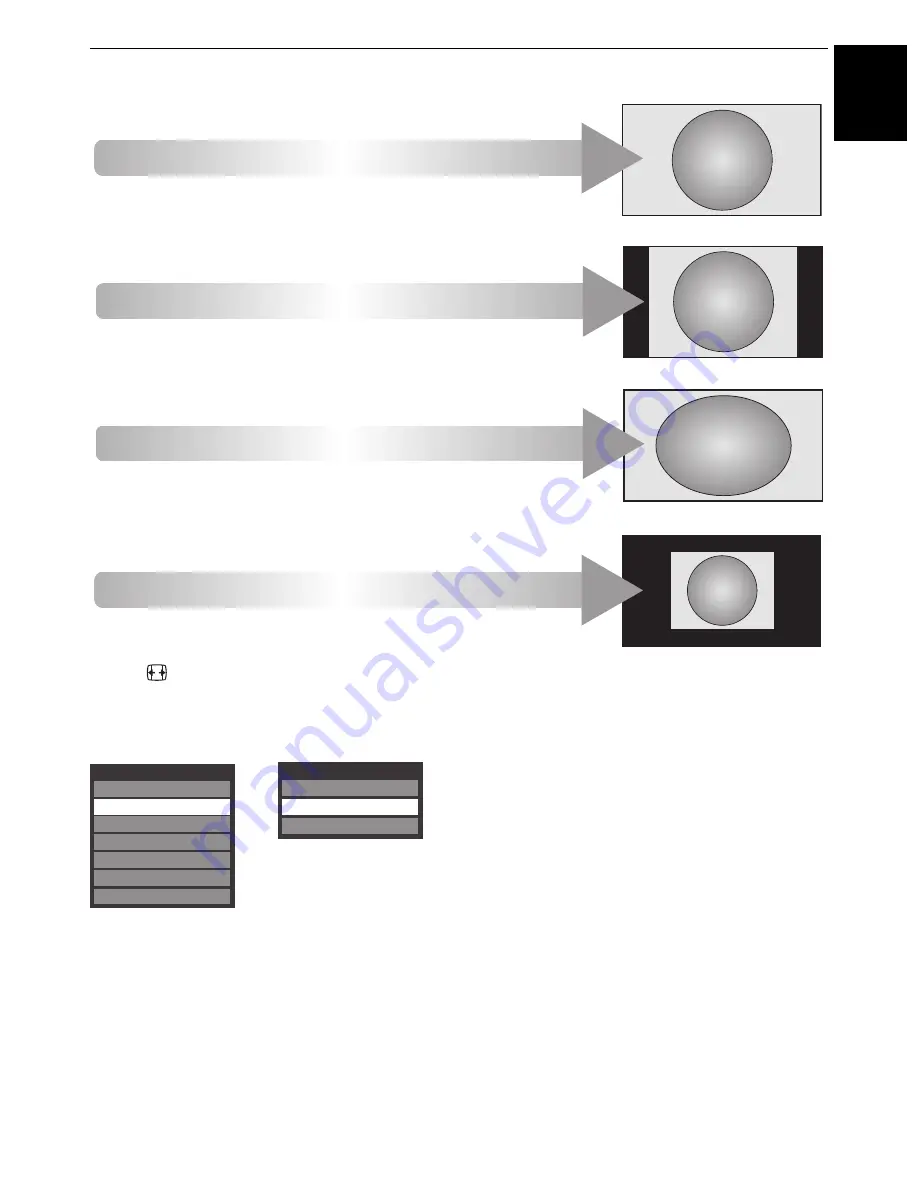
35
CONTROLS AND FEATURES
E
n
g
lish
Press the
button on the Remote to display the list of available widescreen formats.
Press the button repeatedly to highlight the required format.
The
Quick Menu
feature can also be used to select
Picture Size
.
Using the special functions to change the size of the displayed image (i.e. changing the height/width ratio) for the purposes of public
display or commercial gain may infringe on copyright laws.
Dot by Dot
PC NORMAL
This setting will show the picture
without overscan, i.e. WYSIWYG.
This option is only available when
watching a PC signal source via
HDMI or PC terminal.
PC WIDE
This setting will show the picture
without overscan or side panels.
This option is only available when
watching a PC signal source via
HDMI or PC terminal.
“Dot by Dot”
is a non-scaling display.
Depending on the input signal format,
the picture is displayed with side
panels and/or bars at the top and
bottom (e.g. VGA input source).
NATIVE
This setting will show the picture
without overscan, i.e. WYSIWYG.
Picture Size
4:3
Super Live
Wide
Native
Cinema
14:9
Subtitle
Picture Size
PC Wide
Dot by Dot
PC Normal
AV format
PC format
Содержание WL76 Digital Series
Страница 1: ...WL76 Digital Series YL76 Digital Series ...
















































