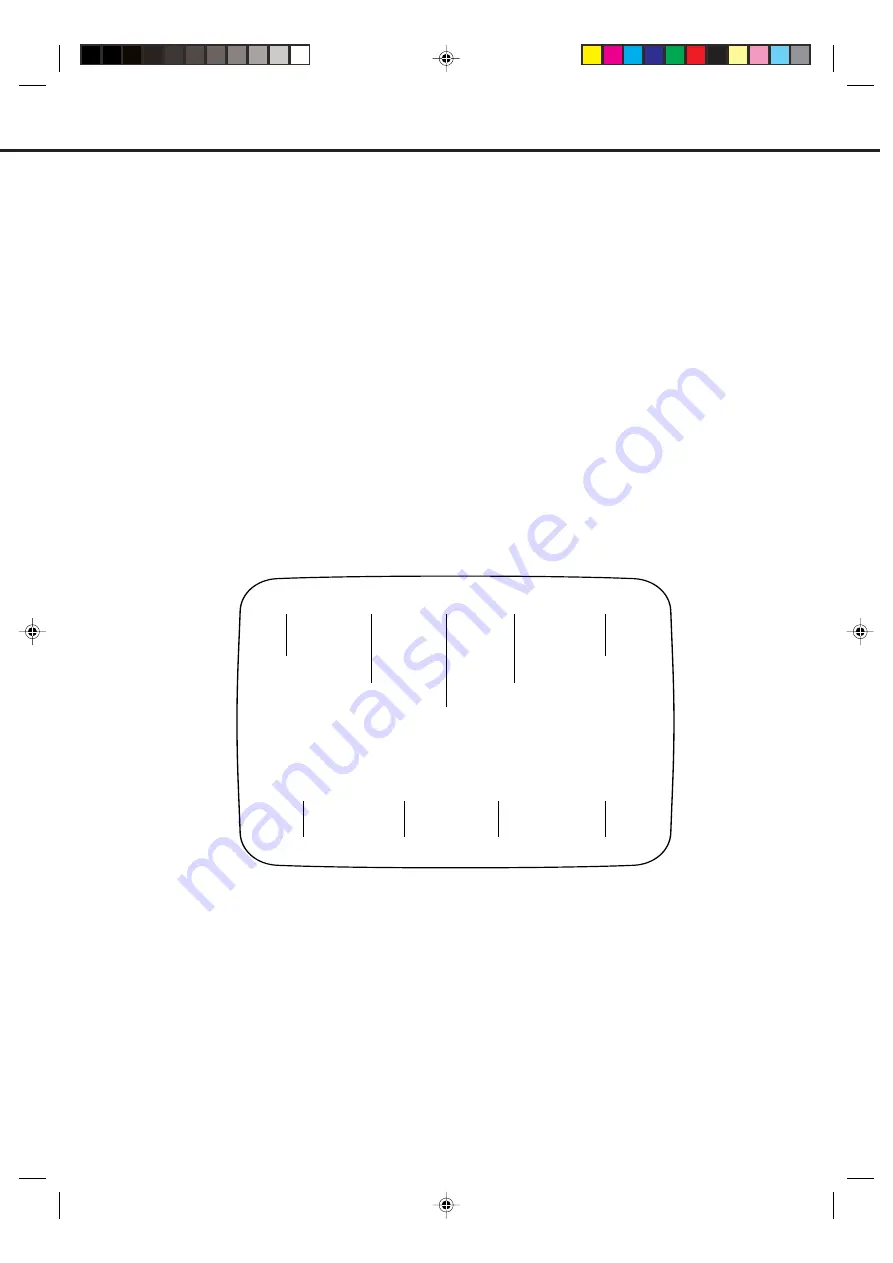
33
FASTEXT
Most broadcasters offer the fastext in addition to their standard TV programmes.
The fastext offers news, weather forecast, winning Lotto numbers, the program overview and other interesting news.
The text is received page by page, as soon as you select the broadcasting station. A single page can be displayed on
the screen. The pages are numbered and broadcasted one by one. Therefore you'll have to wait a certain time until the
selected page is display on the screen. The page will be displayed as soon as it is broadcasted.
Certain pages can be displayed more easily by the push of one of the four coloured FASTEXT buttons.
Basic operation
The first operation of the fastext normally opens the page 100 with the table of contents.
Example for a fastext page:
1
Select the broadcasting station, whose text you want to read. In order to do so, select the station's channel with the
remote handset.
2
Press TEXT/MIX/TV.
The first press TEXT/MIX/TV displays Fastext.
The second press TEXT/MIX/TV displays the TV program and the Fastext together (MIX).
The third press TEXT/MIX/TV turns the Fastext off and returns to the TV program.
TV GUIDE
P100
FASTEXT
100
JAN 1
12 : 00 : 00
SPORT
NEWS
WEATHER
Selected page
number
Time
Fastext service name
Date
Displayed page number
(scrolls when searching)
Press the red
Fastext key to
access
information
Press the green
access
information
Press the yellow
access
information
Press the blue
access
information
Fastext key to
Fastext key to
Fastext key to
Select the desired fastext page from the broadcasting station's table of contents.
Some pages hold more text, as can be displayed in only one page. The broadcasting station separates these pages
into sub-pages, which are broadcasted one by one automatically. To study one sub-page thoroughly press HOLD. The
HOLD-symbol will be displayed.
The associated sub-pages will appear automatically, when you press HOLD second time.
HOLD
5N50301A [E] P33-34
1/7/05, 4:52 PM
33
Содержание VTW2887
Страница 63: ...61 MEMO 5N50301A E P54 Back 1 7 05 4 53 PM 61 ...
Страница 64: ...05 01 K 5N50301A E P54 Back 1 7 05 4 53 PM 62 ...
















































