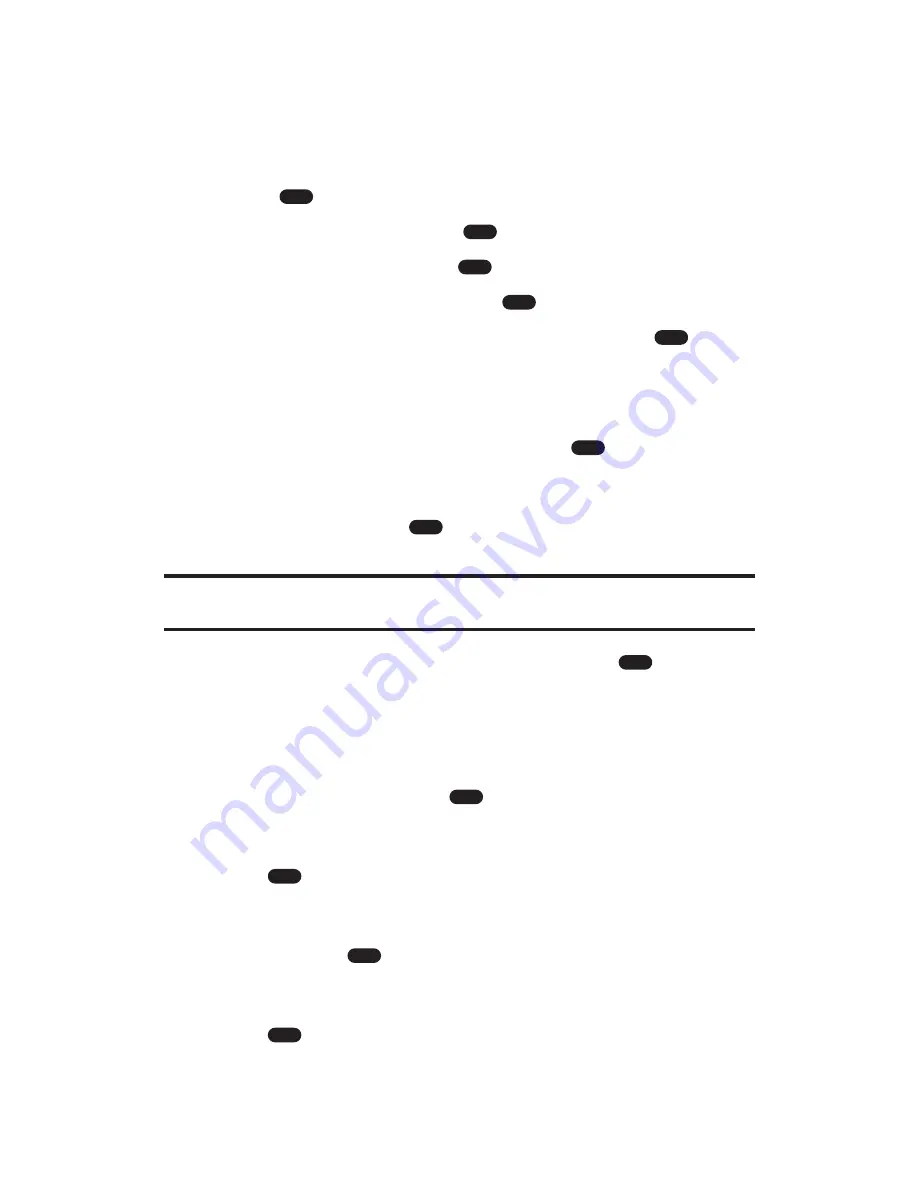
Changing the Screen Saver
Your new PCS Phone offers you the option of displaying a screen saver
while in standby mode.
To assign a screen saver:
1.
Press
to access the main menu.
2.
Highlight
Settings
and press
.
3.
Highlight
Display
and press
.
4.
Highlight
Screen Saver
and press
.
5.
Highlight the desired mode from options and press
.
Always
to display a screen saver until you change it.
Weekly
to display different screen saver on each day of the
week. Highlight
Monday
,
Tuesday
,
Wednesday
,
Thursday
,
Friday
,
Saturday
, or
Sunday
, and press
.
Special Days
to display the screen saver on the special day
(up to 10 days). To set the special day, enter the month and
the day and press
. (The screen saver appears on the day
every year.)
Note:
If you set up two or more options, the phone will display a screen saver of
Special Days, Weekly, or Always in this priority on individual days.
6.
Highlight your desired display image and press
.
Off
sets no screen saver. (Only appears in Always and Weekly.)
Pattern
includes eight patterns. From the image list,
highlight an item and select
View
(left softkey) to display
the image. (Press the navigation key right or left to display
another image.) Press
to set it to the screen saver.
Dwnld. Screen Saver
includes downloaded images. Highlight
your desired image, select
Select
(left softkey), and press
to set it to the screen saver.
In Camera
includes saved pictures taken by camera feature.
Highlight your desired picture, select
Select
(left softkey),
and press
to set it to the screen saver.
Dwnld. / Assigned
includes downloaded pictures. Highlight
your desired picture, select
Select
(left softkey), and press
to set it to the screen saver.
OK
OK
OK
OK
OK
OK
OK
OK
OK
OK
OK
MENU
Section 2: Understanding Your PCS Phone
2B: Controlling Your Phone’s Settings
40
Содержание VM4050
Страница 1: ...User sGuide PCSVisionPhoneVM4050byToshiba ...
Страница 12: ...Section 1 Getting Started ...
Страница 17: ...Section 2 Understanding Your PCS Phone ...
Страница 151: ...Section 3 Using PCS Service Features ...
Страница 209: ...Section 4 Safety Guidelines and Warranty Information ...






























