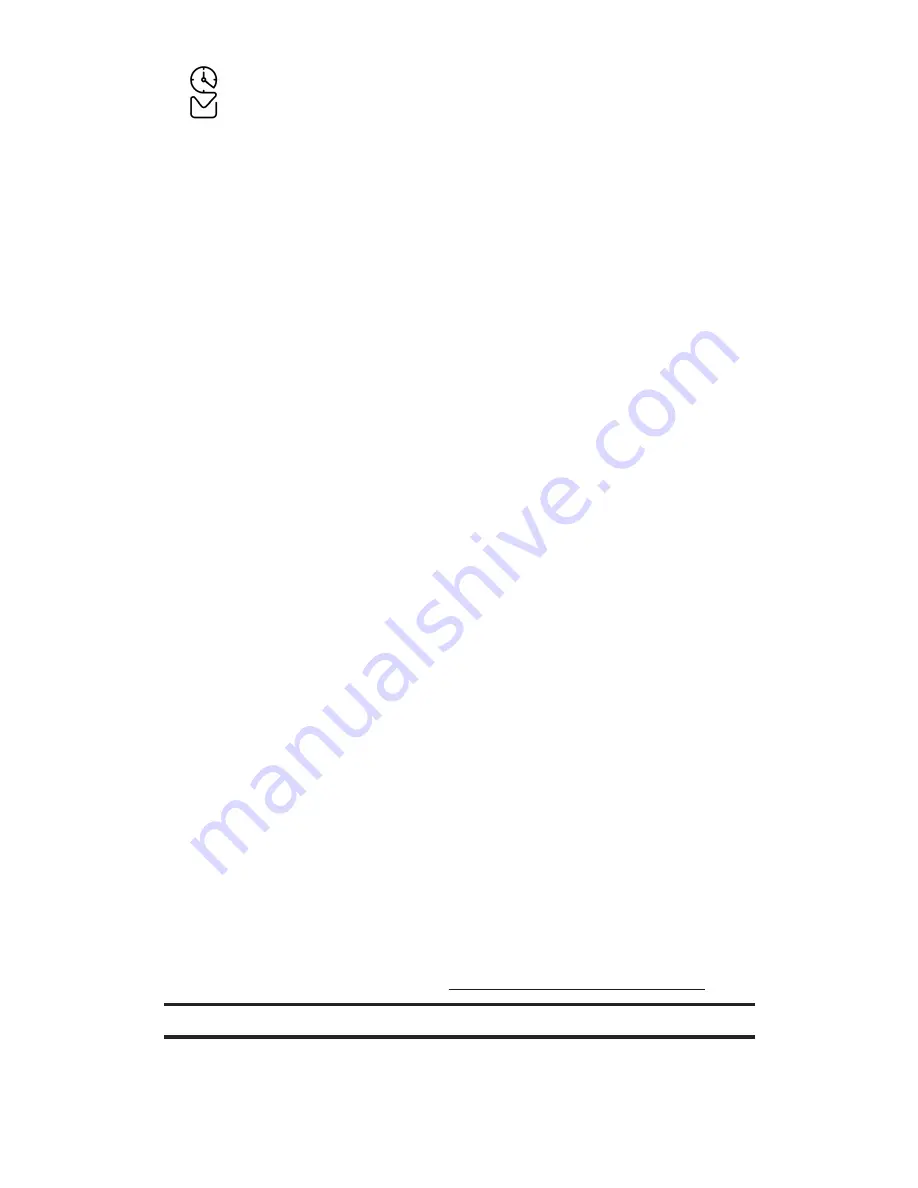
PCS Business Connection
SM
Personal Edition
PCS Business Connection
SM
Personal Edition gives you secure,
real-time mobile access to your Microsoft
®
Outlook
®
or Lotus Notes
®
company email, calendar, business directory, and personal contacts.
You’ll have the features and functions of your Microsoft Outlook and
Lotus Notes so you can view, create, reply to, and delete email;
schedule appointments; and look up phone numbers in real time,
anywhere on the enhanced Sprint Nationwide PCS Network.
PCS Business Connection Personal Edition delivers the
following features:
Business email access:
Read, reply to, forward, delete, and
compose your company email.
Company directory and contacts:
Search, view, call, and email
contacts from your company's directory. Do all this and add/edit
your personal contacts.
Work calendar:
Accept and decline meetings, view daily
summaries and details, and navigate to various dates.
Files/information on your PC:
Browse folders, download, and
view documents from any device using a PC browser or
Pocket Internet Explorer.
PCS Business Connection Personal Edition requires no hardware or
software installation on your company’s network. Just install the
PCS Business Connection Personal Edition software on your work
PC. This allows data to be securely retrieved in real-time by your
wireless device when connected to the enhanced Sprint Nationwide
PCS Network. There is a monthly charge for PCS Business
Connection and usage charges will also apply.
When your work PC isn't on, you can share connections with your
co-workers so that you always have access to your email, calendar,
and contacts. Your data remains secure behind the corporate firewall
and any changes you make on your wireless device are instantly
updated on your company server without the need to synchronize.
Additional PCS Business Connection solutions are available for your
company. For more details, visit
businessconnection.sprintpcs.com
.
Note:
See your PCS Service Plan for PCS Business Connection billing details.
Section 3: Using PCS Service Features
3B: PCS Vision
193
Содержание VM4050
Страница 1: ...User sGuide PCSVisionPhoneVM4050byToshiba ...
Страница 12: ...Section 1 Getting Started ...
Страница 17: ...Section 2 Understanding Your PCS Phone ...
Страница 151: ...Section 3 Using PCS Service Features ...
Страница 209: ...Section 4 Safety Guidelines and Warranty Information ...






























