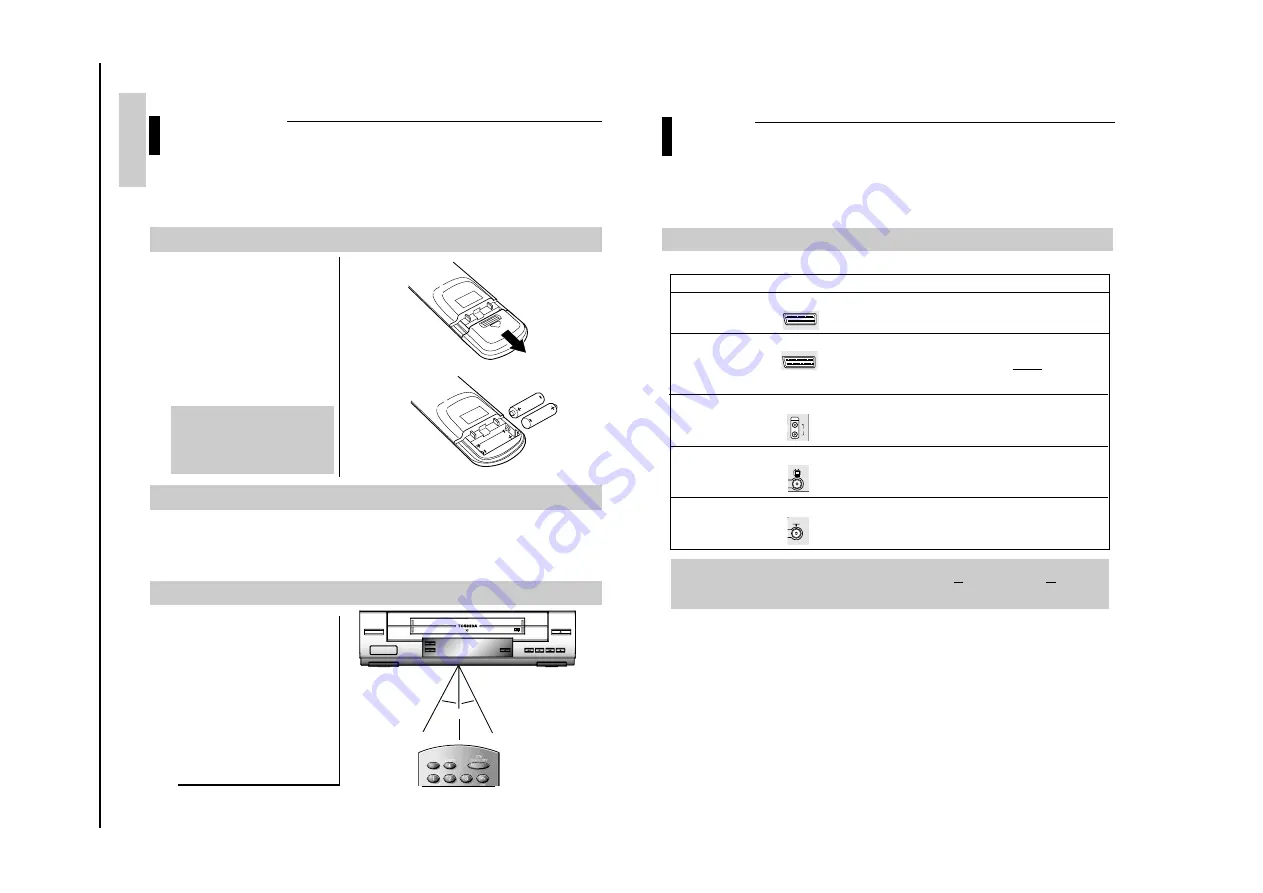
Reference Information
2-2
Toshiba
Your VTR is equipped with the following connector.
Connectors
Location
Type Direction
Recommended
Use
AV1
Rear
SCART
In/Out
•
Television
•
Other VTR
AV2
Rear
SCART
In/out
•
Decoder for scrambled Pay
TV broadcasts
Example: CANAL+
•
Other VTR
Audio output
Rear
Audio RCA
Out
•
Audio Hi-Fi system
OUT TO TV
Rear
75
Ω
Out
•
Television
coaxial
IN FROM ANT.
Rear
75
Ω
In
•
Aerial
coaxial
•
Cable television network
7
CONNECTIONS
66
CONNECTIONS
Connecting your VTR
Deciding how to connect your VTR
You must take into account various factors when connecting audio or video system :
•
Types of connectors available on your systems
•
Systems connected permanently to the VTR (satellite receiver for example) or temporarily (camcoder for example)
AV1(EURO AV)
AV2(SATELLITE) IN
R
L
AUDIO
OUT
TV
Important:
Whenever you connect an audio or video system to your VTR, ensure that all element are switched off.
Refer to the documentation supplied with your equipment for detail connection instructions and associated safety
precautions.
GENERAL
INFORMA
TION
6
GENERAL INFORMATION
Preparing your Remote Control
Carefully open the battery compartment on the
rear of the Remote Control by gently pushing on
the arrow and sliding in that direction.
Insert both batteries taking care to fit them the
right way round (+ and –).
The 2 Toshiba batteries supplied are Cadmium-
and Mercury-free (UM-4, AAA, IECR03, 1.5v).
Replace the cover of the battery compartement.
By sliding in the opposite direction to the arrow.
CAUTION:
DO NOT
throw your batteries into a fire.
Dispose of your batteries in a designated
disposal area.
DO NOT
mix an old battery with a new one.
DO NOT
mix battery types.
Effective Range for the Remote Control:
For optimum performance your Remote Control
will operate within a distance of 7 metres and
up to 30° from the central position.
If the Remote Control does not work, press the
VTR button and make sure the batteries are in
good working order.
TOSHIBA
TOSHIBA
The Remote Control handset is needed to operate your new Toshiba video recorder. If used correctly, it should give years of
trouble-free use. Please take good care of it, always observing the correct polarities when replacing the batteries.
66
Batteries:
DISPLAY
ON/STANDBY
PLAY
STOP
REW
FF
EJECT
I N N OVAT I V E
T ECHNOLOGY
REC
CHANNEL
7 m
30
o
30
o
Caring for the Remote controller
•
When using the Remote Control, press the buttons at intervals of about 1 second to ensure the correct mode of operation.
•
Keep the Remote Control away from extremely hot or humid places and avoid sharp impacts.
•
Do not expose the remote sensor of the VTR to a strong light source such as direct sunlight or illumination (especially high-
frequency lighting) when using the remote control.
•
Be careful not to spill water on the Remote Control or to place it on anything wet.




































