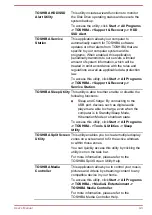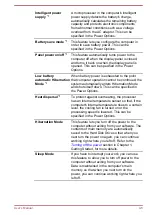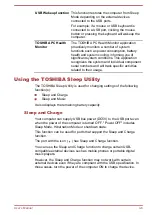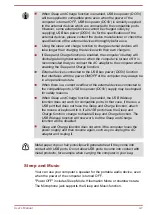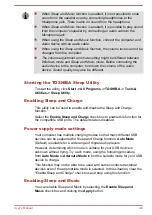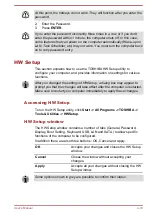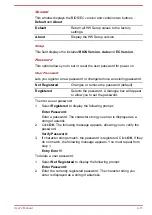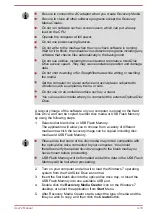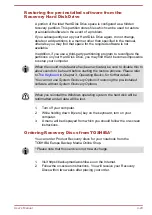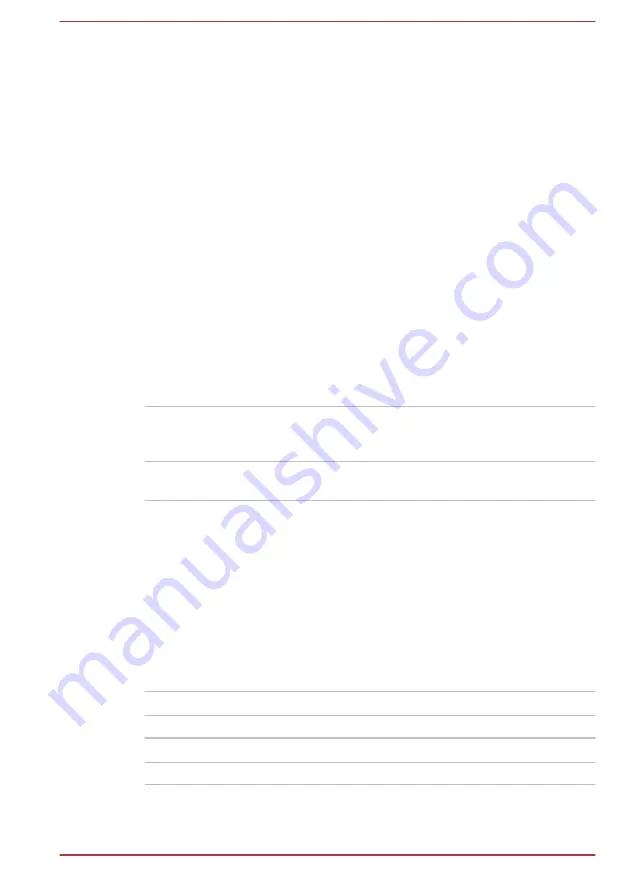
3.
Click
OK
. If the character string you enter matches the registered
password, the password option is reset and the display changes to
Not registered
If they do not match, the following message appears. You must repeat
from step 1.
Incorrect Password.
Owner String
This blank field is used to display a message when the password field is
displayed on startup. If a password is not registered the message will not
be shown.
Display
This tab lets you customize your computer’s display settings for either the
internal display or an external monitor.
Power On Display
This option allows you to select the display to be used when the computer
is started. Please note that this setting is only available on standard VGA
mode and is not available as part of the Windows Desktop properties.
Auto-Selected
Selects an external monitor if one is connected
and the display panel is closed, otherwise, it
selects the internal display. (Default)
System LCD Only
Selects the internal LCD, even if an external
monitor is connected.
Boot Setting
This function allows you to modify the boot settings.
Boot Priority Options
This tab allows you to set the priority for booting the computer. The Boot
Priority Options setting window will be displayed. Click the up and down
arrow buttons to adjust the priority.
You can override the settings and manually select a boot device by
pressing one of the following keys while the computer is booting:
N
Selects the network.
1
Selects the built-in Hard Disk Drive.
C
Selects the CD-ROM*
1
.
M
Selects the USB memory drive.
*
1
The external optical disc drive will be used to start the computer when
there is a bootable disk contained in the drive.
User's Manual
4-12
Содержание U840W
Страница 1: ...User s Manual U840W ...