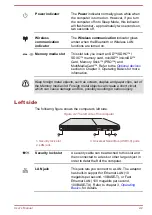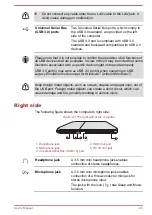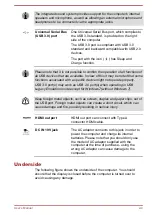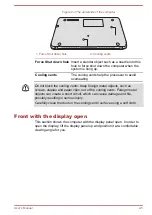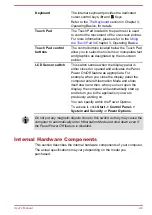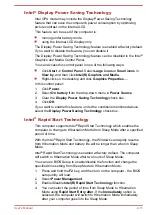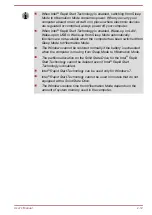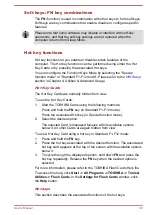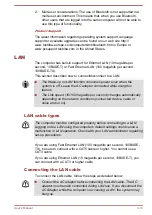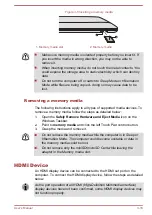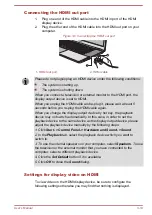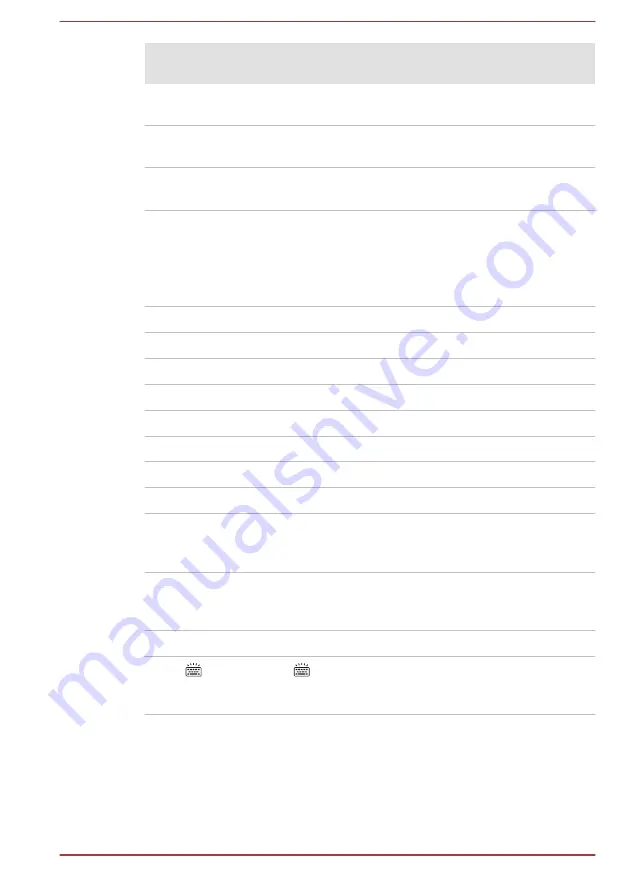
Special
function mode
Standard F1-
F12 mode
Function
F1
FN + F1
Launches the help file supplied with
the software.
F2
FN + F2
Decreases the computer's display
panel brightness in individual steps.
F3
FN + F3
Increases the computer's display
panel brightness in individual steps.
F4
FN + F4
Changes the active display device.
To use a simultaneous mode, you
must set the resolution of the internal
display panel to match the resolution
of the external display device.
F5
FN + F5
Enables or disables the Touch Pad.
F6
FN + F6
Moves media backward.
F7
FN + F7
Plays or pauses media playback.
F8
FN + F8
Moves media forward.
F9
FN + F9
Decreases the computer's volume.
F10
FN + F10
Increases the computer's volume.
F11
FN + F11
Turns the sound on or off.
F12
FN + F12
Switches the active wireless devices.
FN + 1
FN + 1
Reduces the icon size on the desktop
or the font sizes within one of the
supported application windows.
FN + 2
FN + 2
Enlarges the icon size on the desktop
or the font sizes within one of the
supported application windows.
FN + Space
FN + Space
Changes the display resolution.
FN +
FN +
Turns the keyboard backlight on or
off. This function is supported with
some models.
FN Sticky key
You can use the TOSHIBA Accessibility Utility to make the FN key sticky,
that is, you can press it once, release it, and then press an "F Number"
key. To start the TOSHIBA Accessibility utility, click
Start -> All Programs
-> TOSHIBA -> Tools & Utilities -> Accessibility
.
User's Manual
3-4
Содержание U840W
Страница 1: ...User s Manual U840W ...