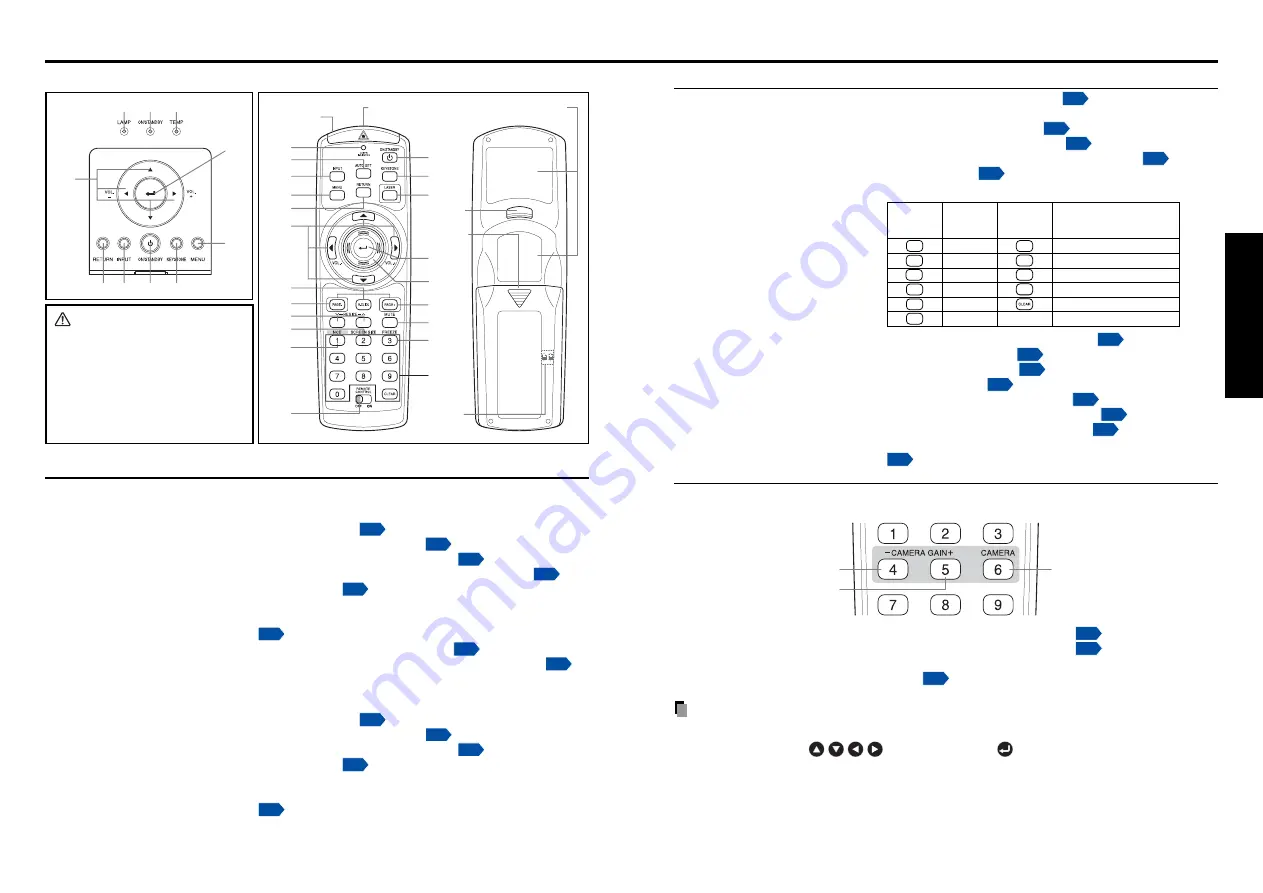
17
16
Preparations
Names of each part on the control panel and remote control
Control panel
Remote Control (TLP-X2500)
Name
: Main Function
Control panel
(1) ENTER button
: Accepts the selected mode.
(2) MENU button
: Displays menus.
(3) KEYSTONE button
: Adjusts keystone distortion.
(4) ON/STANDBY button
: Turns the power on/off (standby).
(5) ON/STANDBY indicator
: Displays whether power is on or off (standby).
(6) INPUT button
: Selects input.
(7) RETURN button
: Goes back one screen.
(8) Selection button
: Menu selections and adjustments, volume control, etc.
(9) LAMP indicator
: Informs the abnormality of lamp.
(10) TEMP indicator
: Informs the abnormality of internal temperature.
Remote control
(1) ENTER button
: Accepts the selected mode.
(2) MENU button
: Displays menus.
(3) KEYSTONE button
: Adjusts keystone distortion.
(4) ON/STANDBY button
: Turns the power on/off (standby).
(6) INPUT button
: Selects input.
(7) RETURN button
: Goes back one screen.
(8) Selection button
: Menu selections and adjustments, volume control, etc.
(12) LASER button
: Shows a laser pointer.
(9)
(5) (10)
(1)
(2)
(8)
(7) (6)
(4)
(3)
CAUTION
• Do not look into the laser light
source of the remote control or
direct the laser pointer toward a
person or a mirror.
• Handling and adjusting other than
described here may lead to
dangerous exposure to laser.
Name
: Main Function
(13) AUTO SET button
: Sets up input from computer.
(14) Laser indicator
: Lights when laser is on.
(15) Mouse control button
: Controls a mouse pointer.
(16) PAGE+ button
: Proceeds PowerPoint
®
slides.
(17) MUTE button
: Cuts off the picture and sound temporarily.
(18) FREEZE button
: Pauses image.
(19) Ten-Key button
: Use when entering password.
(20) Remote control ON/OFF switch : Switches on/off the remote control.
(21) NCE button
: Changes NCE mode.
(22) SCREEN SIZE button
: Changes screen size.
(23) RESIZE button
: Enlarges image.
(24) PAGE- button
: Goes back PowerPoint
®
slides.
(25) R-CLICK button
: Functions as right-click of a mouse.
(26) L-CLICK button
: Functions as left-click of a mouse.
(27) Remote control code switch
: Sets the code of remote control to that of the projector.
(inside the battery cover)
Remote Control (TLP-XC2500)
(28)
(29)
(30)
(28) CAMERA GAIN- button
: Adjusts the gain of the camera.
(29) CAMERA GAIN+ button
: Adjusts the gain of the camera.
(30) CAMERA button
: Switches between the camera input and the previous
input.
Note
• For the remainder of this manual, buttons are referred to as follows:
Selection buttons
⇒
; ENTER button
⇒
Remote
Input
Remote
control
items
control
Input items
button
button
1
[1]
7
[7]
2
[2]
8
[8]
3
[3]
9
[9]
4
[4]
0
[0]
5
[5]
Deletes one character.
6
[6]
(4)
(6)
(3)
(13)
(2)
(1)
(12)
(25)
(16)
(17)
(18)
(19)
(20)
(26)
(8)
(7)
(24)
(23)
(22)
(21)
(14)
(27)
(15)
Remote control
transmitter
Laser light
source
Battery
cover
Warning
label
Содержание TLP X2500
Страница 31: ......










































