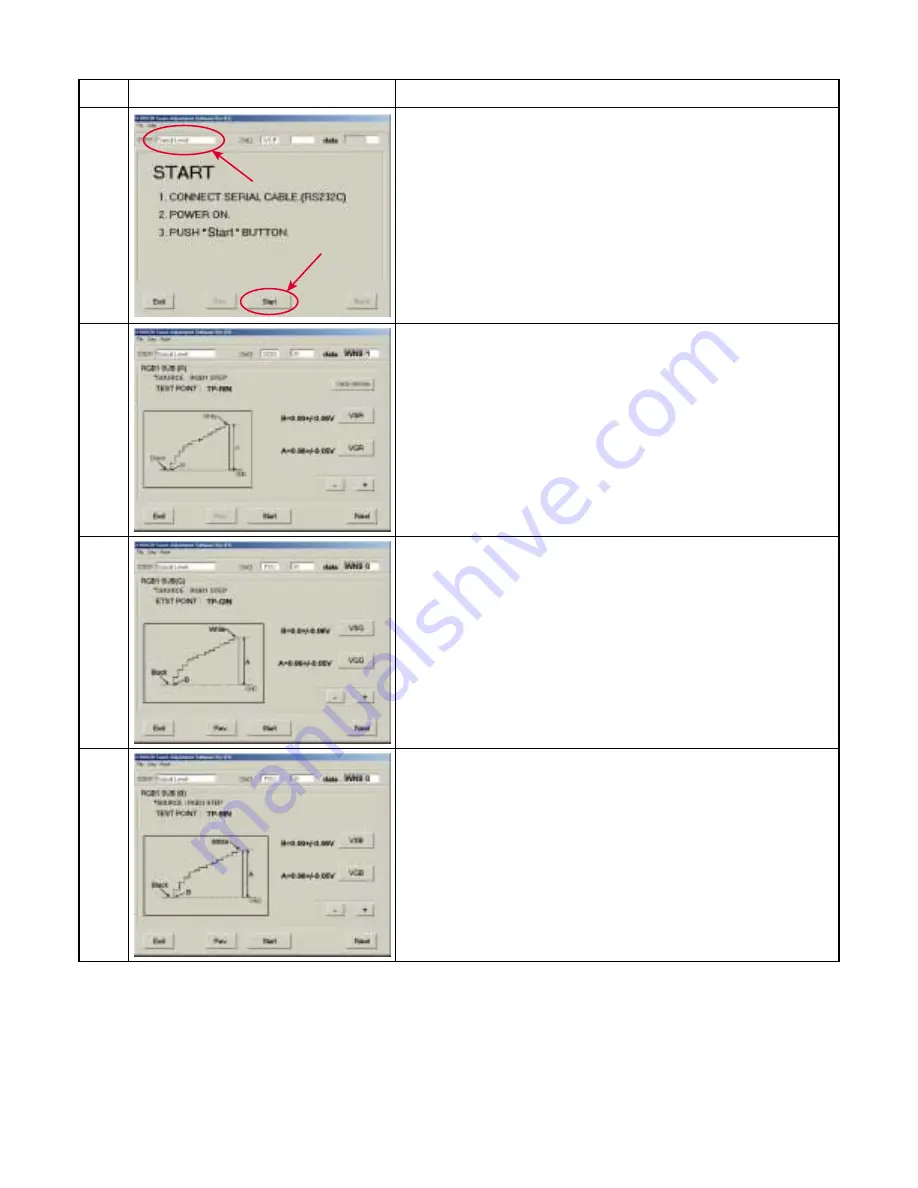
1-41
Step
Figure
Explanation
1
2
3
4
(1) Select "Signal level" step.
(2) Press [Start] button.
(1) Press [VSR] button and click [+] or [-] button to adjust the
signal level.
(2) Press [VGR] button and click [+] or [-] button to adjust
the signal level.
(3) Press [Next] button.
(1) Press [VSG] button and click [+] or [-] button to adjust the
signal level.
(2) Press [VGG] button and click [+] or [-] button to adjust the
signal level.
(3) Press [Next] button.
(1) Press [VSB] button and click [+] or [-] button to adjust the
signal level.
(2) Press [VGB] button and click [+] or [-] button to adjust the
signal level.
(3) Press [Next] button.
5-3-4. Setting signal level
Содержание TLP-X10E
Страница 13: ...3 2 Top Cover Continued 1 5 Step Figure Explanation 11 Top cover can be removed by lifting left edge ...
Страница 17: ...3 5 Power Supply Continued 1 9 Step Figure Explanation 6 Remove 1 screw M3 x 6SW Screw type E 2 ...
Страница 72: ...1 1 SHIBAURA 1 CHOME MINATO KU TOKYO 105 8001 JAPAN ...






























