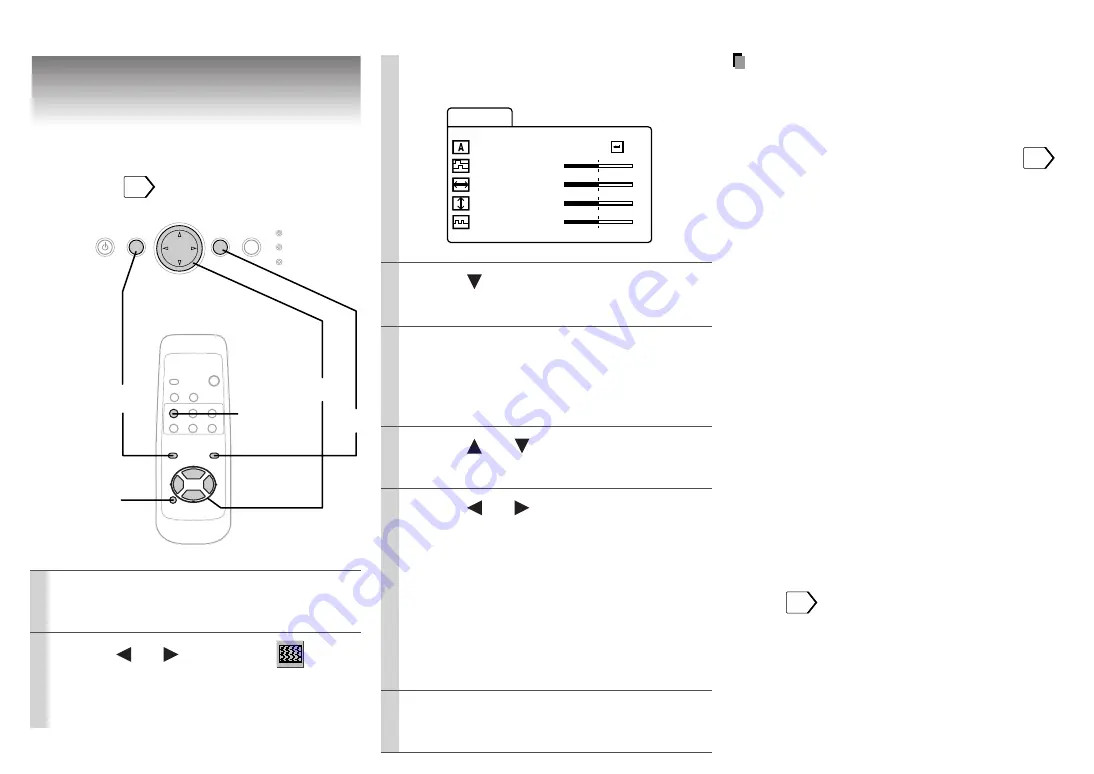
27
Adjustments
Projection adjustments
– Image
Preparation
• Display the image as explained in “Picture
Projection”.
19
Notes
• When performing the automatic projection
adjustment, use a bright and distinctly edged
picture.
• Pressing AUTO SET on the remote control
can also adjust the image automatically.
21
• If you project an image from a computer with
an LCD screen while monitoring the image on
the computer, the image may not be projected
properly, depending on the computer model.
In this case, turn off the computer display, or
make the necessary picture adjustments on
the projector. For details on controlling the
computer display, etc., refer to the computer’s
manual and description on the software for
the computer used.
• During adjustments of “H-position” or “V-
position”, the image may not be projected
properly.
• While using, an aberration of the phase may
occur. In that case, adjust “Phase” again.
• Some item may be displayed in gray
depending on an input source. The item
displayed in gray cannot be adjusted and/or
set.
• These adjustments are stored until you turn
the power off.
• To store the adjustments even if the power is
turned off, follow the procedure of “Saving
data”.
30
• Pressing RESET will return the adjustment or
setting currently selected to default.
RESET
ON/STANDBY
MENU
ENTER
SELECT/ADJUST
INPUT
ON
LAMP
TEMP
4
AUTO SET
1,7
2,3,5,6
VIDEO
RGB
AUTO SET
KEYSTONE
RESIZE
FREEZE
MENU
RESET
+
-
ENTER
MUTE
MARKER
CALL
ON/
STANDBY
A u t o s y n
I ma g e
c .
P h a s e
–
+
H – p o s i t i o n
V – p o s i t i o n
C l o c k
–
+
–
+
–
+
1
2
3
4
5
6
7
Press MENU to display the
menu.
Press or to select
.
Press to select “Auto sync.”
Press ENTER.
The image is automatically adjusted.
For further adjustments, follow the below
steps.
Press or to select a
preferred item.
Press or to adjust the
item.
To select another item, go back to step 5.
Phase:
To reduce flickers.
H-position: To shift the image to the
left (–), to the right (+).
V-position:
To shift the image down (–),
to up (+).
Clock
To remove vertical stripes.
Press MENU.
The menu disappears.
Содержание TLP-MT3
Страница 1: ...1 Before use OWNER S MANUAL TLP MT3E 3LCD PROJECTOR 23565237 ...
Страница 43: ...44 Others Printed in Japan ...
















































