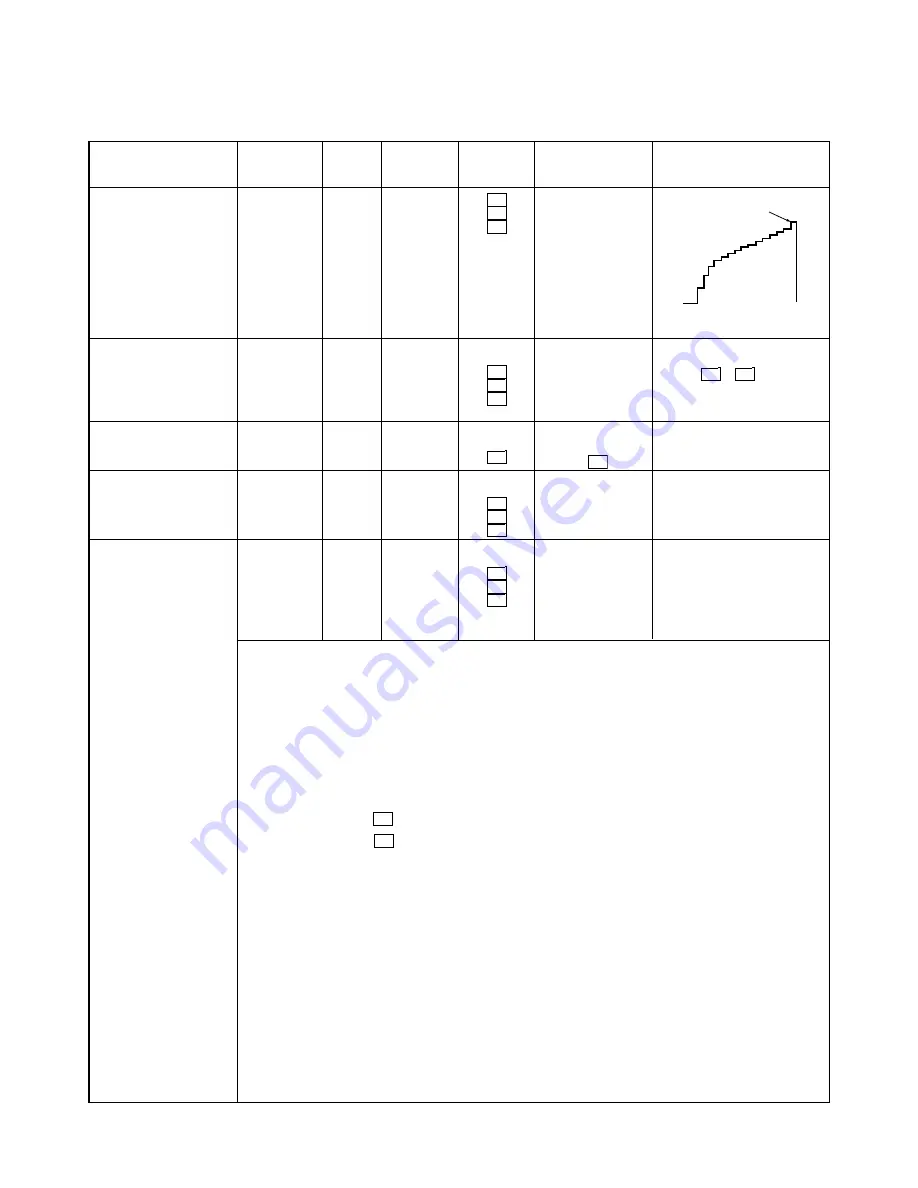
1-11
Adjust Items
3-4. White level expand
4. White level check
5. Ghost adjustment
6. Comb adjustment
7. White balance
adjustment
Input Signal
16-stairstep
waveform
SMPTE signal
RGB signals
RGB signals
All white 50%
signal
Test
Equip-
ment
Oscillo-
scope
––––
––––
Oscillo-
scope
Color
lumi-
nance
meter
(BM-5)
Test Point
TP402 (R)
TP502 (G)
TP602 (B)
––––
––––
TP404 (R)
TP504 (G)
TP604 (B)
Shown
below
Adjust Key
W06
W07
W08
W03
W04
W05
W19
WM6
WM5
WM4
W03
W04
W05
Adjust Value
• Adjust the 16th
stairstep wave-
form for following
values:
7.00 ± 20 mV
• Set it up in the
level that 95%
white level can be
detected.
• If ghost is high,
adjust
W19
.
About 7.4V
About 7.4V
About 7.4V
• Shown below
Note
• Trigger the scope at TP901
(H period).
• Make
W03
–
W05
data
decrease.
• Minimize each flicker.
1. Lay the unit in a dark room and input all white 50% signal.
2. Affix the standard white board WS-2 on the top center of screen, or suspend it adjacent to the screen
from above.
3. Set the color luminance meter (BM-5) with more than 30 min. heat-run operation performed, so that
color temperature on the WS-2 can be measured.
4. Measure the color temperature by using the BM-5 and adjust with W03 and W05 in the adjustment
menu to obtain the value within the range of X=0.270 – 0.280 and Y=0.280 – 0.290.
Adjustment standard
a. Adjust Y by using
W05
.
b. Adjust X by using
W03
.
X= 0.275 ± 0.005
Y= 0.285 ± 0.005
duv...less than 0.005
5. Input all white 100% signal.
Measure the l
uminance and the color temperature and record them.
Table 1-4-4
16th stairstep
Содержание TLP-710U
Страница 18: ...1 16 This page is not printed ...
Страница 22: ...2 4 This page is not printed ...
Страница 24: ...3 2 4 EXPLODED VIEWS 4 1 Packing Assembly Fig 3 4 1 ...
Страница 25: ...3 3 4 2 Chassis Assembly 1 Fig 3 4 2 ...
Страница 26: ...3 4 4 3 Chassis Assembly 2 For TLP711 Fig 3 4 3 ...
Страница 27: ...3 5 4 4 Optical Box Assembly Fig 3 4 4 ...
Страница 28: ...3 6 4 5 Arm Assembly For TLP711 Fig 3 4 5 ...
Страница 29: ...3 33 This page is not printed ...
Страница 30: ...TOSHIBA CORPORATION 1 1 SHIBAURA 1 CHOME MINATO KU TOKYO 105 8001 JAPAN ...














































