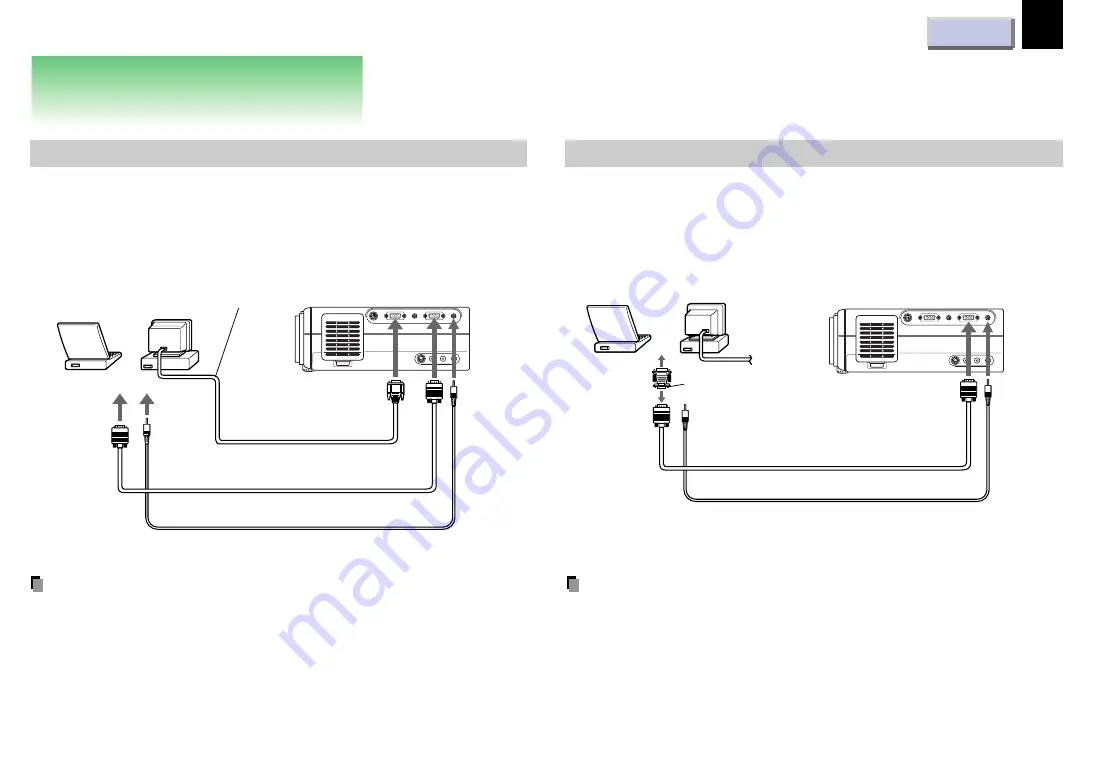
16
Connections and installation
Connections
Connecting an IBM PC or compatible computer (DOS/V)
Check that the power for the projector and computer is off before
connecting the cables.
Notes
• The projector cannot be connected to a computer that does not have
an analog RGB output terminal. For details, refer to the computer
manual.
• You may not be able to connect some computers to the projector. For
details, consult the dealer.
• If NTSC/PAL/SECAM signals are input to the RGB INPUT connector,
they cannot be displayed. (Input NTSC/PAL/SECAM signals to the
VIDEO INPUT jack.)
Connecting a Macintosh computer
• Attach the supplied adapter for Macintosh computers.
• Check that the power for the projector and computer is off before
connecting the cables.
Notes
• The projector cannot be connected to a computer that does not have
an analog RGB output terminal. For details, refer to the computer
manual.
• You may not be able to connect some computers to the projector. For
details, consult the dealer.
• The adapter for Macintosh computers is conformable to MULTIPLE
SCAN 21.
(Continued)
RS-232C
CONTROL
RGB
AUDIO
MONITOR OUTPUT
RGB
S-VIDEO
VIDEO
VIDEO INPUT
L - AUDIO -R
AUDIO
RGB INPUT
To
monitor
port
To
audio
output port
Connect when you
want to view a picture
on the computer monitor.
RGB cable (supplied)
PC audio cable (supplied)
Computer
monitor
cable
Desktop
computers
Laptop
computers
or
To
MONITOR
OUTPUT
(RGB)
To
RGB
INPUT
(AUDIO)
To RGB
INPUT (RGB)
RS-232C
CONTROL
RGB
AUDIO
MONITOR OUTPUT
RGB
S-VIDEO
VIDEO
VIDEO INPUT
L - AUDIO -R
AUDIO
RGB INPUT
RGB cable (supplied)
PC audio cable (supplied)
To monitor port
To audio output port
Adapter for Macintosh
computers (supplied)
To
RGB
INPUT
(RGB)
To
RGB
INPUT
(AUDIO)
Desktop
computers
Laptop
computers
or
















































