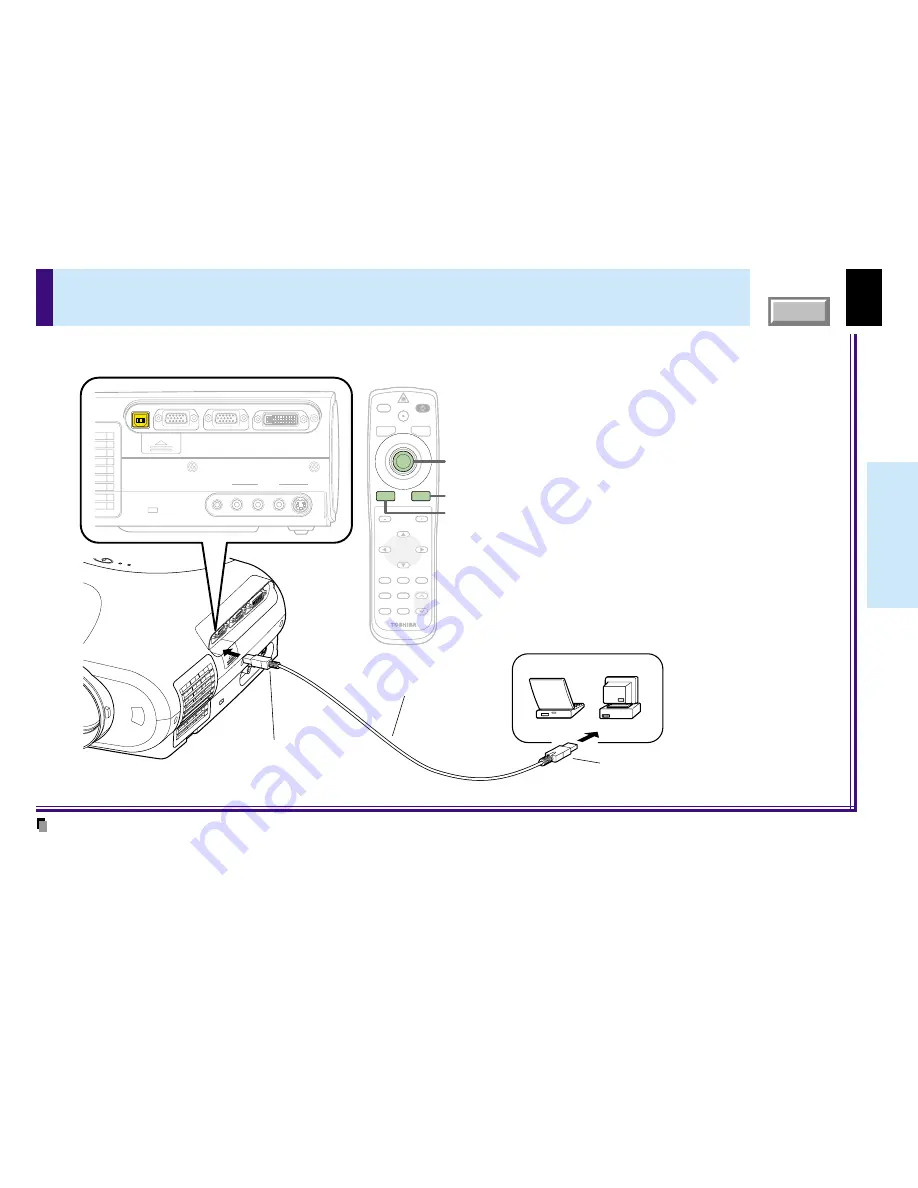
42
Operations
CONTENTS
Operating a computer by the remote control (optional)
Notes
• Ask your dealer about the optional remote control.
• This function is available with Windows98/98SE, Windows Me, Windows2000, Windows XP and Mac OS9 computers equipped with a USB por t as standard.
• When connecting to the computer’s USB port for the first time, a message asking you to insert the Windows98 CD-ROM may appear on the computer’s monitor
screen, depending on whether or not the device driver is installed. If so, do as the message says.
• When using a USB cable, be sure to use a shielded type.
You can control a computer by the optional remote control when the projector and computer are connected with USB cable. In this manual, this
function is explained as “mouse remote control”.
MENU
ON/STANDBY
INPUT
ENTER
KEYSTONE
AUTO
SET
EXIT
PIP
FREEZE
MUTE
CALL
RESIZE
VOLUME/ADJUST
LASER
MENU
ON/STANDBY
INPUT
L-CLICK
R-CLICK
ENTER
KEYSTONE
AUTO
SET
EXIT
PIP
FREEZE
MUTE
CALL
RESIZE
VOLUME/ADJUST
LASER
USB
COMPUTER IN 1
COMPUTER IN 2
S-VIDEO
VIDEO
VIDEO IN
R - AUDIO - L
AUDIO
IN
( Y/P
B
/P
R
)
MONITOR
OUT
CONTROL
R-CLICK
L-CLICK
To USB connector
Be sure to connect in the proper
direction.
Pointer control
USB cable (Not supplied)
To USB port
Computer
Remote control (optional)
Point the remote control at the remote control
sensor on the projector when operating its buttons.
• To move the pointer
Press the outer side of the pointer control button
in the direction in which you want to move the
pointer. (The speed at which the pointer moves
depends on how strongly the button is pressed.)
• To click
Press
L-CLICK
or the center of the pointer
control.
• To right-click
Press
R-CLICK
.
• To drag and drop
While holding down the center of the pointer
control, press the rim side to move the pointer to
the desired spot, then release the center part.






























