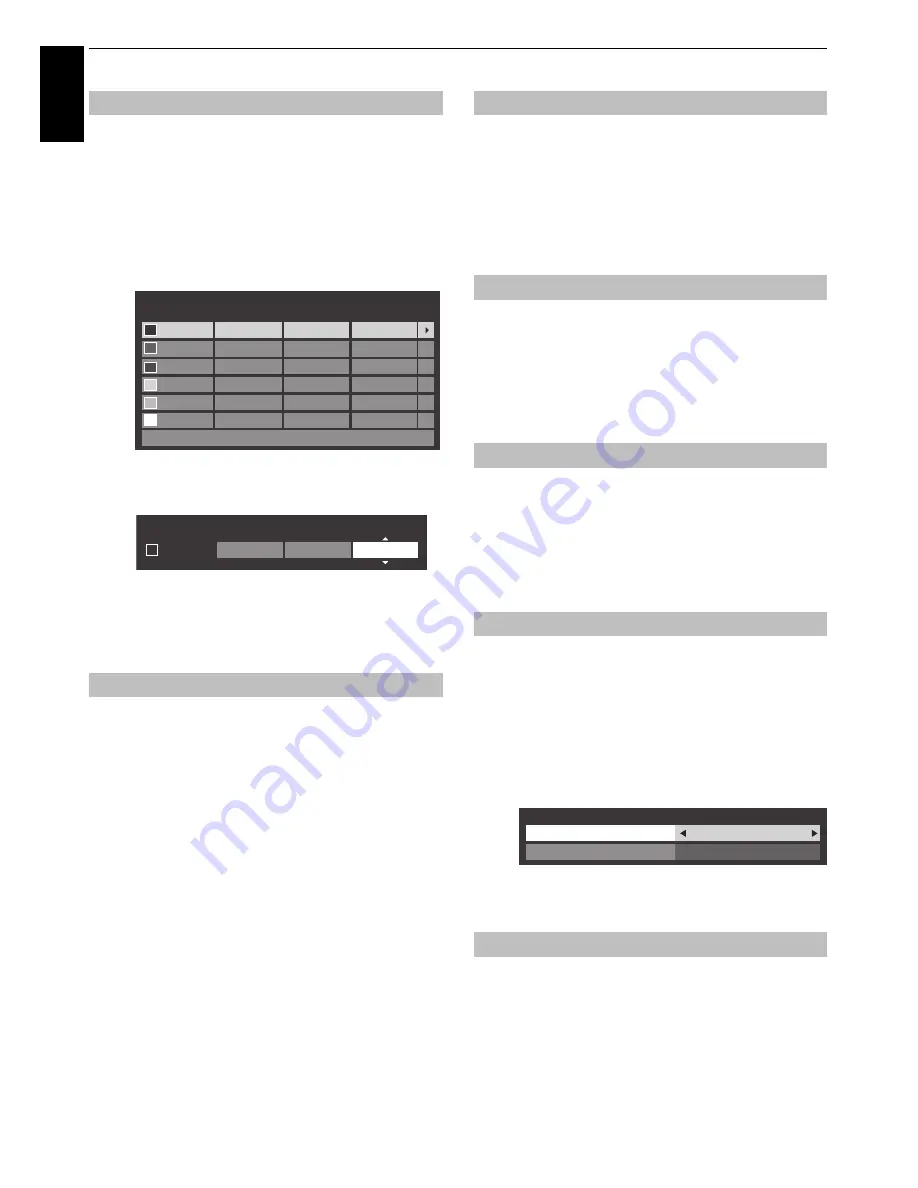
34
CONTROLS AND FEATURES
En
glis
h
The
Base Colour Adjustment
feature allows the adjustment of
individual colours to suit personal preference. This can be useful
when using an external source.
a
In the
Advanced Picture Settings
menu, press
B
or
b
to select
Base Colour Adjustment
and press
OK
.
b
Press
B
or
b
to select an option and press
c
to move
to the adjustment window.
c
Press
C
or
c
to select
Hue
,
Saturation
or
Brightness
and press
B
or
b
to adjust the settings as required.
d
Press
BACK
to return to the previous menu.
To return to the factory settings, select
Reset
and
press
OK
.
Colour Temperature
increases the ‘warmth’ or ‘coolness’ of the
picture by increasing the red or blue tint.
a
In the
Advanced Picture Settings
menu, press
B
or
b
to select
Colour Temperature
and press
OK
.
b
Press
B
or
b
to select
Colour Temperature
and
press
C
or
c
to select
Cool
,
Normal
or
Warm
to suit
your preference.
c
Press
B
or
b
to select
Red Level
,
Green Level
or
Blue Level
and press
C
or
c
to adjust the level.
NOTE:
To return the adjustments to the factory defaults,
select
Reset
and press
OK
.
When the Auto Brightness Sensor is activated, it will
automatically optimise the backlighting levels to suit ambient
light conditions.
a
In the
Advanced Picture Settings
menu, press
B
or
b
to select
Auto Brightness Sensor
.
b
Press
C
or
c
to select
On
or
Off
.
When
Active Backlight Control
is activated, it will
automatically optimize the backlighting levels for dark scenes.
a
In the
Advanced Picture Settings
menu, press
B
or
b
to select
Active Backlight Control
.
b
Press
C
or
c
to select
On
or
Off
.
Black/White Level
increases the strength of dark areas of the
picture to improve the definition.
a
In the
Advanced Picture Settings
menu, press
B
or
b
to select
Black/White Level
.
b
Press
C
or
c
to select
High
,
Middle
,
Low
or
Off
.
When watching a DVD, the compression may cause some words
or picture elements to become distorted or pixelated.
Using the
MPEG NR
feature reduces this effect by smoothing out
the edges.
a
In the
Advanced Picture Settings
menu, press
B
or
b
to select
Noise Reduction
and press
OK
.
b
Press
b
to select
MPEG NR
.
c
Press
C
or
c
to select
Low
,
Middle
,
High
or
Off
to suit
your preference.
DNR
allows you to ‘soften’ the screen representation of a weak
signal to reduce the noise effect.
a
Select
DNR
from the
Noise Reduction
menu.
b
Press
C
or
c
to select
Low
,
Middle
,
High
,
Auto
or
Off
.
The differences may not always be noticeable (for the
best result use lower settings as picture quality can be
lost if the setting is too high).
Base Colour Adjustment
Colour Temperature
Hue
Saturation
Reset
Brightness
0
Red
Green
Blue
Yellow
Magenta
Cyan
0
0
0
0
0
0
0
0
0
0
0
0
0
0
0
0
0
Base Colour Adjustment
Hue
Saturation
Brightness
0
Red
0
-1
Auto Brightness Sensor
Active Backlight Control
Black/White Level
MPEG NR – Noise Reduction
DNR – Digital Noise Reduction
Noise Reduction
DNR
MPEG NR
Low
Auto
Содержание TL86* Digital Series
Страница 1: ...TL86 Digital Series ...






























