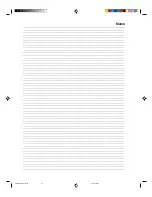42
Using the StableSound
®
feature
The StableSound
feature limits the highest volume level to prevent
extreme changes in volume when the signal source is changed.
To turn on the StableSound
®
feature:
1. Press MENU, then press or to display the AUDIO menu.
2. Press
▲
or
▼
to highlight STABLE SOUND.
3. Press or to highlight ON.
To turn off the StableSound
®
feature:
Highlight OFF in step 3 above.
AUDIO
MTS
BASS
TREBLE
BALANCE
STABLE SOUND
SPEAKERS
STEREO
:SELECT
:ADJUST
25
25
0
ON
/ OFF
ON
Resetting your audio adjustments
The RESET function returns the audio adjustments to the following
factory settings:
Bass ..................center (25)
Treble ............... center (25)
Balance ............ center (0)
To reset your audio adjustments:
1. Press MENU, then press or to display the AUDIO menu.
2. Press
▲
or
▼
to highlight RESET, and then press .
AUDIO
Dolby Virtual
WOW SRS 3D
FOCUS
TruBass
HDMI1
HDMI2
RESET
:SELECT
:ADJUST
OFF
OFF
OFF
OFF
HDMI
HDMI
Menu
Using the TV’
s
Features
Using the Dolby Virtual surround feature
The Dolby Virtual surround feature allows you to listen to your TV in
just like a surround sound mode.
To turn on the Dolby Virtual surround feature:
1. Press MENU, then press or to display the AUDIO menu.
2. Press
▲
or
▼
to highlight Doldy Virtual.
3. Press or to highlight ON.
To turn off the Dolby Virtual surround feature:
Highlight OFF in step 3 above.
A U D I O
D o l b y V i r t u a l
W O W S R S 3 D
F O C U S
Tr u B a s s
H D M I 1
H D M I 2
R E S E T
: S E L E C T
: A D J U S T
O N
/ O F F
O F F
O F F
O F F
H D M I
H D M I
Manufactured under license from Dolby
laboratories. “Dolby” and the double-D
symbol are trademarks of Dolby Laborato-
ries.
Note:
Dolby Virtual surround feature is not available
when WOW SRS 3D feature is set to ON.
3R40321A/E P41-Back
9/7/04, 15:09
42