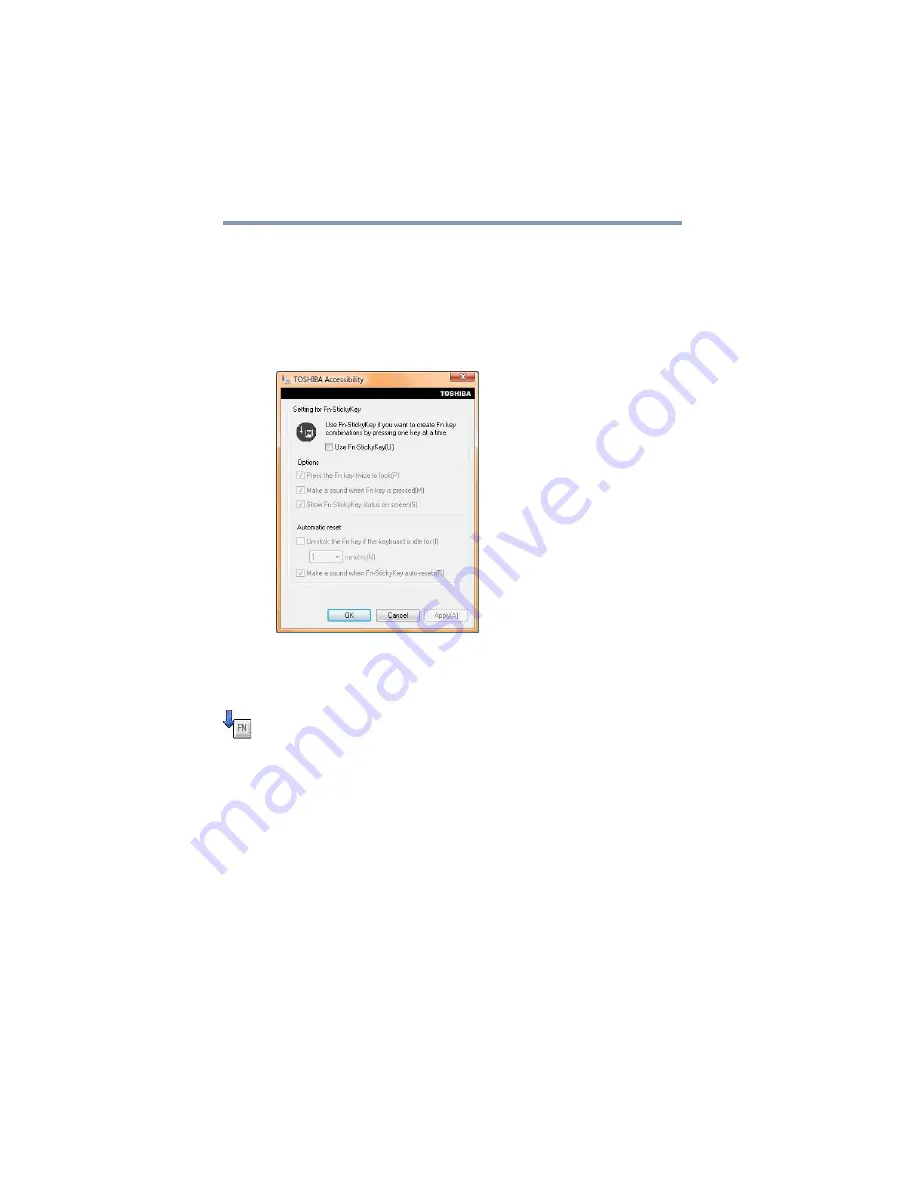
172
Utilities
TOSHIBA Accessibility
TOSHIBA Accessibility
The TOSHIBA Accessibility utility allows you to use the
Fn
key to
create a hot key combination with one of the function keys without
pressing the two keys simultaneously as is usually required. Using
Accessibility lets you make the
Fn
key a sticky key, meaning you can
press it once, release it, and then press a function key to activate the
hot key function.
(Sample Image) TOSHIBA Accessibility window
To use TOSHIBA Accessibility:
1
Click Start, All Programs, TOSHIBA, Utilities, and then
Accessibility, or click the Accessibility icon in the Optimize
tab of
The TOSHIBA Accessibility window appears.
2
Check the Use Fn-StickyKey box.
3
Put a check mark next to the desired option.
4
Click OK.
















































