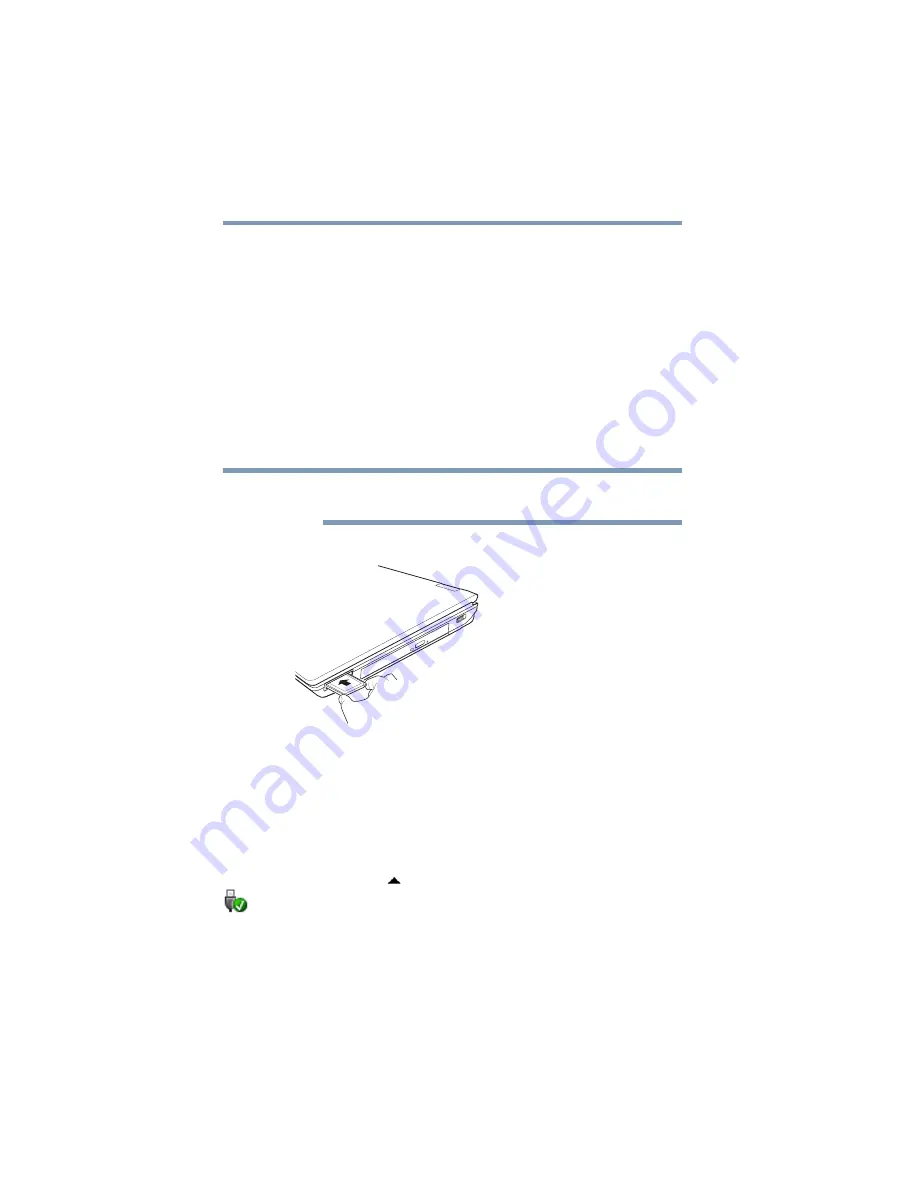
142
Exploring Your Computer’s Features
Using an ExpressCard
®
Using an ExpressCard
®
The ExpressCard
®
slot supports the use of ExpressCard media. The
slot also supports hot swapping, which allows you to replace one
ExpressCard with another while the computer is on.
Inserting an ExpressCard
®
Before you insert an ExpressCard
®
, refer to the documentation that
comes with the card to see if you need to do anything before you
insert it.
To insert an ExpressCard:
1
Locate the ExpressCard slot on the side of the computer.
You may first need to remove the card slot protector before you can insert a
card.
2
Insert the ExpressCard.
(Sample Illustration) Inserting an ExpressCard
3
When the card is almost all the way into the slot, push firmly
but gently to ensure a firm connection with the computer. Do
not force the card into position.
Removing an ExpressCard
®
1
Prepare the card for removal by clicking on the Show hidden
icons button (
), if necessary, in the notification area and then
selecting the Safely Remove Hardware and Eject Media
icon.
2
Select the card or device you want to remove.
If the system is unable to prepare the card for safe removal, a
message will tell you to try again later. If the card can be
removed now, the system displays Safe to Remove Hardware.
NOTE
















































