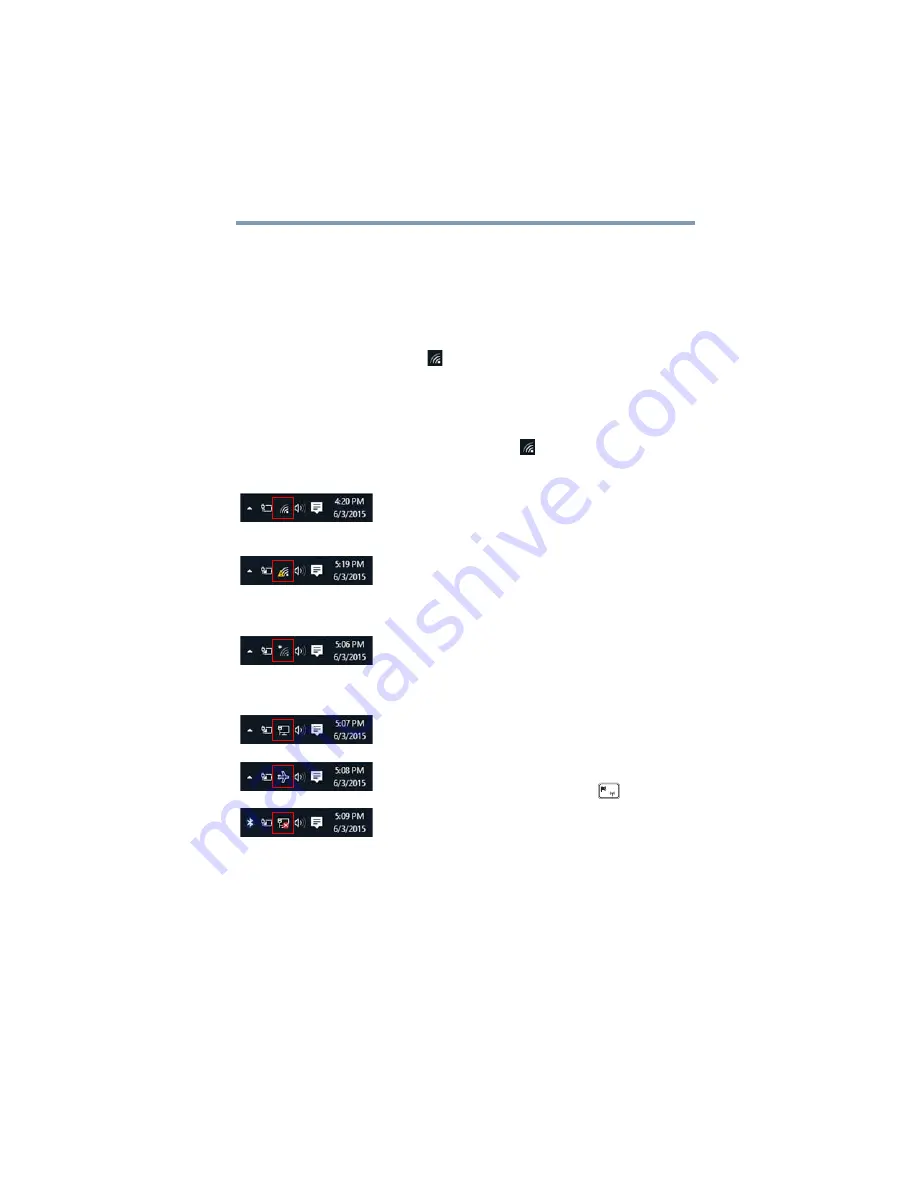
149
If Something Goes Wrong
Connecting to the Internet
Using a wireless connection
After you have an ISP and you've connected your hardware
by following the ISP's instructions, you might already be
connected to the Internet. To find out, open your Web
browser and try visiting a Web site. If the Web site doesn't
appear, try connecting to a network.
Click the
Network
(
) icon on the taskbar. Click the
network you wish to connect to, and then click
Connect
.
Troubleshooting an Internet connection – Verify
network status
The appearance of the
Network
(
) icon in the taskbar
indicates the following conditions:
The network connection is set to wireless and you are
connected to a wireless access point.
Check with your ISP for network difficulties.
The network connection is set to wireless and you are
connected to a wireless access point, but have no
Internet connectivity.
Check with your ISP for network difficulties.
The network connection is set to wireless and you are
NOT
connected to a wireless access point.
Check your home router and try moving your computer
closer to the wireless access point.
You are connected using a wired connection.
Check your modem and ISP for difficulties.
The network connection is set to Airplane mode.
Toggle Airplane mode using the
FN
+ (
) keys.
The wireless network adapter is disabled.
Double-click the
Network
icon and set Wi-Fi to
On
.






























