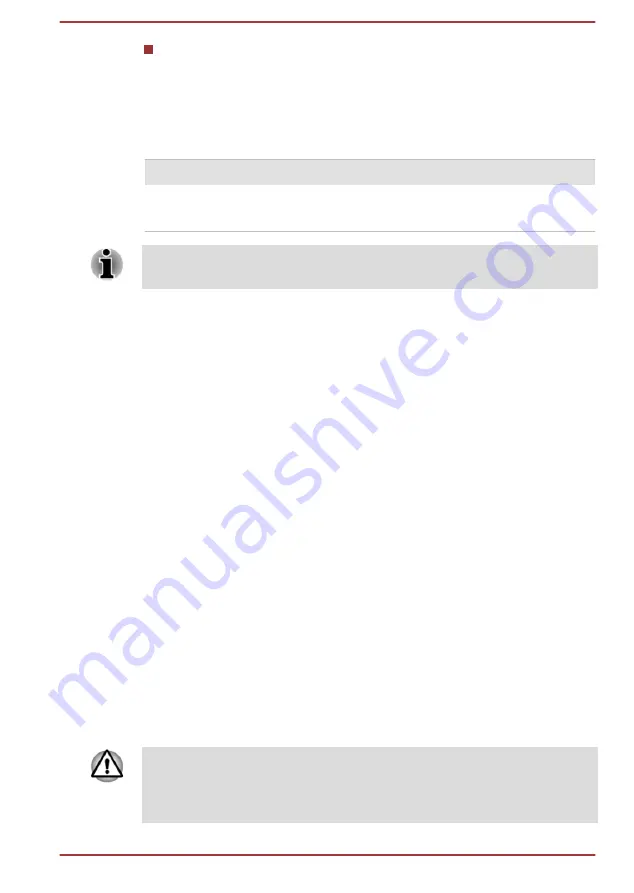
Whether you enable Sleep Mode, which can conserve battery power if
you are frequently turning the computer off and on
Battery pack exhausted time
When you turn off the power of your computer with the battery pack fully
charged, the battery pack exhaust within the following approximate period.
Battery type
Sleep Mode
Shut Down Mode
Battery pack
(48 Wh)
about 7 days
about 115 days
Be aware that the battery pack exhausted time is affected if there are any
external devices connected.
Extending battery life
To maximize the life of your battery pack, do the following at least once a
month.
1.
Turn off the computer's power.
2.
Disconnect the AC adaptor and turn on the computer's power. If it
does not turn on then go to Step 4.
3.
Operate the computer on battery power for five minutes. If you find
that the battery pack has at least five minutes of operating time,
continue operating until the battery pack is fully discharged. However,
if the
DC IN/Battery
indicator flashes or there is some other warning
to indicate a low battery condition, go to Step 4.
4.
Connect the AC adaptor to one of the Thunderbolt™ 3/USB Type-C™
ports on the computer, and to a wall outlet that is supplying power.
The
DC IN/Battery
indicator glows amber to indicate that the battery
pack is being charged. However, if
DC IN/Battery
indicator does not
glow, this indicates that power is not being supplied. Check the
connections for the AC adaptor and the power cord.
5.
Charge the battery pack until the
DC IN/Battery
indicator glows white.
Memory media
The computer is equipped with a memory media slot that can
accommodate some kinds of memory media with various memory
capacities so that you can easily transfer data from devices, such as digital
cameras and Personal Digital Assistants.
Keep foreign objects out of the memory media slot. Never allow metal
objects, such as screws, staples and paper clips, to enter the computer or
Keyboard. Foreign metal objects can create a short circuit, which can
cause computer damage and fire, possibly resulting in serious injury.
User's Manual
4-13
Содержание Tecra X40-D
Страница 1: ...User s Manual Portégé X30 D Tecra X40 D ...
Страница 4: ...User s Manual iv ...
Страница 127: ...W Web Camera 3 8 Wireless communication 7 5 User s Manual Index 3 ...
















































