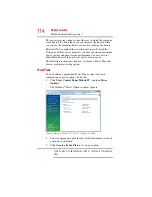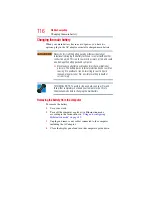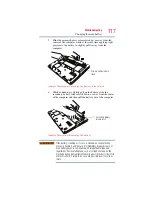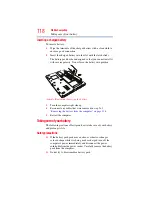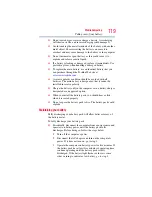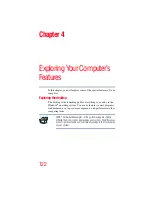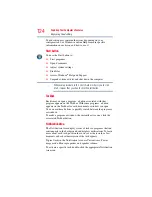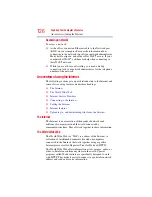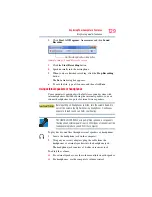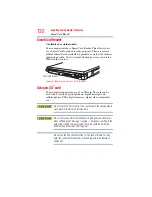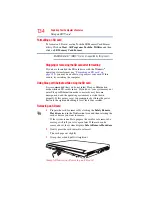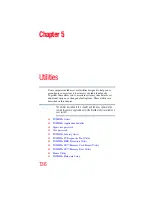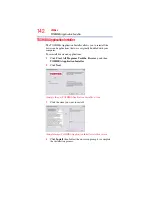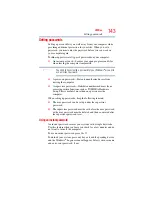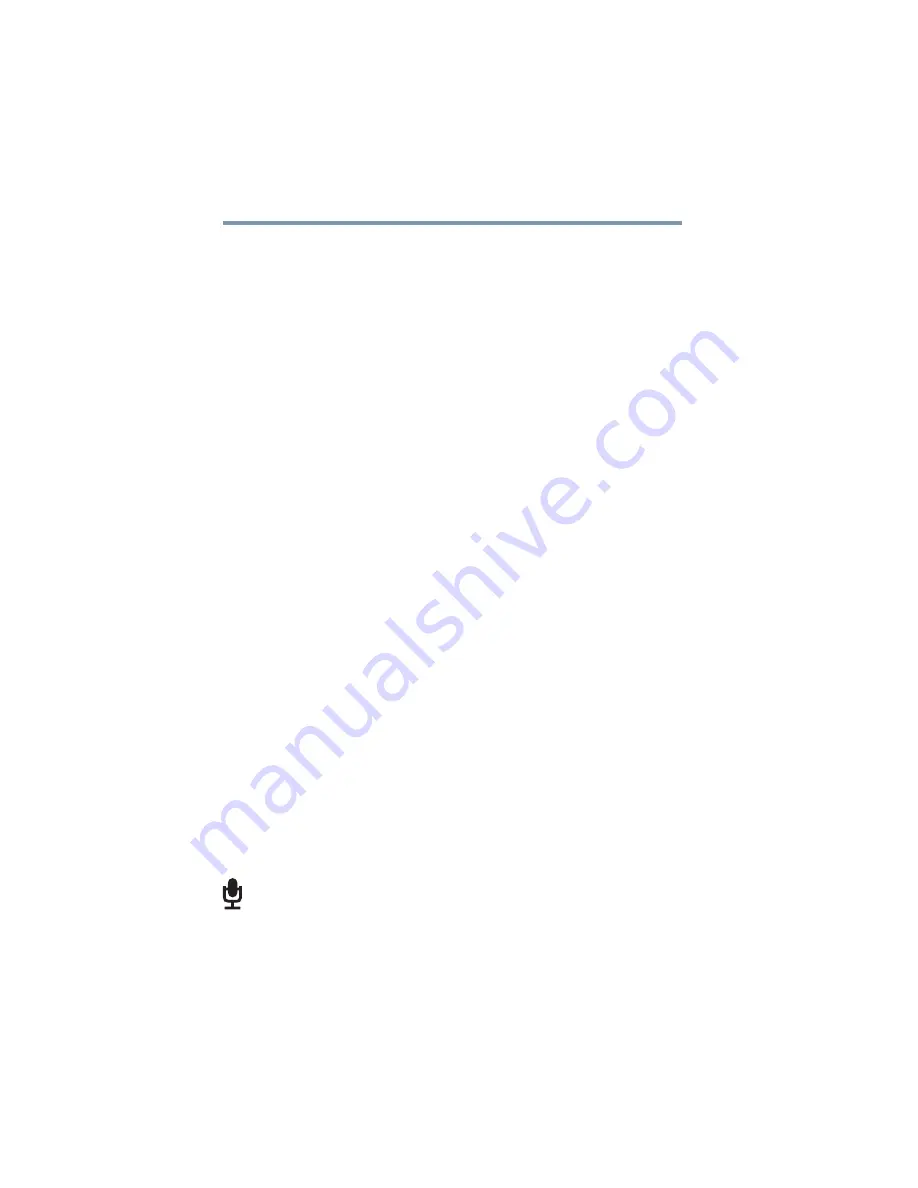
128
Exploring Your Computer’s Features
Exploring audio features
❖
Internet chat rooms
A chat room is a Web site that offers a place where people with
similar interests and ideas communicate in real-time, one-on-
one or in groups, by typing messages which are instantly
viewed by others on their computer screens.
❖
Internet news groups
A news group is similar to a chat room, but instead of using a
dedicated site to converse about a specialized subject with
others in real-time, it uses a Web site as a clearinghouse where
all the messages are placed, like a gigantic bulletin board.
❖
Online shopping
Many Web sites offer products and services for sale.
Uploading to, and downloading files from, the Internet
Transferring files from one computer to another is termed
uploading (transferring data from your computer to a site on the
Web), or downloading (transferring data from a site on the Web to
your computer).
There are several ways to upload or download data. It can be as
simple as attaching a file or document to an email, or you can use
the File Transfer Protocol (FTP) features of your Web browser to
transfer large amounts of data.
Exploring audio features
You can use your computer to record sounds using the computer’s
internal microphone or an optional external microphone. You can
listen to sound files or audio CDs using the built-in speakers,
headphones, or external speakers.
Recording sounds
You may record sounds using the computer’s internal microphone
or by connecting an optional external microphone.
Using a microphone
1
If you want to use an external microphone, connect it to the
computer.