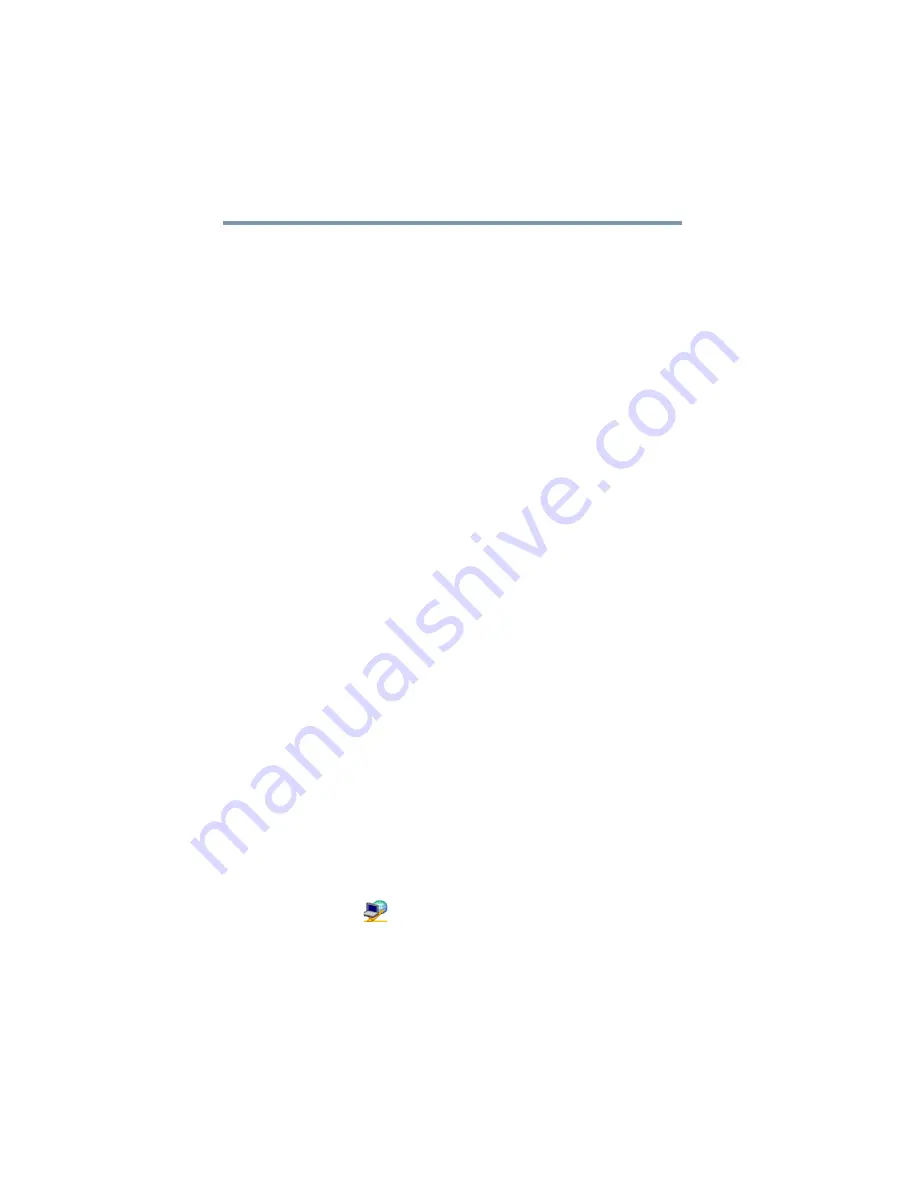
226
Using ConfigFree
®
with your Toshiba Computer
ConfigFree
®
Utilities
5.375 x 8.375 ver 2.3
A triangle containing an exclamation point also appears on the
Connectivity Doctor screen, and an orange frame describes the
relevant location. You can also view the possible cause and solution
for the problem by clicking the exclamation point. If multiple
triangles display, you can toggle between each of their cause and
solution information screens by clicking its exclamation point.
For example, if the connection to a wireless network cannot be
established because the wireless communication switch is turned
off, the problem description screen will normally display
automatically when you start the Connectivity Doctor, and an
exclamation point will appear next to the wireless communication
switch.
The following checkboxes and buttons are provided on the
Connectivity Doctor screen:
Search for Wireless Devices
The Search for Wireless Devices utility searches for wireless LAN
and
Bluetooth
®
devices currently used in the neighborhood, and
displays information about them on a virtual map.
To search for wireless devices:
1
Click the
icon in the system tray.
Stay on the
task tray
When checked, the ConfigFree
®
icon resides in the
system tray.
Options
Displays ConfigFree setting screen.
Log
Lets you create a diagnostic log, view a history of log
files, or delete the history. Log files are saved as
CFhtml
xxxxx
.htm
, where
xxxxx
is the creation date and
time. The logs reside in the folder:
C:\Documents and Settings\
username
\Local Settings\Temp
About
Displays the version of Connectivity Doctor.
Help
Displays online Help.
Close
Closes the Connectivity Doctor screen.
















































