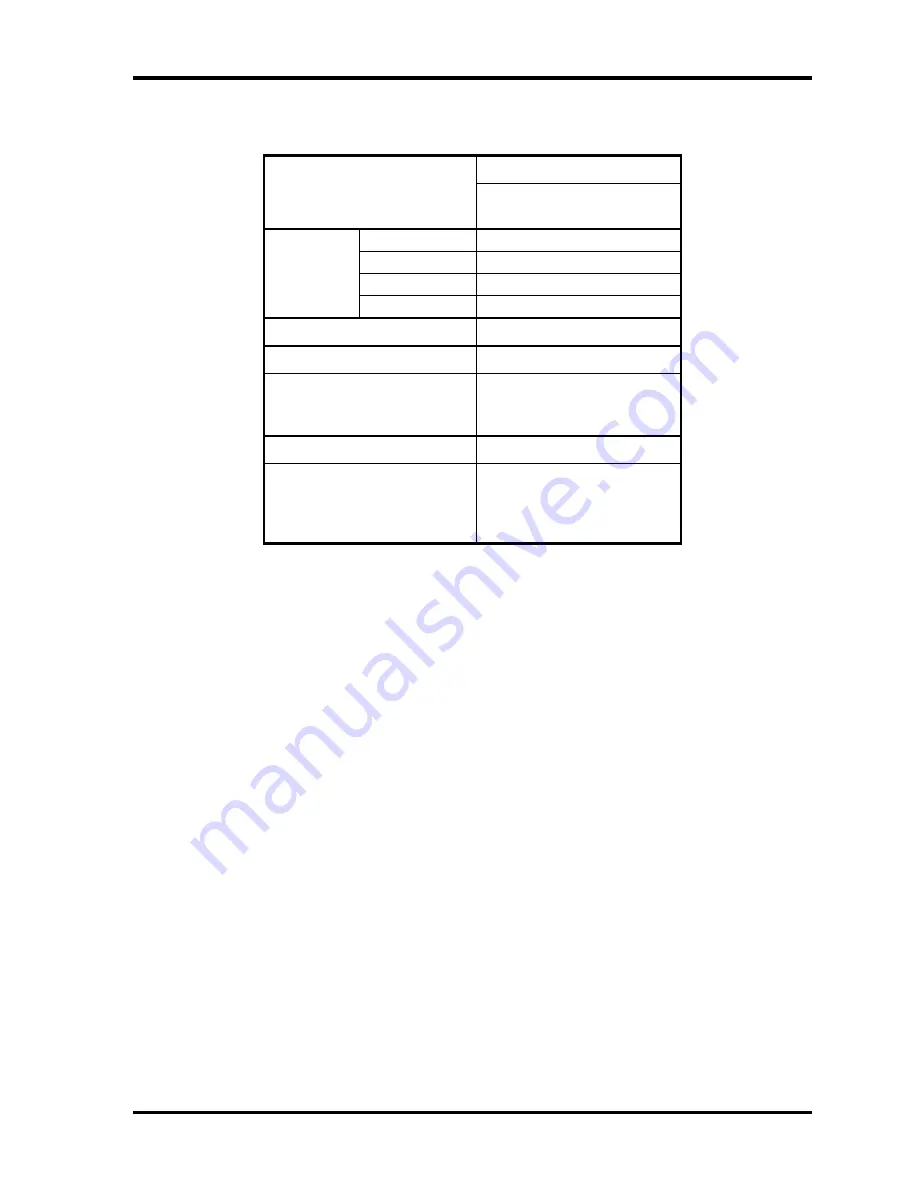
1 Hardware Overview
1.2 2.5-inch Hard Disk Drive
1-12
[CONFIDENTIAL]
TECRA M4 Maintenance Manual (960-521)
Table 1-1 2.5-inch HDD Specifications(2/2)
Specifications
Items
TOSHIBA
HDD2D30BZK01
Outline Width
(mm)
100
dimensions Height
(mm)
9.5
Depth
(mm)
69.85
Weight
(g)
98
Storage size (formatted)
100GB
Speed (RPM)
5400
Data transfer speed (MB/s)
Internal
Host
236.1-456.0
150
Data buffer size (MB)
8
Access time (ms)
Average seek time
Track to Track
Max seek
12
2
22
Содержание Tecra M4
Страница 10: ...x CONFIDENTIAL TECRA M4 Maintenance Manual 960 521 ...
Страница 11: ... CONFIDENTIAL Chapter 1 Hardware Overview ...
Страница 12: ...1 Hardware Overview 1 ii CONFIDENTIAL TECRA M4 Maintenance Manual 960 521 1 Hardware Overview ...
Страница 51: ...1 Hardware Overview 1 8 AC Adapter 1 36 CONFIDENTIAL TECRA M4 Maintenance Manual 960 521 ...
Страница 52: ... CONFIDENTIAL Chapter 2 Troubleshooting ...
Страница 53: ...2 Troubleshooting 2 ii CONFIDENTIAL TECRA M4 Maintenance Manual 960 521 2 ...
Страница 57: ...2 Troubleshooting 2 vi CONFIDENTIAL TECRA M4 Maintenance Manual 960 521 ...
Страница 114: ... CONFIDENTIAL Chapter 3 Tests and Diagnostics ...
Страница 115: ...3 Tests and Diagnostics 3 ii CONFIDENTIAL TECRA M4 Maintenance Manual 960 521 ...
Страница 119: ...3 Tests and Diagnostics 3 vi CONFIDENTIAL TECRA M4 Maintenance Manual 960 521 ...
Страница 223: ...3 Tests and Diagnostics 3 30 SETUP 3 104 CONFIDENTIAL TECRA M4 Maintenance Manual 960 521 ...
Страница 224: ... CONFIDENTIAL Chapter 4 Replacement Procedures ...
Страница 225: ...4 Replacement Procedures 4 ii CONFIDENTIAL TECRA M4 Maintenance Manual 960 521 4 ...
Страница 279: ...4 19 QI board CN board 4 Replacement Procedures TECRA M4 Maintenance Manual 960 521 CONFIDENTIAL 4 49 ...
Страница 300: ...4 Replacement Procedures 4 29 Digitizer 4 70 CONFIDENTIAL TECRA M4 Maintenance Manual 960 521 ...
Страница 320: ... CONFIDENTIAL Appendices ...
Страница 321: ...Appendices App ii CONFIDENTIAL TECRA M4 Maintenance Manual 960 521 ...
Страница 333: ...Appendices Appendix A Handling the LCD Module A 6 CONFIDENTIAL TECRA M4 Maintenance Manual 960 521 ...
Страница 341: ...Appendices Appendix B Board Layout B 8 CONFIDENTIAL TECRA M4 Maintenance Manual 960 521 ...
Страница 379: ...Appendices Appendix E Key Layout E 2 CONFIDENTIAL TECRA M4 Maintenance Manual 960 521 ...
Страница 383: ...Appendices Appendix G BIOS Rewrite Procedures G 2 CONFIDENTIAL TECRA M4 Maintenance Manual 960 521 ...
Страница 385: ...Appendices Appendix H EC KBC Rewrite Procedures H 2 CONFIDENTIAL TECRA M4 Maintenance Manual 960 521 ...
Страница 387: ...Appendices Appendix I Reliability I 2 CONFIDENTIAL TECRA M4 Maintenance Manual 960 521 ...
















































