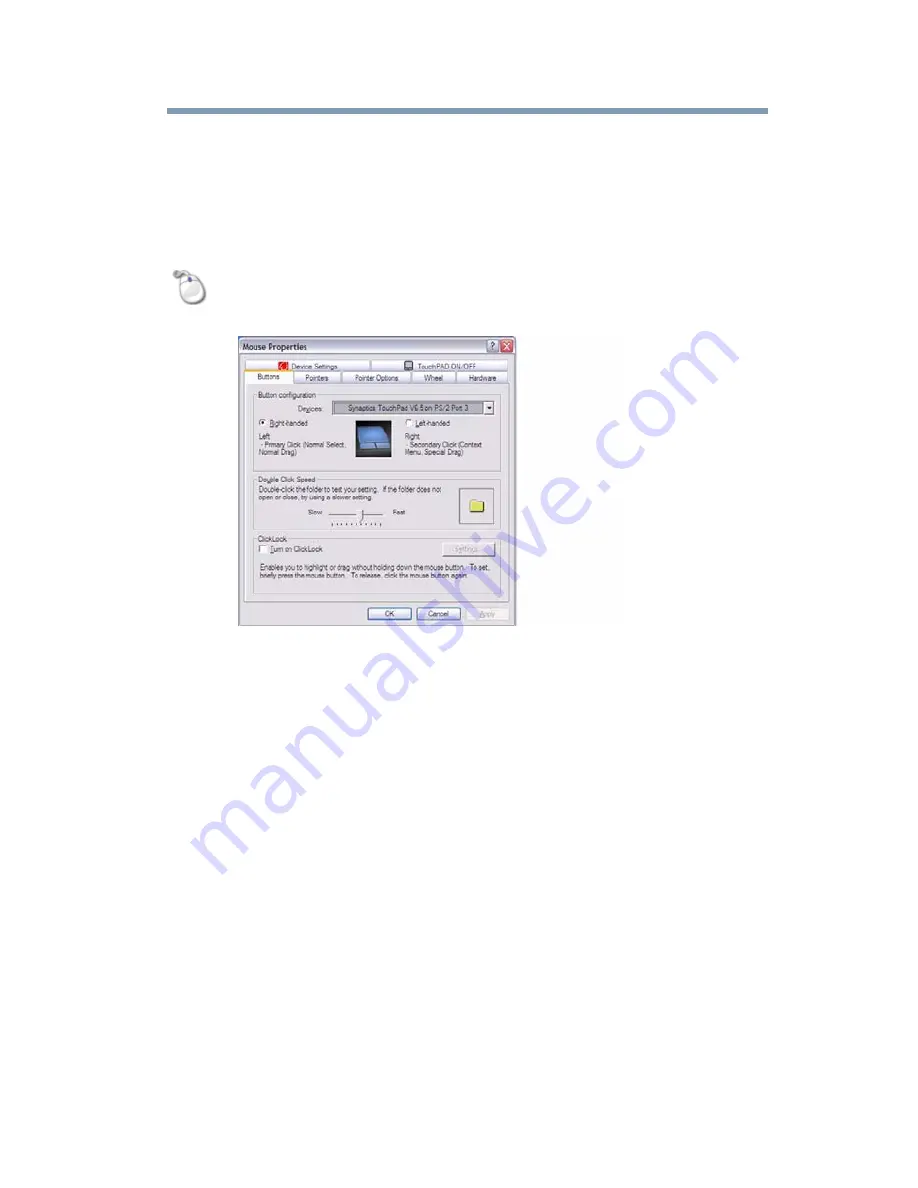
151
Utilities
Mouse Utility
Mouse Utility
The Mouse utility allows you to change your pointing device or
mouse settings.
To access the Mouse utility:
1
Click Start, Control Panel, and then Mouse, or click the
Mouse icon in the Optimize tab of
TOSHIBA Assist
.
The Mouse Properties screen appears.
(Sample Image) Mouse Properties screen
The settings you can change are divided into these categories:
❖
Buttons
❖
Pointers
❖
Pointer options
❖
Wheel
❖
Hardware
❖
Device Settings
You may see additional categories depending on your
particular pointing device. For information on these settings,
see
“Using the TouchPad™” on page 66
.
2
Adjust the settings as desired, then click OK.
















































