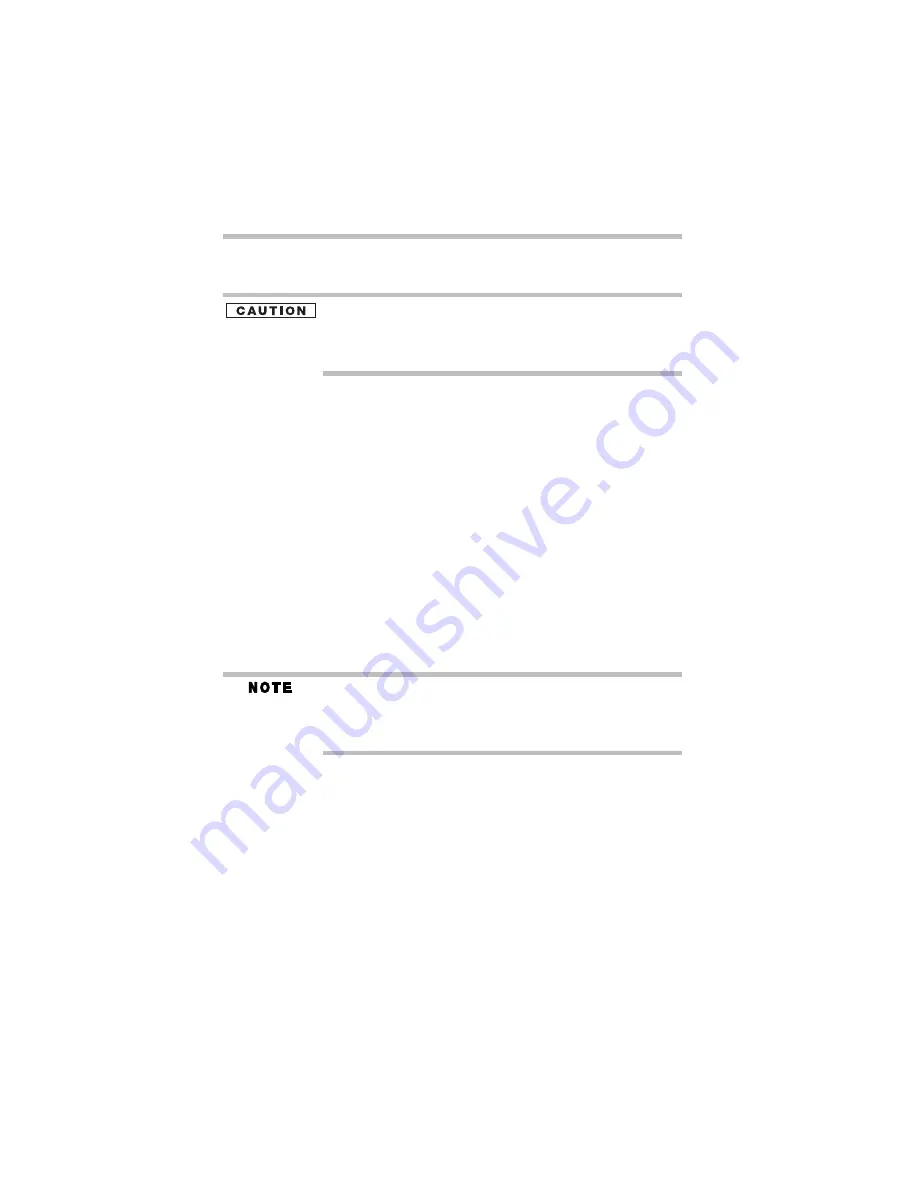
38
Learning the basics
5.375 x 8.375 ver 3.1
❖
Never turn off the computer if a drive indicator light
indicates a drive is active.
The operating system records information, such as your desktop
setup, during its shutdown procedure. If you do not let the operating
system shut down normally, details such as new icon positions may
be lost.
Using the TouchPad
™
The TouchPad, the small, smooth square cutout located in
front of the keyboard, is sensitive to touch and enables you to
move the cursor with the stroke of a finger. Simply move
your finger on the TouchPad in the direction you’d like to
move the cursor:
❖
To move the cursor to the top of the page, push your
finger forward on the TouchPad.
❖
To move the cursor to the bottom of the page, drag your
finger toward yourself.
❖
To move the cursor to the right side of the page, slide
your finger across the TouchPad from left to right.
❖
To move it to the left side, slide your finger from right to
left.
Because the TouchPad is much smaller than the display screen,
moving your cursor across the screen often means having to move
your finger several times across the TouchPad in the preferred
direction.
Using primary and secondary control buttons
When you want to click or choose an item, use the TouchPad
to move the pointer/cursor to the item. Once the pointer/
cursor is positioned, you can click it into place by either
double-tapping the TouchPad or clicking the control buttons.
The control buttons are adjacent to the TouchPad and are used
like the buttons on a mouse. The primary control button is the
left one and corresponds to the left mouse button. To double-
click, press the primary button twice in rapid succession.
The function of the secondary button depends on the program
you are using. It usually corresponds to the right mouse
Содержание Tecra A3 Series
Страница 61: ...61 5 375 x 8 375 ver 3 1 T tips on computing 37 TouchPad using 38 W Web sites 53 ...
Страница 62: ...5 375 x 8 375 ver 3 1 ...
Страница 63: ...5 375 x 8 375 ver 3 1 ...
Страница 64: ...5 375 x 8 375 ver 3 1 PMA500113010 01 05 ...
















































