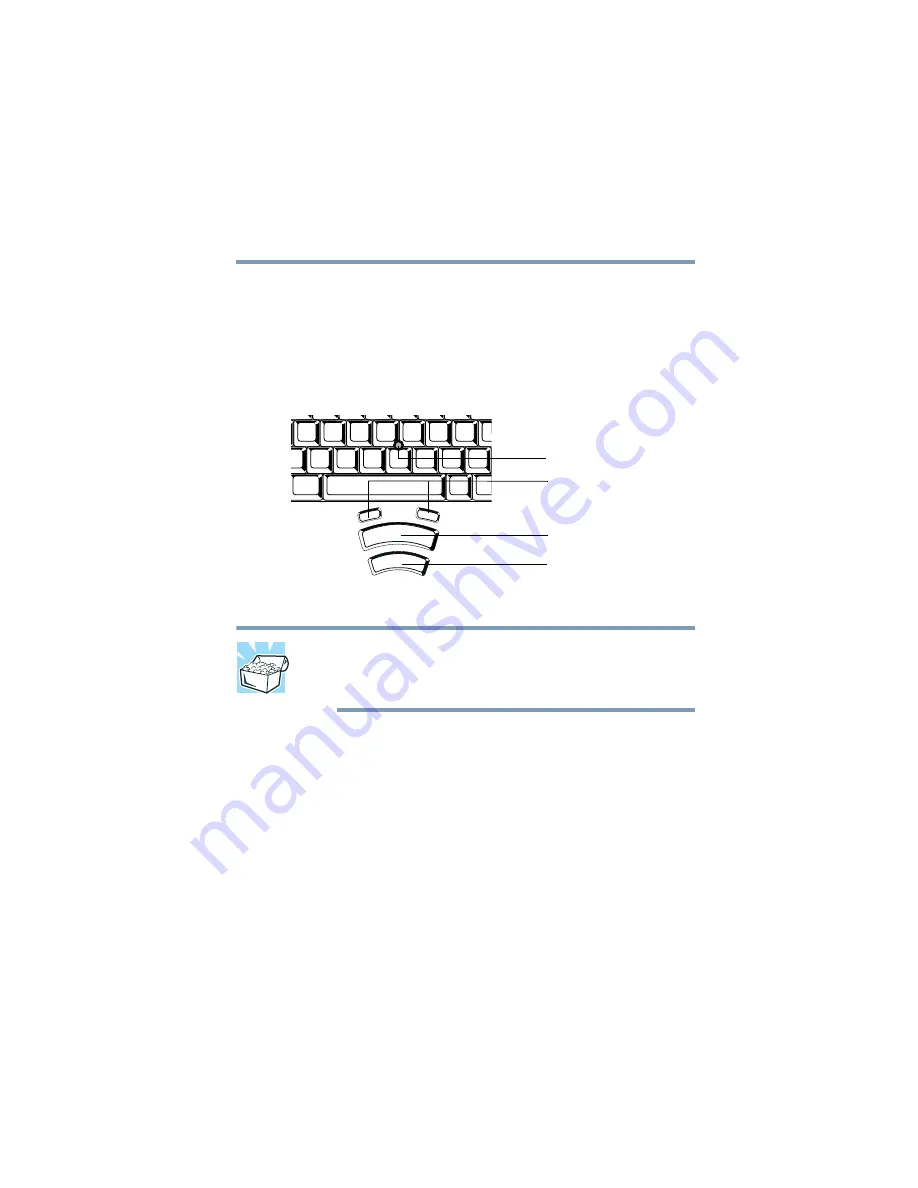
85
Learning the Basics
Using the AccuPoint II pointing device
5.375 x 8.375 ver 2.3
Using the AccuPoint II pointing device
The button in the middle of the keyboard is the AccuPoint II
pointing device. Together with the primary and secondary
AccuPoint II buttons, it provides the same functionality as a
mouse — it enables you to move the cursor and to select
items on the screen.
AccuPoint II pointing system
HINT: If you would rather use a mouse or trackball, you can
connect one to the computer’s serial port, USB port, or PS/2
port. For information, see
.
To move the cursor, gently push the AccuPoint II pointing
device in the direction you want the cursor to move. Pushing
harder on the AccuPoint II pointing device moves the cursor
faster.
The primary AccuPoint II button corresponds to the primary
(typically left) mouse button. When a step instructs you to
click or choose an item, move the cursor to the item, then
press and release the primary AccuPoint II button. To double-
click, press the primary AccuPoint II button twice in rapid
succession.
The secondary button acts as the second (typically right)
mouse button. The function of the secondary AccuPoint II
button depends on the program you are using. Check your
AccuPoint II pointing device
Primary AccuPoint II button
Secondary AccuPoint II button
Programmable buttons






























