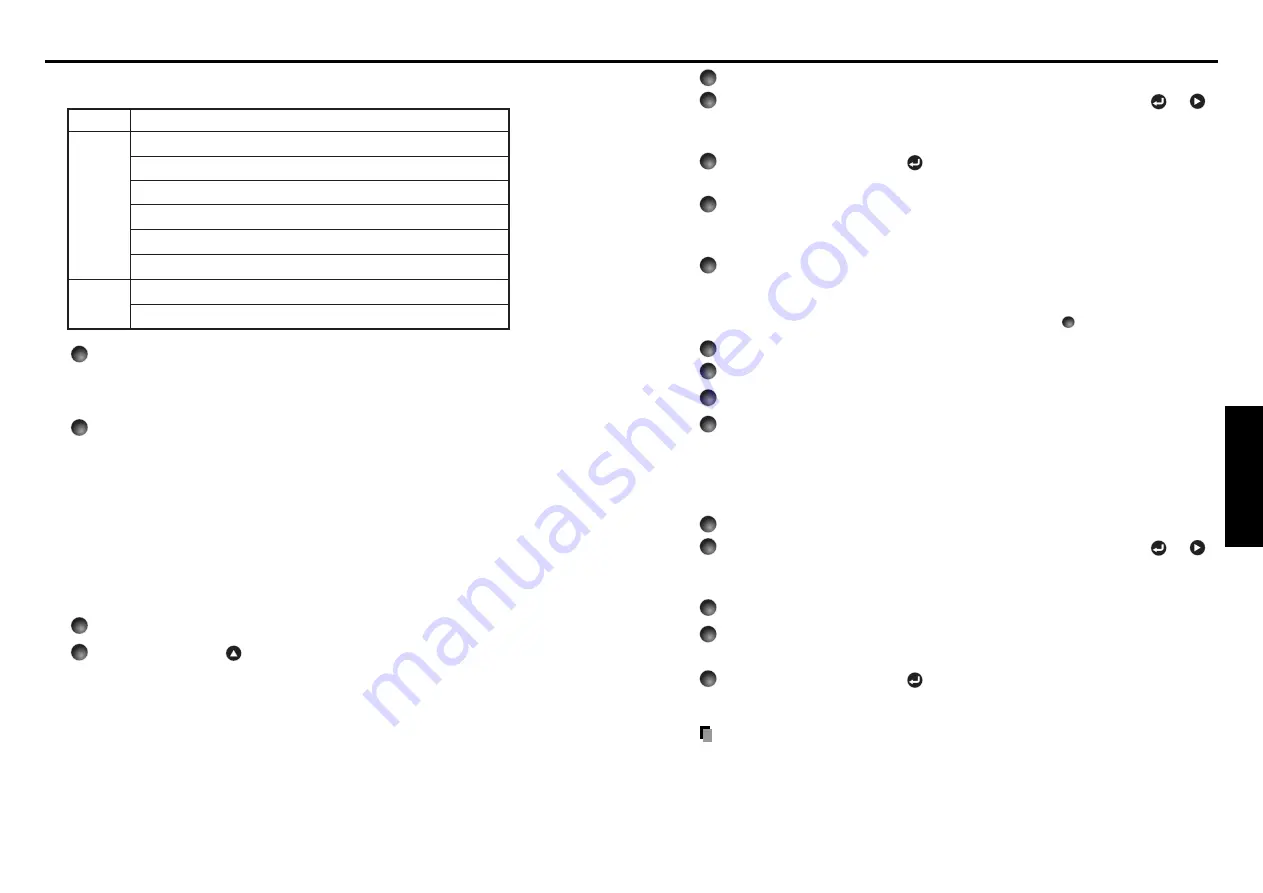
37
Operations
36
How to set password (from [Off] to [On])
1
Select [Password] in the Default setting menu and press the
or
button.
The password setting confirmation screen is displayed. ([OK] or [Cancel])
2
Select [OK] and press the
button.
The password entry screen is displayed.
3
Enter a four-digit number for the password using numeric keys of the
remote control.
The input number appears as [****].
4
Re-enter the same password for confirmation.
When the password is confirmed, the setting is complete and the password
becomes [On].
If the password is wrong, repeat the procedure from step
2
.
How to operate when password is [On]
1
Turn on the power.
2
The lamp lights and the password entry screen appears.
3
Enter the password using numeric keys of the remote control.
If the entered password is correct, the start-up screen appears and the projector
goes into normal operation. If the password is wrong, a message appears to
prompt you to re-enter the password. If you enter a wrong password for more than
5 times, the projector will automatically power off and enter standby mode.
How to cancel password (from [On] to [Off])
1
Select [Password] in the Default setting menu and press the
or
button.
The password entry screen is displayed.
2
Enter the password using numeric keys of the remote control.
3
The password cancel confirmation screen is displayed. ([OK] or
[Cancel])
4
Select [OK] and press the
button.
The [Password] is canceled and becomes [Off].
Note
• The password entry screen appears when the power is turned back on only after
the main power switch is turned off or the power cord is unplugged.
If you forgot the password, please inquire your dealer.
■
Screen combination of PIP and SPLIT functions
Computer 1 (Digital) / Y/P
B
/P
R
1 (Digital)
Computer 1 (Analog) / Y/P
B
/P
R
1 (Analog)
Computer 2 / Y/P
B
/P
R
2
Computer 3 / Y/P
B
/P
R
3
Wireless/Card
USB memory
Video
S-video
A
B
Group
Input signal
For PIP function
A: Main screen,
B: Sub screen
A: Sub screen,
B: Main screen
You cannot display two screens of the same group in the
PIP
mode.
For SPLIT function
A, B or B, A is available.
You cannot display two screens of the same group in the
SPLIT
mode.
■
Password function
When the password function is added and [
Password
] is set to [
On
], image projection
requires an entry of the preset password at power-on.
To add the password function, perform the following procedure:
(The password function, once added, cannot be deleted. Set [Password] to [Off] if you
do not want to use it after addition.)
Note: This password is different from that used for the wireless LAN.
1
Set the projector to the operating status or the standby mode.
2
Keep pressing the
button for about 10 seconds until a beep
sounds.
The password function is added when the steps up to here have been completed. It
is also added to the Default setting menu.
Using handy features (Continued)
















































