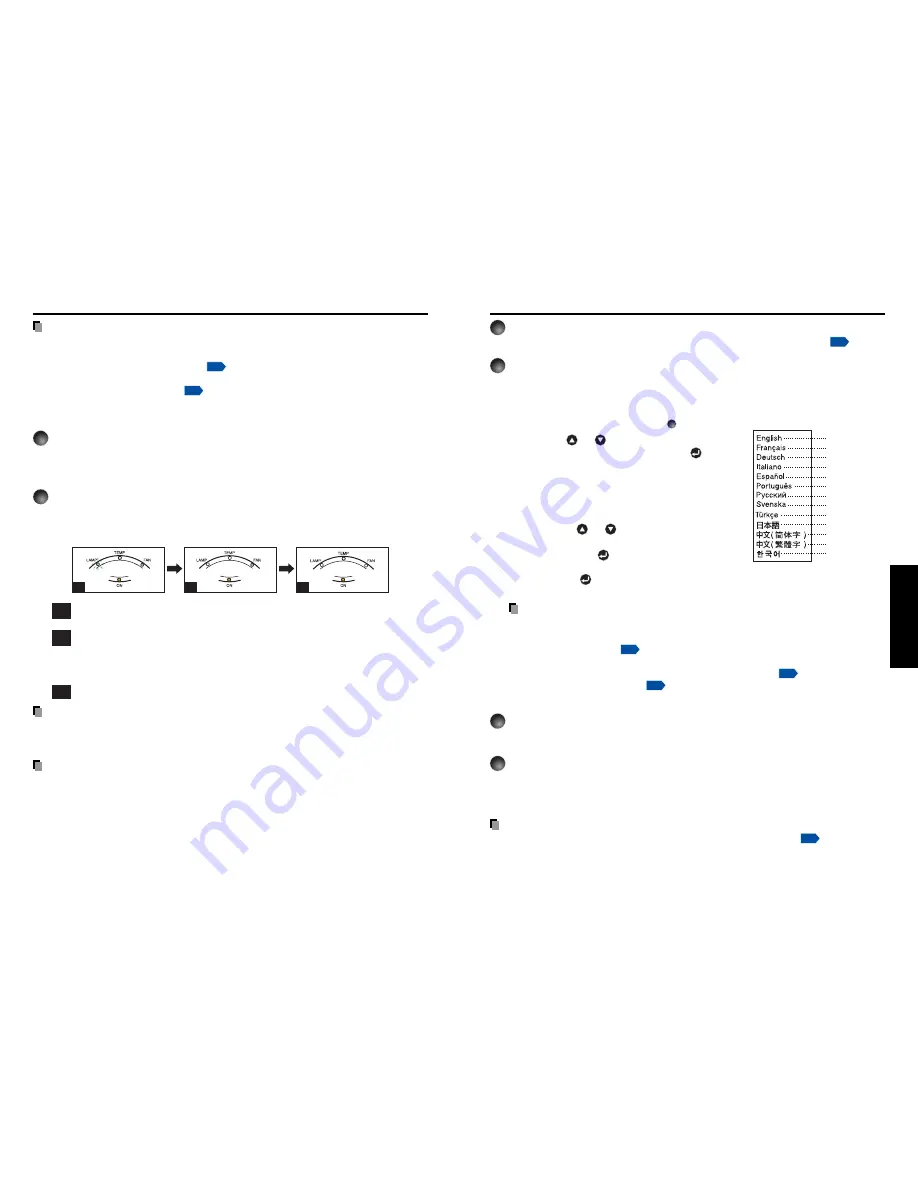
23
Operations
22
1
Turn on the power.
Turn on the power by following the instructions in “Turning the power on”
p.21
.
2
Select the language and the lamp power (When using the
first time).
When the projector is used for the first time after purchase, menu for language and
lamp power selection and configuration is displayed in English. (If the screen is out of
focus, adjust it according to the step
6
.)
q
Use the
or
button to select the
desired language and press the
button.
Message for setup confirmation is displayed in a
selected language.
Then, the menu for lamp power selection and
configuration is displayed. It is automatically set as
Standard. To change the setting, follow the step
w
.
w
Using the
or
button, select Low or
Standard for the lamp power (menu item)
and press the
button.
The lamp power, if selected, will be toggled without
pressing the
button. The display automatically
disappears in a few seconds.
Notes
• When the projector is turned on the next time, the Language and Lamp power
menus do not appear upon startup. However, if “Reset all” is executed from the
Default setting menu
p.31
, the Language and Lamp power menus will be
displayed the next time when the power is turned on.
• The language can also be set via the Display setting menu
p.30
and Lamp power
via the Default setting menu
p.31
.
• This owner’s manual assumes that English has been selected.
3
Activate the connected device.
Turn on and start the connected device such as a computer.
4
Press the INPUT button.
An image of the connected equipment is projected.
Each time you press the INPUT button, it switches to the input of the connected
equipment.
Basic operations
Notes
• When [Auto input search] is set to [On] in the default setting menu
p.31
, the image of
the equipment which is connected and turned on is projected.
• Moving pictures generated with the DVD software for computers may appear unnatural if
it is projected with this projector, but it is not a malfunction.
English
French
German
Italian
Spanish
Portuguese
Russian
Swedish
Turkish
Japanese
Chinese (simplified)
Chinese (traditional)
Korean
Notes
• The start-up screen will disappear after a moment. You can dismiss the start-up screen
before this by performing any operation. You can also configure the start-up screen not to
appear via the Display setting menu
p.30
.
• The first time you use the projector after purchase, after the start-up screen disappears,
the Language menu is displayed
p.23
.
■
Turning the power off
1
Press the ON/STANDBY button.
A message appears on the screen, confirming that you wish to shut off the power. This
message will disappear after a moment. (This operation is no longer valid after the
message disappears.)
2
Press the ON/STANDBY button again.
The screen turns off, but the internal cooling fan continues to operate for a short while.
Then, the projector goes into standby mode.
When cooling lamp
During internal cooling
After cooling complete
A
B
C
(Orange)
(Orange)
(Green)
(Green)
(Off)
(Orange)
Flashing
(Green)
(Off)
(Off)
A
During cooling, the LAMP indicator flashes. In this state, the power cannot be
turned back on.
B
After the LAMP indicator goes off, the cooling fan continues to operate for a
short while, in order to expel excess internal heat. If you are in a hurry, there is
no problem with unplugging the power cord or turning off the main power switch
in this state.
C
In standby mode
Note
• The projector consumes about 12W of power in standby. We recommend that you unplug
the power cord or turn off the main power switch if you will not be using the projector for
an extended period.
PRECAUTION
• If the power cord is unplugged before cooling is complete, give the lamp time (about 5
minutes) to cool before plugging it back in. If the lamp overheats, it may fail to light, and
its lifetime will be shortened.
Turning the power on and off (Continued)








































