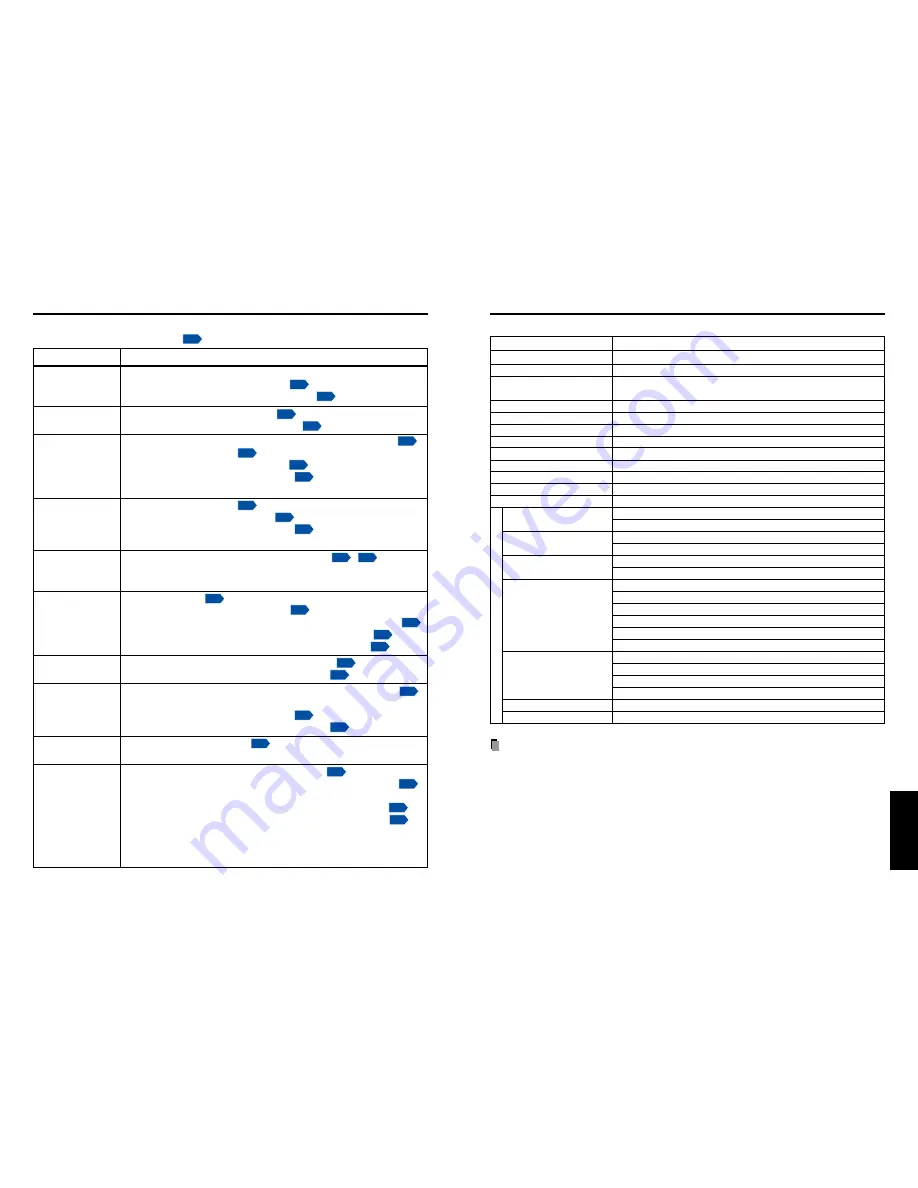
55
54
Others
If you think something is wrong, check the followings before contacting customer service.
Please see “
Trouble indications
”
p.53
as well.
If This Happens
Check
No power
Power goes out
during use
No picture
No audio
Picture not
displayed
correctly
Picture blurred
Part of picture
out of focus
Image is dark
Colors too light
Bad shading
Control panel
key doesn’t work
Remote control
doesn’t work
Before calling service personnel
• Is the power cord plugged in? Is it connected to the projector?
• Is the main power switch turned on?
p.26
• Is the outer lamp cover attached properly?
p.50
• Is the ambient temperature high?
p.53
• Is the air intake or air exhaust blocked?
p.53
• Is the projector turned on? (When [Auto input search] is [Off])
p.45
• Is the mute function on?
p.32
• Is the brightness setting minimized?
p.39
• Are the connections set up correctly?
p.24
• Are all the connected devices functioning properly?
• Is the mute function on?
p.32
• Is the volume setting minimized?
p.29
• Are the connections set up correctly?
p.24
• Are all the connected devices functioning properly?
• Is the input signal supported by the projector?
p.56
,
p.57
• Is there something generating an abnormal video signal, for
instance the video tape?
• Is the lens dirty?
p.52
• Is the lens focus adjusted optimally?
p.29
• Is the projection distance within the projector’s supported range?
p.23
• Is the projector’s screen placement angle tilted too far?
p.23
• Are the sharpness or sampling phase adjustments off?
p.39
• Are the brightness or contrast adjustments off?
p.39
• Is the lamp nearing the end of its service life?
p.48
• Are the color, tint, R-level, G-level, or B-level adjustments off?
p.39
• Is the screen dirty?
• Is the blackboard mode set properly?
p.44
• Is the lamp nearing the end of its service life?
p.48
• Is the key lock function on?
p.44
• Is the remote control ON/OFF switch set off?
p.20
• Is the remote control code identical with the projector's code?
p.45
• Are the remote control’s batteries drained?
• Are the batteries inserted into the remote control correctly?
p.20
• Is the remote control being used within the effective range?
p.20
• Are there any obstructions between the remote control and projector?
• Are there any fluorescent or other bright lights shining at the
projector’s infrared remote sensor?
Specifications
■
List of general specifications
Item
Specification
Consumption Power
365 W
Weight
4.9 kg
External Dimensions
340
×
115
×
314 mm (W
×
H
×
D)
(including protruding parts)
Cabinet material
PC+ABS resin and ABS resin
Conditions for usage environment Temp: 5
°
C to 35
°
C; relative humidity: 30% to 70%
Display pixels
1 DLP
®
chip
Picture elements
786,432 pixels (1024H
×
768V)
Lens
Zoom lens F=2.4-2.6 f=23-27.6 mm
Lamp
High-pressure mercury lamp (275 W)
Projection screen size
33-300 inches
Projection distance
1.29-12.10m
Speaker
4 W + 4 W (stereo)
CONTROL terminal
LAN: 10BASE-T/100BASE-TX
RS-232C: Mini DIN 8 pin
COMPUTER(Y/P
B
/P
R
) 1 DVI-I: Analog RGB / Digital RGB / Y/P
B
/P
R
(dual use)
IN terminal
AUDIO: 3.5mm dia. stereo mini-jack, 1.5 V (rms)
COMPUTER(Y/P
B
/P
R
) 2 Mini D sub 15 pin Analog RGB / Y/P
B
/P
R
(dual use)
IN terminal
AUDIO: 3.5mm dia. stereo mini-jack, 1.5 V (rms), 22 k
Ω
or more
COMPUTER(Y/P
B
/P
R
) 3 G/Y: BNC Jack G: 0.7 V (p-p), 75
Ω
, Y: 1 V (p-p), 75
Ω
IN terminal
B/P
B
: BNC Jack 0.7 V (p-p), 75
Ω
R/P
R
: BNC Jack 0.7 V (p-p), 75
Ω
HD (Horizontal sync signal): BNC Jack TTL level (Pos/neg polarity)
VD (Vertical sync signal): BNC Jack TTL level (Pos/neg polarity)
AUDIO: 3.5mm dia. stereo mini-jack, 1.5 V (rms), 22 k
Ω
or more
VIDEO IN terminal
S-VIDEO: Mini DIN 4 pin
AUDIO (L/R): RCA Pin Jack
×
2, 1.5 V (rms), 22 k
Ω
or more
VIDEO: RCA Pin Jack, 1 V (p-p), 75
Ω
AUDIO (L/R): RCA Pin Jack
×
2, 1.5 V (rms), 22 k
Ω
or more
MONITOR OUT terminal
Mini D sub 15 pin RGB / Y/P
B
/P
R
(dual use)
AUDIO OUT terminal
3.5mm dia. stereo mini-jack, 1.5 V (rms), 22 k
Ω
or more
Notes
• This model complies with the above specifications.
• Designs and specifications are subject to change without notice.
• This model may not be compatible with features and/or specifications that may be added
in the future.
■
Separately sold product
Replacement Lamp
Model TLPLW14
Connection ter
minal




































