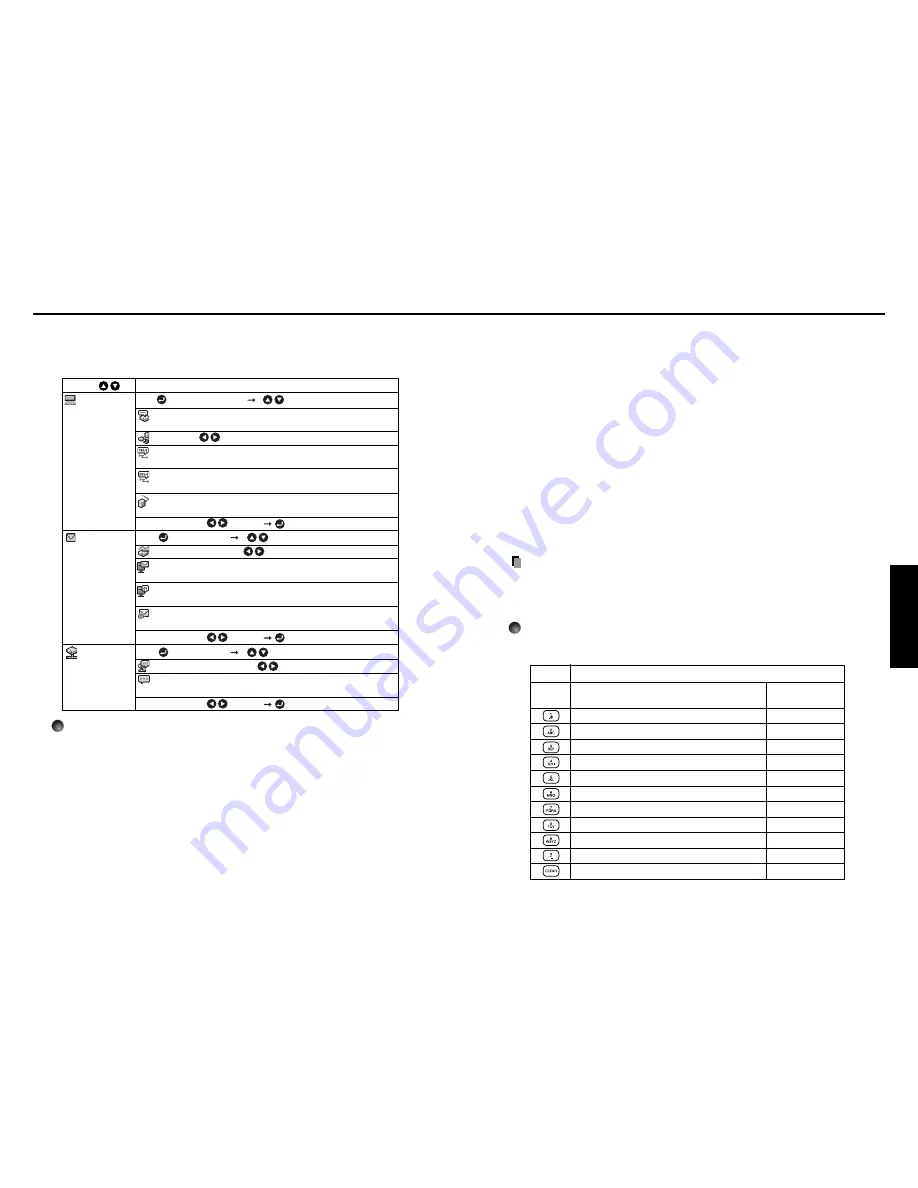
47
Operations
46
<
Subnet mask
>: For dividing the network, the subnet mask determines the range
of an IP address assigned to a terminal. (Example: 255.255.xxx.xxx)
<
Gateway
>: Gateway specifies a network device like a router when accessing a
server outside the network. It is identified by an IP address. (Example:
111.112.xxx.xxx)
[
]
<
Status notification
>: Sends alarm information to the specified E-mail address
when an error such as lamp blowout occurs.
<
SMTP server
>: Set an IP address of the SMTP server.
<
Port number
>: Enter a port number of the SMTP server.
<
Destination address
>: Enter within 60 characters. (Example: [email protected])
[
PJLink
]
<
PJLink authentication
>: Set whether or not to authenticate the user by password
when the projector is accessed via the
PJLink
-compliant Software Application. (Set
[
On
] or [
Off
].).
<
Password
>: Enter a password for confirmation when the above <
PJLink
authentication
> is set to [
On
].
Precautions
• When purchased, <
PJLink authentication
> is set to [
Off
] and <
Password
> is not
set by factory setting. You are recommended to make authentication setting as soon
as possible.
• If you forget a password, set it again.
Character entry
Enter characters using numeric keys of the remote control.
The character is entered with a beep sound if the beep sound is set to [
On
].
Character entry mode
Remote
control
button
Items using characters, numbers, and symbols
(e.g., projector name and destination address)
Number only
“1” “.”
“@”
“-”
“_”
“2” “A”
“B”
“C”
“a”
“b”
“c”
“3” “D”
“E”
“F”
“d”
“e”
“f”
“4” “G”
“H”
“I”
“g”
“h”
“i”
“5” “J”
“K”
“L”
“j”
“k”
“l”
“6” “M”
“N”
“O”
“m”
“n”
“o”
“7” “P”
“Q”
“R”
“S”
“p”
“q”
“r”
“s”
“8” “T”
“U”
“V”
“t”
“u”
“v”
“9” “W”
“X”
“Y”
“Z”
“w”
“x”
“y”
“z”
“0” “space
!"#$%&'()*+,-./:;<=>?@[
\
]^_`{
|
}~
”
Deletes one character.
“1”
“2”
“3”
“4”
“5”
“6”
“7”
“8”
“9”
“0”
Deletes one character.
Using the menus (Continued)
■
The control setting menu
This menu sets items regarding wired LAN.
By this setting, you can transmit operation status messages from the projector to the
specified E-mail address.
[ : Wired LAN setting] [ : Select item]
Projector name
: Enter a character string (0 to 64 characters)
using numeric keys of the remote control.
DHCP
:
Use Not use
IP address
: Enter a character string using numeric keys of the
remote control.
Subnet mask
: Enter a character string using numeric keys of the
remote control.
Gateway
: Enter a character string using numeric keys of the
remote control.
Confirm
: [
OK Cancel
]
[ : E-mail setting] [ : Select item]
Status notification
:
On Off
SMTP server
: Enter a character string using numeric keys of the
remote control.
Port number
: Enter a character string using numeric keys of the
remote control.
Destination address
: Enter a character string using numeric
keys of the remote control.
Confirm
: [
OK Cancel
]
[ : PJLink setting] [ : Select item]
PJLink authentication
:
On Off
Password
: Enter a desired character string (1 to 32 characters)
using numeric keys of the remote control.
Confirm
: [
OK Cancel
]
Description
Item
Wired LAN
PJLink
Detailed description
[
Wired LAN
]
<
Projector name
>: Setting a projector name helps you identify each of the
projectors that are connected to the network.
• You cannot set a projector name starting with ERR.
<
DHCP
>: When <
DHCP
> is set to [
Use
], an IP address is automatically assigned
to the projector by a DHCP server. In case of a network that an IP address cannot
be assigned automatically, set <
DHCP
> to [
Not use
].
When <
DHCP
> is set to [
Not use
], ask your network administrator for
IP address
,
subnet mask
, and
gateway
, then set the following items manually:
<
IP address
>: This is a unique number assigned for a terminal to connect to a
network. The format is a quartet of 3-digit decimal number. (Example:
111.112.xxx.xxx)








































