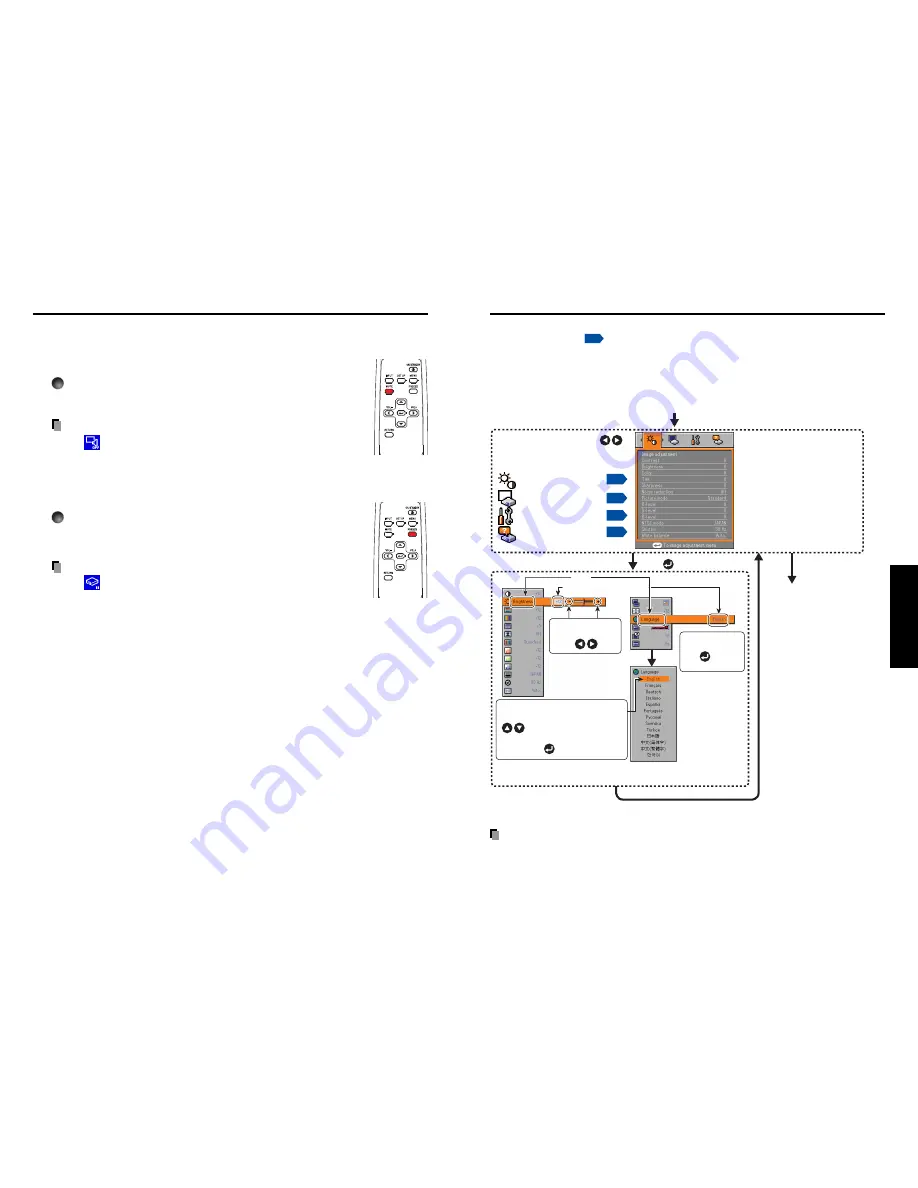
29
Operations
28
Using handy features (Continued)
■
Cutting off the picture and sound temporarily (Mute)
When you want to project the images of another projector, overhead
projector, etc. temporarily, this projector’s images and sound can be
turned off.
Press the remote control’s MUTE button.
The picture and sound are cut off. (The Mute function is released
when pressing the MUTE button again.)
Notes
• The
icon will appear while mute is in effect.
• Operating any other functions will also cancel the muting.
■
Freezing the image (Freeze)
The image being projected can be made to be frozen. This function is to
be used to pause a video during a presentation, etc.
Press the remote control’s FREEZE button.
The picture pauses. (The Freeze function is released when pressing
the FREEZE button again.)
Notes
• The
icon will appear while freeze is in effect.
• Other operation will also release the freeze.
• Even if an image is frozen on the projector, the pictures are running on the video or
other equipment.
• If you use this function on video software sold on the market, broadcast or
broadcast on cable except for the purpose of your private viewing and listening, it
may infringe the copyright protected by the copyright laws.
Remote
Control
Remote
Control
You can call up on-screen menus, and conduct a number of adjustments and settings using
the operation buttons
p.16
on the control panel (main unit side) and remote control.
■
How to use the menus
The menu shown below is for operation instructions purposes and might differ from the
actual display.
Using the menus
Note
• Menu adjustments and settings are saved when the power is turned off via the ON/
STANDBY button. If the power cable is disconnected before this, or the power goes out,
then the data will not be saved.
Display the Setting display menu
The menu disappears.
1. Press the MENU button
2. Select a Category
3. Adjustments & Settings
5. End
Press the MENU
button
Select a category by using .
There are following four
categories:
Displays the current
adjustments and settings of
selected category.
Item shown with gray cannot
be adjusted with the current
input source.
p.30
Image adjustment menu
p.31
Display setting menu
Default setting menu
p.32
Status display menu
p.33
The figure shows displays given for operation instructions purposes. As the display
may differ depending on the item, use the following pages as a reference.
Item
Adjustment/Setting Value
These marks signify the
items can be adjusted/set
by using .
These marks signify the items can
be selected from the list by using
.
After an item is selected, apply it
by pressing .
Press to open the menu.
This mark signfy that
there are options.
Press to display a
list of options.
4. Back
Return button
Содержание TDP-S25
Страница 25: ......











































