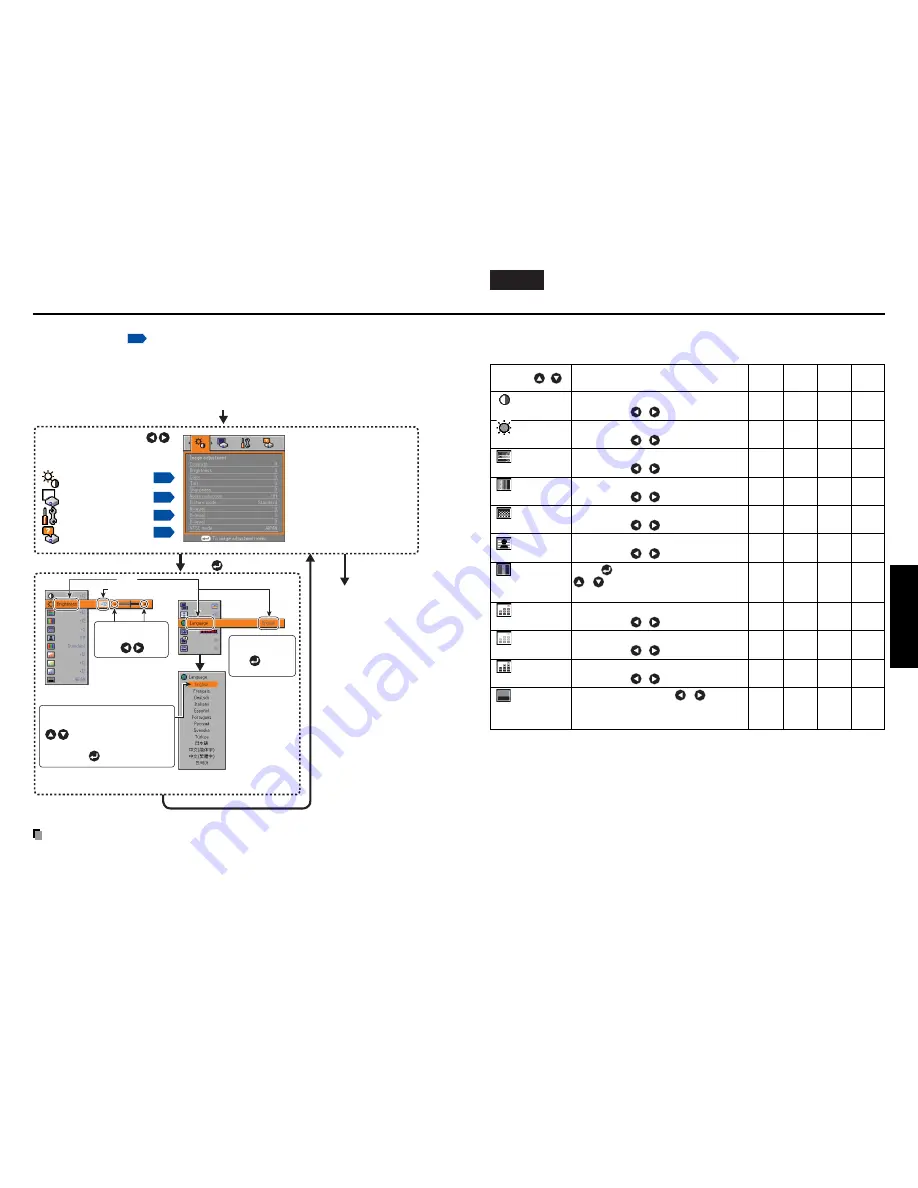
29
Operations
28
English
Français
Español
Deutsch
Italiano
Português
Svenska
■
The image adjustment menu
Use this menu to adjust image-related items.
Items that can be adjusted are marked with “Yes”, and those that cannot are marked with “No”.
Item
Description
Computer Y/P
B
/P
R
Video
DVI
S-video
Contrast
Adjust the image contrast.
Yes
Yes
Yes
Yes
Lower
Higher
Brightness Adjust the brightness of the image.
Yes
Yes
Yes
Yes
Darker
Brighter
Color
Adjust the color of the image.
No
Yes
Yes
No
Lighter
Deeper
Tint
*1
Adjust the tint of the image color.
No
No
Yes
No
Reddish
Greenish
Sharpness Adjust the sharpness of the image.
No
Yes
Yes
No
Softer
Sharper
Noise
Set the function to reduce screen noise.
No
Yes
Yes
No
reduction
On (Enable)
Off (Disable)
Picture
Press
. Toggle the picture mode with
Yes
Yes
Yes
Yes
mode
/
.
Dynamic/Standard/Theater
R-level
Adjust red of the image color.
Yes
Yes
Yes
Yes
Less red
More red
G-level
Adjust green of the image color.
Yes
Yes
Yes
Yes
Less green
More green
B-level
Adjust blue of the image color.
Yes
Yes
Yes
Yes
Less blue
More blue
NTSC mode
*1
Set the black level with
/
button.
No
No
Yes
No
US:
NTSC (US) mode
Japan: NTSC (JAPAN) mode
*1: [Tint] and [NTSC mode] can be displayed and adjusted only when the video signal is set to
[NTSC] and [NTSC4.43]. (NTSC mode is set to JAPAN when the language is set to Japanese. It is
set to US for other languages.)
You can call up on-screen menus, and conduct a number of adjustments and settings using
the operation buttons
p.16
on the control panel (main unit side) and remote control.
■
How to use the menus
The menu shown below is for operation instructions purposes and might differ from the
actual display.
Using the menus
Note
• Menu adjustments and settings are saved when the power is turned off via the ON/
STANDBY button. If the power cable is disconnected before this, or the power goes out,
then the data will not be saved.
Display the Setting display menu
The menu disappears.
1. Press the MENU button
2. Select a Category
3. Adjustments & Settings
5. End
Press the MENU
button
Select a category by using .
There are following four
categories:
Displays the current
adjustments and settings of
selected category.
Item shown with gray cannot
be adjusted with the current
input source.
p.29
Image adjustment menu
p.30
Display setting menu
Default setting menu
p.31
Status display menu
p.32
The figure shows displays given for operation instructions purposes. As the display
may differ depending on the item, use the following pages as a reference.
Item
Adjustment/Setting Value
These marks signify the
items can be adjusted/set
by using .
These marks signify the items can
be selected from the list by using
.
After an item is selected, apply it
by pressing .
Press to open the menu.
This mark signfy that
there are options.
Press to display a
list of options.
4. Back
Return button
Содержание TDP-MT400
Страница 23: ......























