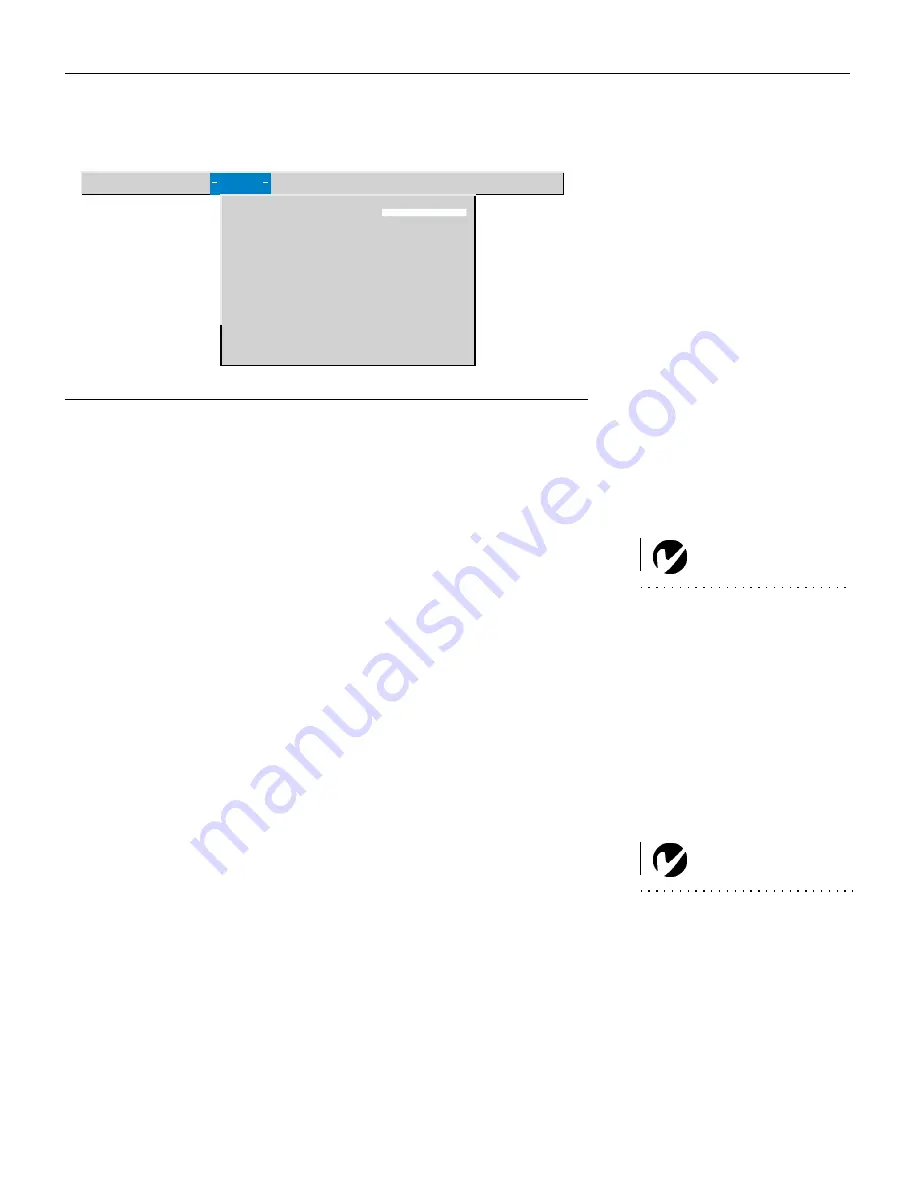
21
Image Menu
F
IGURE
16
Image menu
Keystone
This option helps to keep the image square as the angle of projec-
tion is changed. To adjust the keystone, highlight Keystone, then
click the right navigation button. This option is available for com-
puter sources only.
NOTE:
Some screen savers inter-
fere with the operation of Auto
Image. If you’re experiencing prob-
lems, try turning your screen saver
off, then turning Auto Image off
and back on.
Overscan
This option crops all the edges of the image to remove noise gen-
erated on the edges by your source. This option is available for
video sources only.
Auto Image
The projector automatically adjusts tracking, signal synchroniza-
tion and vertical and horizontal position for most computers
(Auto Image does not apply to video sources). If you want to
adjust these features manually, you must turn off
Auto Image
first
by highlighting Auto Image in the Image menu and clicking the
left or right navigation button to select “off”.
Resize
NOTE:
When you connect an
HDTV source, the projector auto-
matically displays the image in
16x9 format.
This option works differently for computer and video sources.
For computer sources,
Resize
automatically resizes the image by
scaling it up or down. It only affects computer images that are not
the projector’s native resolution. When
Resize
is on, the projector
makes the best fit of the image to the computer screen. If you turn
Resize
off (by highlighting it in the Image menu and clicking the
left or right navigation button to select “off”), the image may be
either cropped or too small for the screen.
Display Audio Image Controls Language Status
>
>
Keystone
Overscan
Auto image
on
Resize
on
on
Manual sync
Manual tracking
Horizontal position
Vertical position
Содержание TDP-B3
Страница 32: ...28 U s i n g t h e P r o j e c t o r ...
Страница 56: ...Part Number 010 0242 00 ...






























