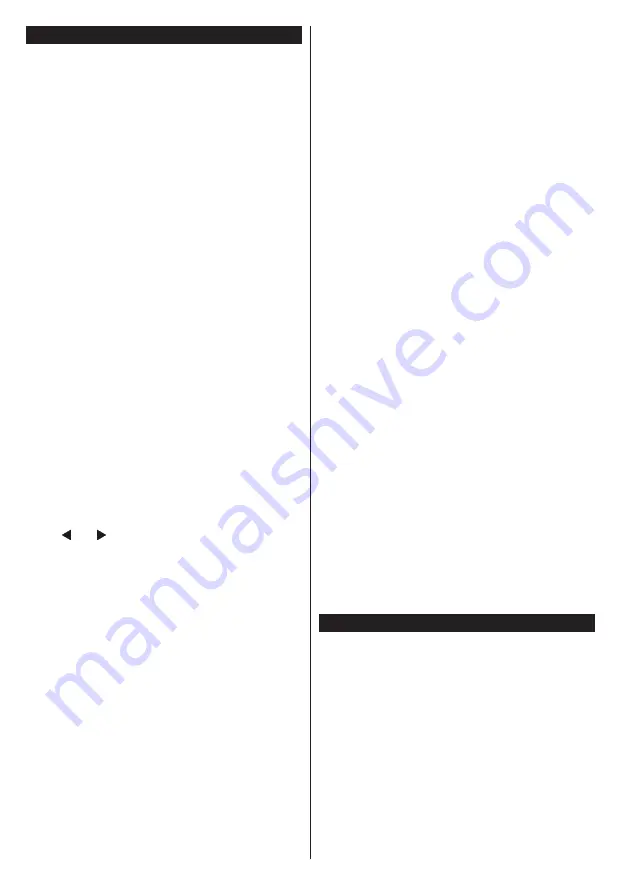
English
- 8 -
First Time Installation
When turned on for the first time, the language
selection screen is displayed. Select the desired
language and press
OK
.
On the next screen, set your preferences using the
directional buttons.
Note:
Depending on the
Country
selection you may be asked
to set and confirm a PIN at this point. The selected PIN cannot
be 0000. You have to enter it if you are asked to enter a PIN
for any menu operation later.
About Selecting Broadcast Type
Digital Aerial:
If
Digital Aerial
broadcast search
option is turned on, the TV will search for digital
terrestrial broadcasts after other initial settings are
completed.
Digital Cable:
If
Digital Cable
broadcast search
option is turned on, the TV will search for digital cable
broadcasts after other initial settings are completed.
According to your other preferences a confirmation
message may be displayed before starting to search.
Select
YES
and press
OK
to proceed. To cancel
operation, select
NO
and press
OK
. You can select
Network
or set values such as
Frequency
,
Network
ID
and
Search Step
. When finished, press
OK
button.
Note:
Searching duration will change depending on
the selected
Search Step
.
Satellite:
If
Satellite
broadcast search option is
turned on, the TV will search for digital satellite
broadcasts after other initial settings are completed.
Before satellite search is performed some settings
should be made.
Antenna Type
menu will be
displayed first. You can select
Antenna Type
as
Direct
,
Single Satellite Cable
or
DiSEqC switch
by
using “ ” or “ ” buttons.
•
Direct:
If you have a single receiver and a direct
satellite dish, select this antenna type. Press
OK
to
continue. Select an available satellite on the next
screen and press
OK
to scan for services.
•
Single Satellite Cable:
If you have multiple
receivers and a single satellite cable system, select
this antenna type. Press
OK
to continue. Configure
settings by following instructions on the next screen.
Press
OK
to scan for services.
•
DiSEqC switch:
If you have multiple satellite dishes
and a
DiSEqC switch
, select this antenna type.
Press
OK
to continue. You can set four
DiSEqC
options (if available) on the next screen. Press
OK
button to scan the first satellite in the list.
Analogue:
If
Analogue
broadcast search option is
turned on, the TV will search for analogue broadcasts
after other initial settings are completed.
Additionally you can set a broadcast type as your
favourite one. Priority will be given to the selected
broadcast type during the search process and the
channels of it will be listed on the top of the
Channel
List
. When finished, press
OK
to continue.
You can activate
Store Mode
option at this point.
This option will configure your TV’s settings for store
environment and depending on the TV model being
used, the supported features of it may be displayed
on the top of the screen as an info banner. This option
is intended only for store use. It is recommended to
select
Home Mode
for home use. This option will be
available in
System>Settings>More
menu and can
be turned off/on later.
Press
OK
button on the remote control to continue
and the
Network/Internet Settings
menu will be
displayed, if you confirm the previously displayed
message asking whether you want to do the network
settings. Please refer to
Connectivity
section to
configure a wired or a wireless connection. After the
settings are completed press
OK
button to continue.
To skip to the next step without doing anything select
No
and press the
OK
button when the message is
displayed asking whether you want to do the network
settings.
After the initial settings are completed TV will start
to search for available broadcasts of the selected
broadcast types.
After all the available stations are stored, scan results
will be displayed. Press
OK
to continue. The
Edit
Channel List
menu will be displayed next. You can
edit the channel list according to your preferences or
press the
Menu
button to quit and watch TV.
While the search continues a message may appear,
asking whether you want to sort channels according
to the LCN
(*)
. Select
Yes
and press
OK
to confirm
.
(*)
LCN is the Logical Channel Number system that
organizes available broadcasts in accordance with a
recognizable channel number sequence (if available).
Note:
Do not turn off the TV while initializing first
time installation. Note that, some options may not be
available depending on the country selection..
Media Playback via USB Input
You can connect 2.5” and 3.5” inch (hdd with external
power supply) external hard disk drives or USB
memory stick to your TV by using the USB inputs
of the TV.
IMPORTANT!
Back up the files on your storage devices
before connecting them to the TV. Manufacturer will
not be responsible for any file damage or data loss.
Certain types of USB devices (e.g. MP3 Players)
or USB hard disk drives/memory sticks may not be
compatible with this TV. The TV supports FAT32 and
NTFS disk formatting.
Wait a little while before each plugging and unplugging
as the player may still be reading files. Failure to do
so may cause physical damage to the USB player








































