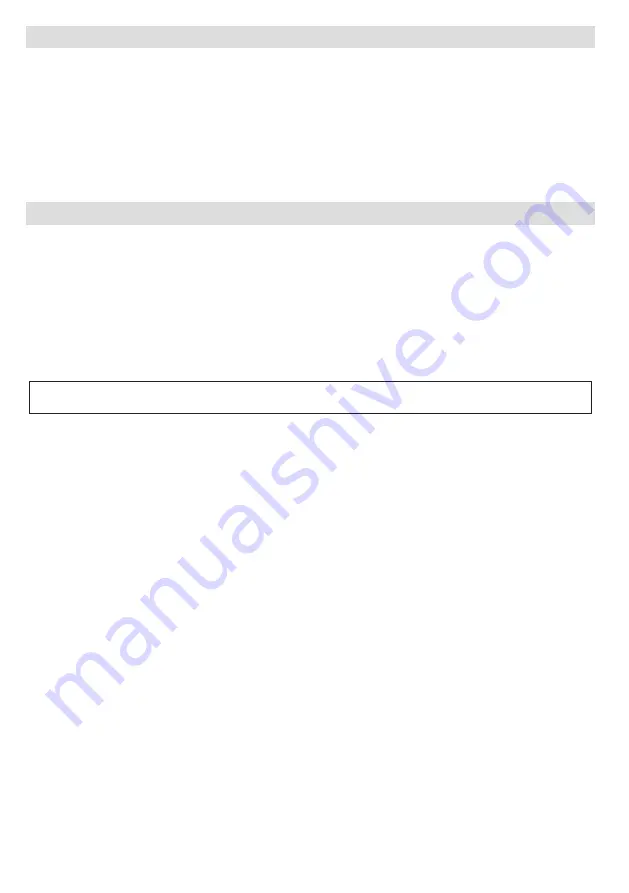
English
- 16 -
Video Wall
A Video Wall is a set of video screens connected together, so that each screen shows a part of the whole
picture or where the same picture is repeated on each screen. This Display can also be mounted as a video
wall in a matrix arrengement. In order to use your Display as a part of a Video Wall you will need to configure
the
Video Wall Settings
options in the
System>Settings>More
menu. Available options are as follows:
Row Count:
Number of rows in video wall matrix.
Column Count:
Number of columns in video wall matrix.
Cell:
Position of the display in matrix. Video wall is disabled if this item is 0.
Offset:
Number of horizontally and vertically shifted pixels to hide faulty edges and compensate bezel of the
panel.
USB Auto Play Feature
USB Auto Play feature is to start playing the media content in removable device, automatically. It uses the
Media
Browser
. The media content types have different priorities in order to be played. The reducing priority order
is as Photo, Video and Audio. That means, if there is a Photo content in the root directory of the removable
device, Media Browser will play the Photos in a sequence (in file name order) instead of Video or Audio files.
If not, it will be checked for Video content and as last Audio.
This feature will only work if all of the following circumstances occur:
The USB device is plugged in.
Auto Play
option is enabled. It is placed in the
Media Browser>Settings
menu.
(*)
Figures and illustrations in this User Manual are provided for reference only and may differ from actual
product appearance. Product design and specifications may be changed without notice.




















