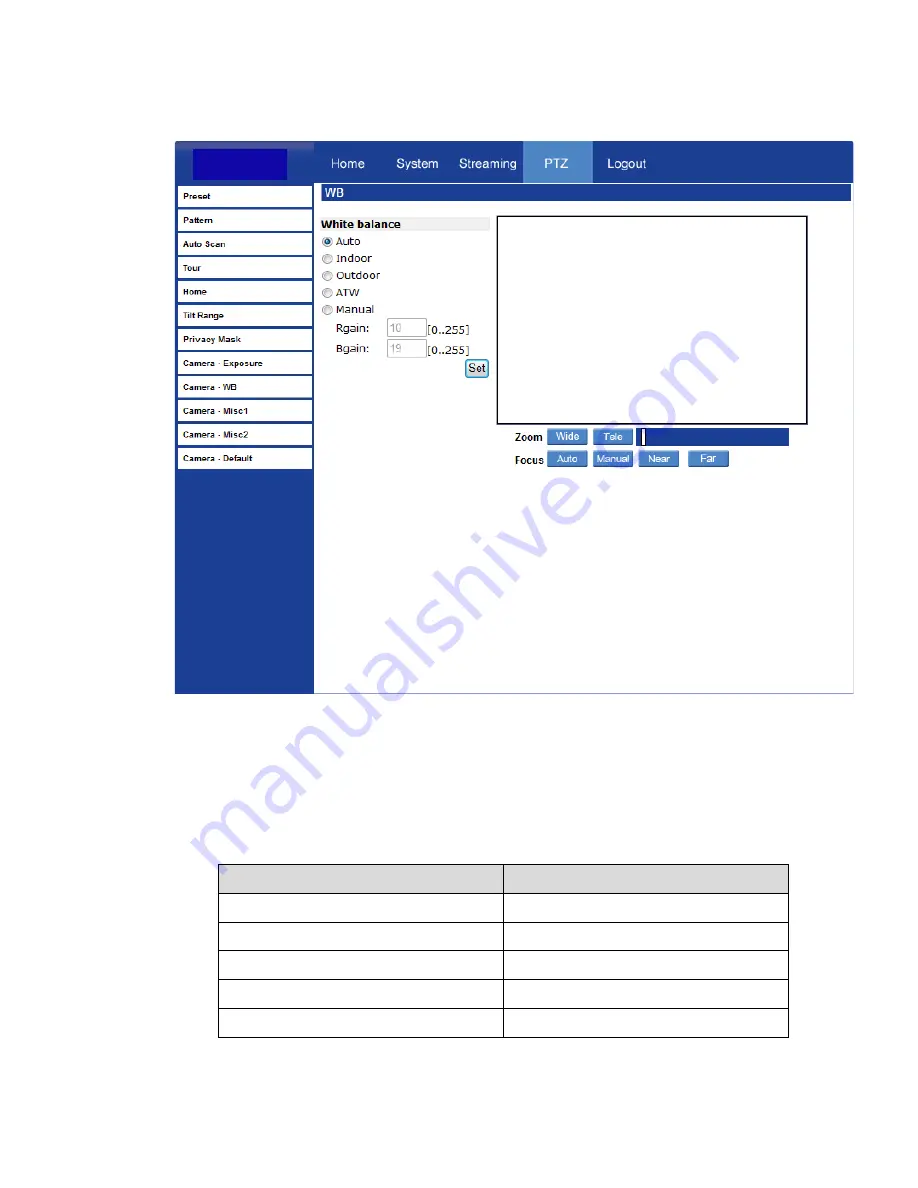
85
Camera — White Balance
A camera uses a reference color temperature, which is a way of measuring the quality of
a light source, to calculate all the other colors. The unit for measuring this ratio is
degrees Kelvin (K). You can select the White Balance Control according to the operating
environment. The following table shows the color temperature of some light sources for
reference.
Light Sources
Color Temperature in K
Cloudy Sky
6,000 to 8,000
Noon Sun and Clear Sky
6,500
Household Lighting
2,500 to 3,000
75-watt Bulb
2,820
Candle Flame
1,200 to 1,500
Содержание Surveillix IKS-WP816R
Страница 2: ...2 ...
Страница 63: ...63 Parameter List Click Parameter List to view the system parameter settings ...























