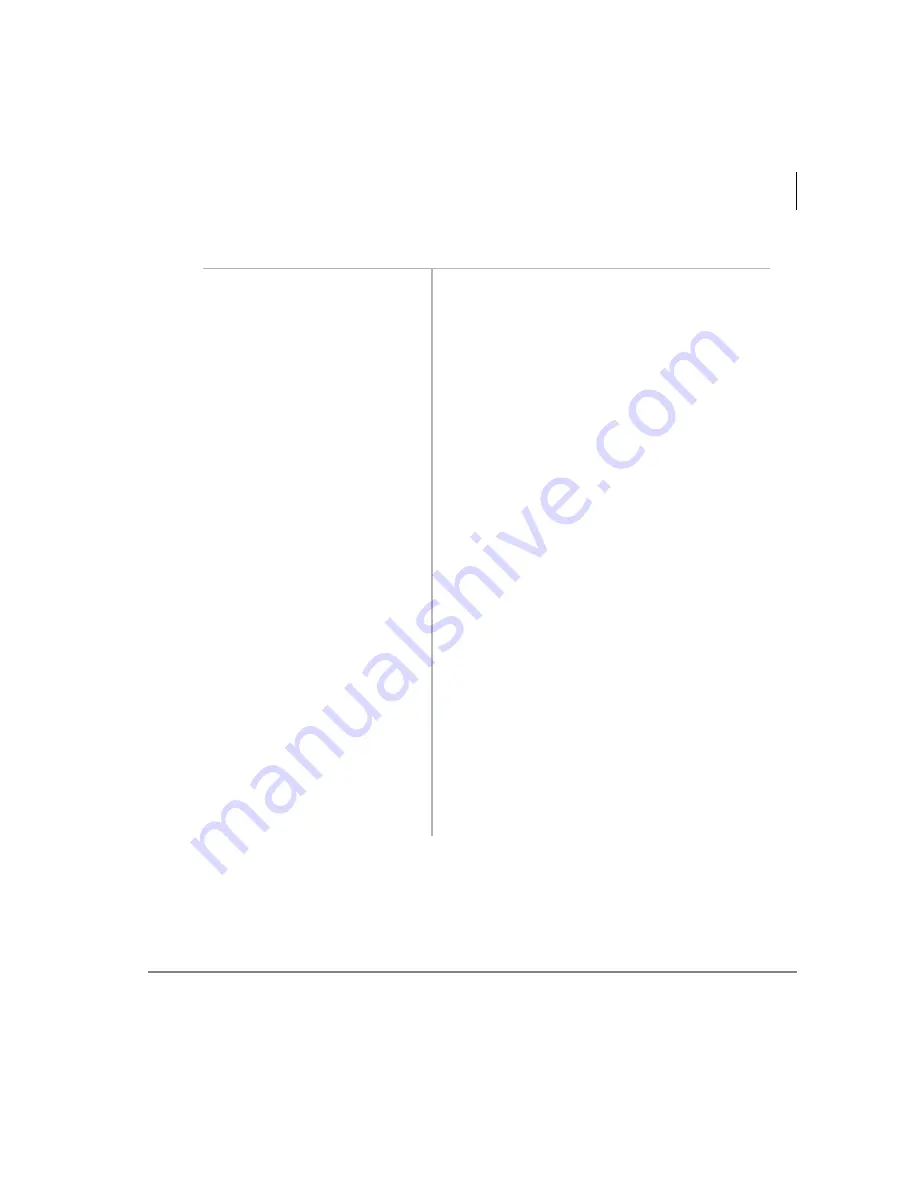
Manage Mailbox
Change User Options
Stratagy ES User Guide 04/05
71
1. From the Manage Mailbox
Menu, press
.
Stratagy ES plays the Change User Options
Menu.
2. Press
.
Stratagy ES plays the Automatic Message Copy
Menu.
3. Press
to copy all
messages
Stratagy ES confirms the automatic message
copy for all messages is enabled/disabled, the
mailbox where the message will be copied,
delay time, and auto copying starting/ending
times.
...or
to copy only urgent
messages
Stratagy ES confirms the automatic message
copy for urgent messages is enabled/disabled,
the mailbox where the message will be copied,
delay time, and auto copying starting/ending
times.
...or
to return to previous
menu.
Stratagy ES returns to the previous menu.
4. (Optional) You can select
all of the following options
in any combination:
Enable/Disable (toggle)
Pressing
toggles the message copy feature On/
Off.
Enter message
destination
A prompt verifies the mailbox number and
prompts you for an entry of
,
or
.
Press
to confirm the
number,
to erase and
re-enter, or
to cancel
and return to previous
menu.
Pressing
saves the mailbox number.
Содержание Stratagy ES48
Страница 28: ...The Grand Tour User Prompts 16 Stratagy ES User Guide 04 05 ...
Страница 48: ...Play Messages Retrieve and Listen to E mail Messages 36 Stratagy ES User Guide 04 05 ...
Страница 64: ...Send Messages Send a Direct Fax 52 Stratagy ES User Guide 04 05 ...
Страница 114: ...Fax Printer Driver Schedule Fax for Future Delivery 102 Stratagy ES User Guide 04 05 ...
Страница 118: ...Automatic Speech Recognition Send a Message 106 Stratagy ES User Guide 04 05 ...
Страница 130: ...Unified Messaging UM with Outlook Integration View Fax 118 Stratagy ES User Guide 04 05 ...
Страница 136: ...Unified Messaging with IP Integration Send WAV File as Voice Message 124 Stratagy ES User Guide 04 05 ...
Страница 148: ...Index V V 136 Stratagy ES User Guide 04 05 ...






























