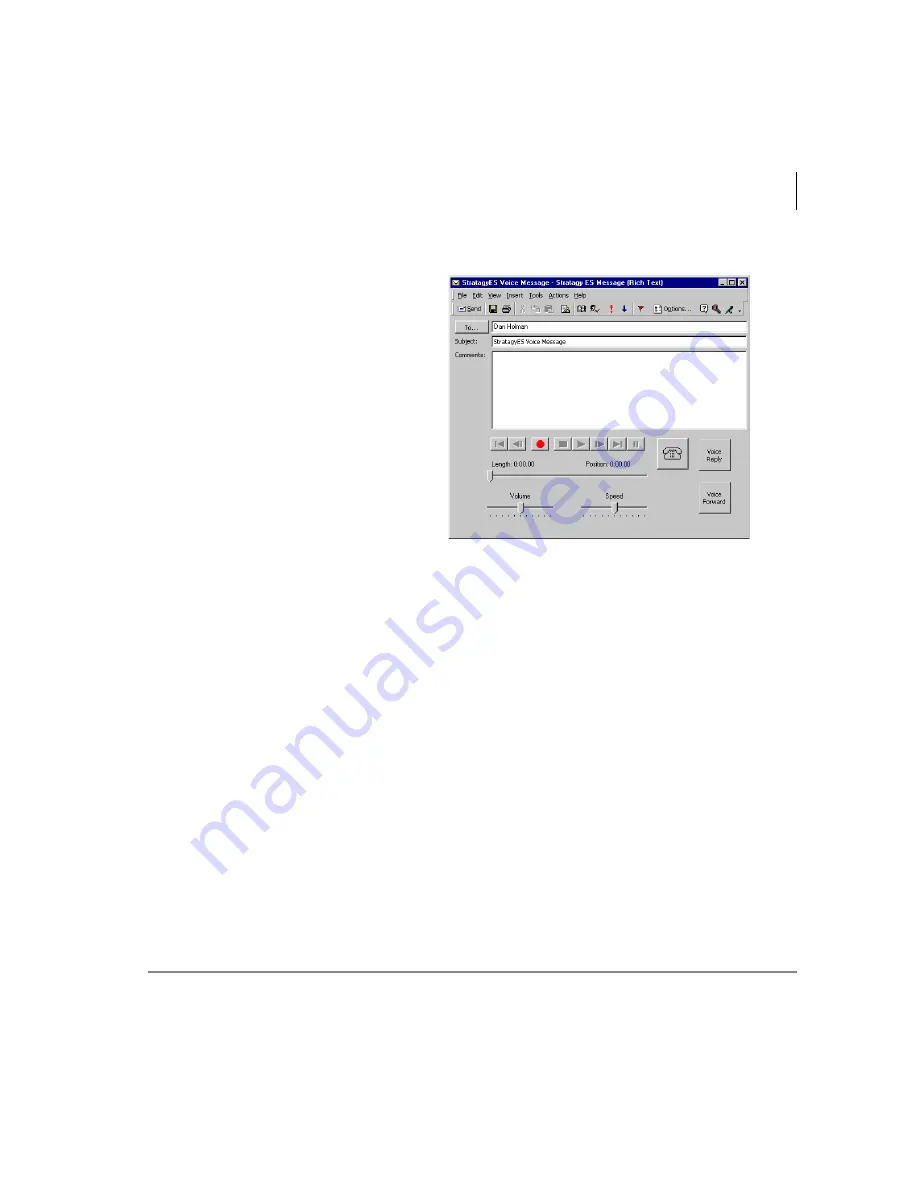
Unified Messaging (UM) with Outlook Integration
Voice Mail Options
Stratagy ES User Guide 04/05
115
Reply to Voice Message
1. From the Stratagy Voice and
Fax Message screen, click
Voice Reply. Another message
form displays with the
To
field
filled in with the address of the
original sender (shown right).
2. Click Record (see
) on
the multimedia bar.
3. Speak your message clearly
into the microphone.
4. Click Stop on the multimedia
bar.
5. Click Send on the toolbar. The
Reply Message window closes.
The Outlook Inbox remains on the screen.
6. (Optional) From the Outlook Inbox screen, type a brief note into the
Comments
field about the voice message so you will not have to replay it to review the
contents.
552
4
Содержание Stratagy ES48
Страница 28: ...The Grand Tour User Prompts 16 Stratagy ES User Guide 04 05 ...
Страница 48: ...Play Messages Retrieve and Listen to E mail Messages 36 Stratagy ES User Guide 04 05 ...
Страница 64: ...Send Messages Send a Direct Fax 52 Stratagy ES User Guide 04 05 ...
Страница 114: ...Fax Printer Driver Schedule Fax for Future Delivery 102 Stratagy ES User Guide 04 05 ...
Страница 118: ...Automatic Speech Recognition Send a Message 106 Stratagy ES User Guide 04 05 ...
Страница 130: ...Unified Messaging UM with Outlook Integration View Fax 118 Stratagy ES User Guide 04 05 ...
Страница 136: ...Unified Messaging with IP Integration Send WAV File as Voice Message 124 Stratagy ES User Guide 04 05 ...
Страница 148: ...Index V V 136 Stratagy ES User Guide 04 05 ...
















































