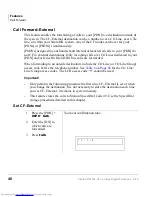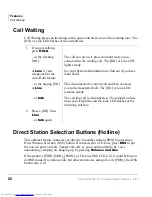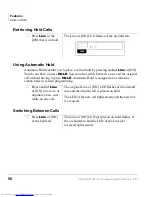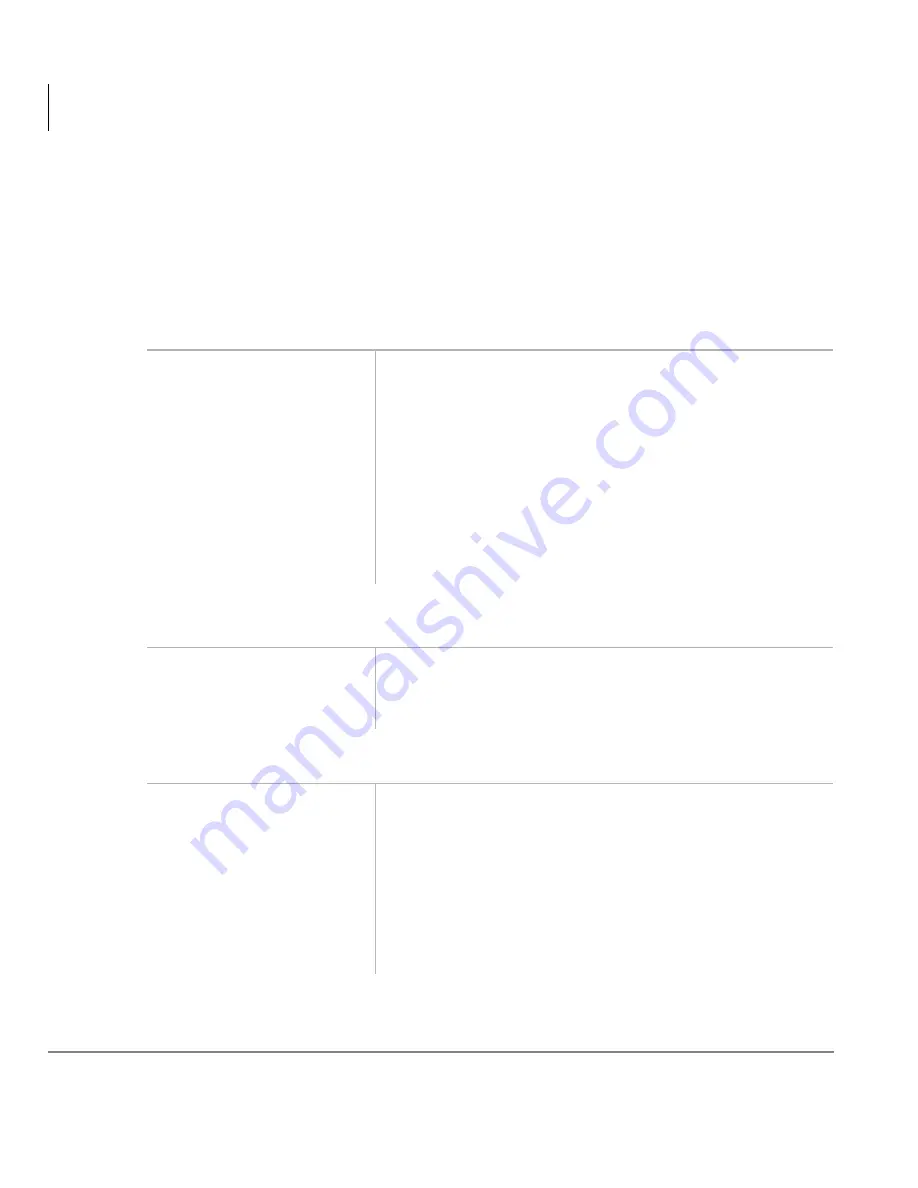
Features
Door Telephone
54
Strata DKT2104-CT Cordless Digital Telephone 5/00
Door Telephone
Door telephones are used by digital and electronic telephones to monitor the area
surrounding the door telephone. They are also used to call internal stations and can be
picked up by internal stations, other than yours.
Answering Calls at Your Station
Answering Calls at Other Stations
Monitoring Door Telephones
1.
If the door telephone
is ringing and
assigned to your
[DN], press
WDON
.
You are connected to the door telephone and your
[DN] LED lights steady.
2. Input the door
telephone [DN] if not
connected yet.
3. Hang up when the
call is completed.
➤
Press a [DN] +
.
You hear a distinctive ringing tone. Your telephone
rings five times or only once, depending on system
programming.
1. Press a [DN].
You hear dial tone and the LED lights steady.
2. Enter the door
location [DN].
3. Press
WDON
when the
call is completed or
when you are
finished monitoring.
Содержание Strata CTX DKT2104-CT
Страница 8: ...Contents Chapter 5 Features vi Strata DKT2104 CT Cordless Digital Telephone 5 00 ...
Страница 32: ...Installation Install Belt Clip 20 Strata DKT2104 CT Cordless Digital Telephone 5 00 ...
Страница 50: ...Handset Operation Conferencing Calls 38 Strata DKT2104 CT Cordless Digital Telephone 5 00 ...
Страница 90: ...Features Two Tandem Line Connection 78 Strata DKT2104 CT Cordless Digital Telephone 5 00 ...
Страница 104: ...Index V V 92 Strata DKT2104 CT Cordless Digital Telephone 5 00 ...