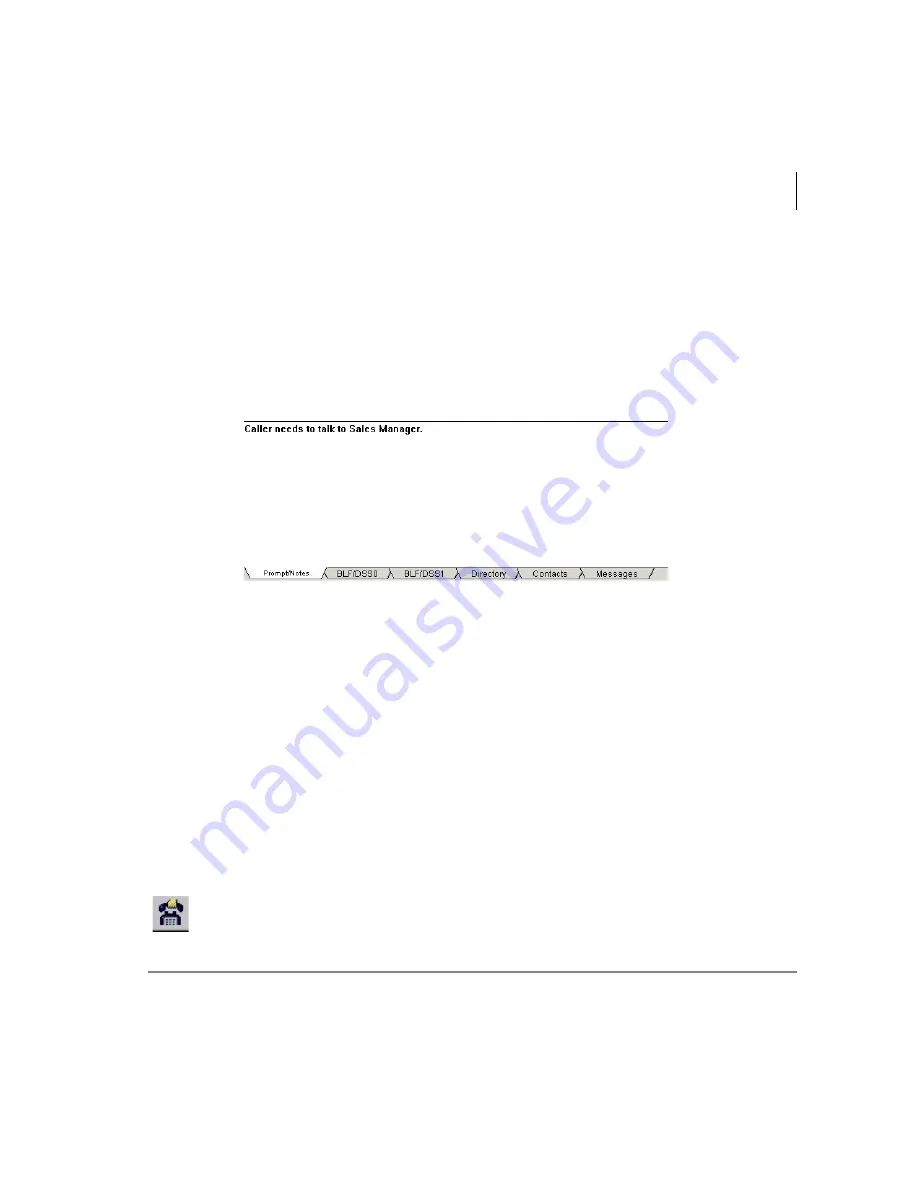
Call Processing
Releasing a Call
Strata CIX IP Attendant Console 11/07
11
³
To answer a specific call
³
Highlight the call using the Up/Down arrows on your keyboard, then press
Answer
...or double click on the call to answer.
³
To make notes about the current call
³
Press Next Tab or click the Prompt/Notes tab, then click in the text area with your
cursor and type notes (shown below). The notes disappear when you disconnect.
Prompts
³
To use answering Prompts, click the Prompts/Notes tab and answer according to
the on-screen prompt. (Example: “Toshiba America, Telecom Division.”)
If prompts have been entered, they appear on-screen (in the Prompts/Notes tab
section, see above) when a call comes in that fits the prompt criteria. Prompts may
remind you how to answer for a particular line, line group, or entire company.
There are two requirements to create prompts: One, prompts must be entered in the
Control Panel, Prompts tab. Two, in Administration, on the Admin tab, “Activate
Line Prompt” must be checked.
Releasing a Call
³
While on an active call, press
Release
(Enter) on the keyboard
...or click the
Release
icon
...or select Call > Release.
6428
The Prompt/Notes tab is where you enter
notes about the current call.
Содержание STRATA CIX IP Attendant Console
Страница 1: ...Telecommunication Systems Division November 2007 CIX IP Attendant Console User Guide ...
Страница 8: ...This page in intentionally left blank ...
Страница 12: ...Introduction Related Documents Media viii Strata CIX IP Attendant Console 02 06 ...
Страница 44: ...Call Processing Contacts Tab 32 Strata CIX IP Attendant Console 11 07 ...
Страница 58: ...Call Statistics Call Statistics View 46 Strata CIX IP Attendant Console 11 07 ...
Страница 68: ...Administration Backup Log Files 56 Strata CIX IP Attendant Console 11 07 ...
Страница 76: ...This is the last page of the document ...
















































