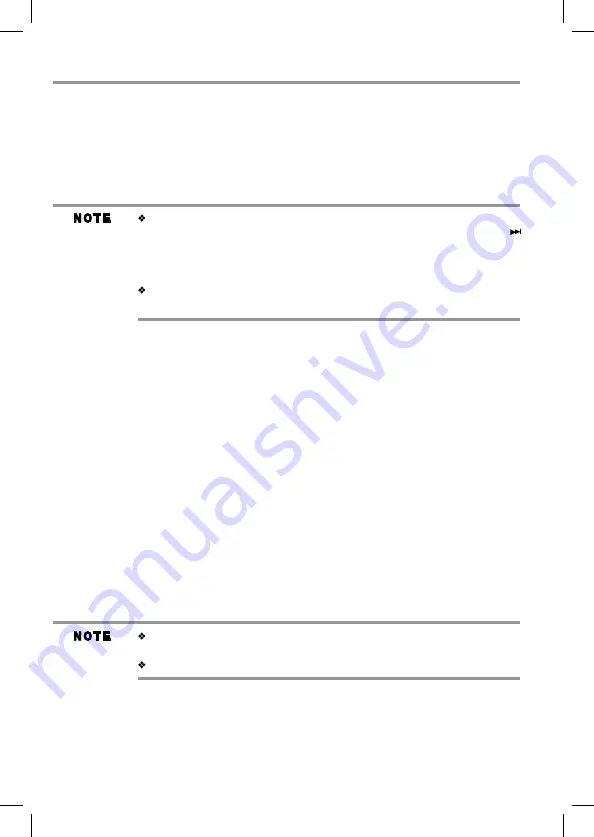
16
Subwoofer wireless connection
In order to use the subwoofer, you must pair it with the SoundStrip
®
.
1. Connect the power cord to a wall outlet.
2. Turn on the SoundStrip
®
.
3. Turn the
ON/OFF
switch on the back of subwoofer to the “on” position.
4. The SoundStrip
®
and the subwoofer will automatically pair up. The pairing indicator located in
upper right corner of the rear panel will appear red when the wireless link is activated.
When the wireless link is deactivated, the SoundStrip
®
will show “NO
SUBWOOFER” on the front panel display. You can press and hold the
button on the remote control for 8 seconds in HDMI
®
-2 mode. And then, press
and hold the
WIRELESS LINK
button of the subwoofer for approximately 5
seconds until the red indicator is flashes.
The SoundStrip
®
will show “PAIRED” when the SoundStrip
®
and the
subwoofer link are active.
The SoundStrip
®
must disconnect or unpaired from a previous paired device in
order to properly pair with another Bluetooth
®
enabled device.
For details, please refer to the user manual of your Bluetooth
®
device.
Playing back via Bluetooth
®
enabled devices
1. Press the
INPUT
button on the remote or using the speaker system controls to select Bluetooth
®
mode as indicated when the display “shows “BT”.
Your pairing device must have the Bluetooth
®
feature turned on.
2. Once the SoundStrip
®
is detected by your Bluetooth
®
enabled device, select the “Toshiba
SoundBar” on your device.
3. Enter the PIN code.
PIN code : 0000
4. When this unit successfully paired with your Bluetooth® device, it will appear “CONNECTED”.
5. Select the desired music and press the
PLAY
button on your device.
Disconnect Bluetooth
®
enabled device
1. Press the
INPUT
button to select Bluetooth
®
mode until the display on the SoundStrip
®
is
shown “BT”.
2. Select disconnect or unpaired menu on paired Bluetooth
®
enabled device.
The SoundStrip
®
become able to pair with another Bluetooth
®
enabled device.
SBX5065KU_IB_R6.indd 16
2013/7/3 10:01:09
Содержание SoundStrip SBX5065KU
Страница 20: ...20 SBX5065KU_IB_R6 indd 20 2013 7 3 10 01 10 ...





































