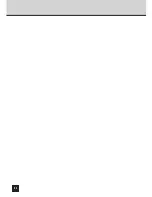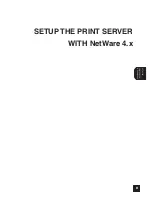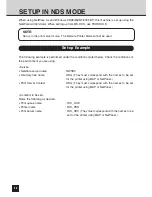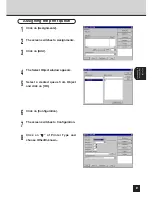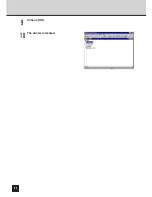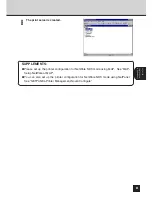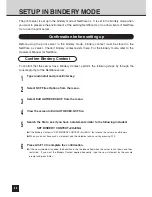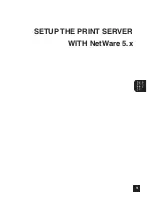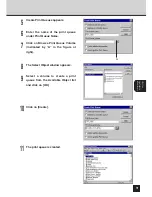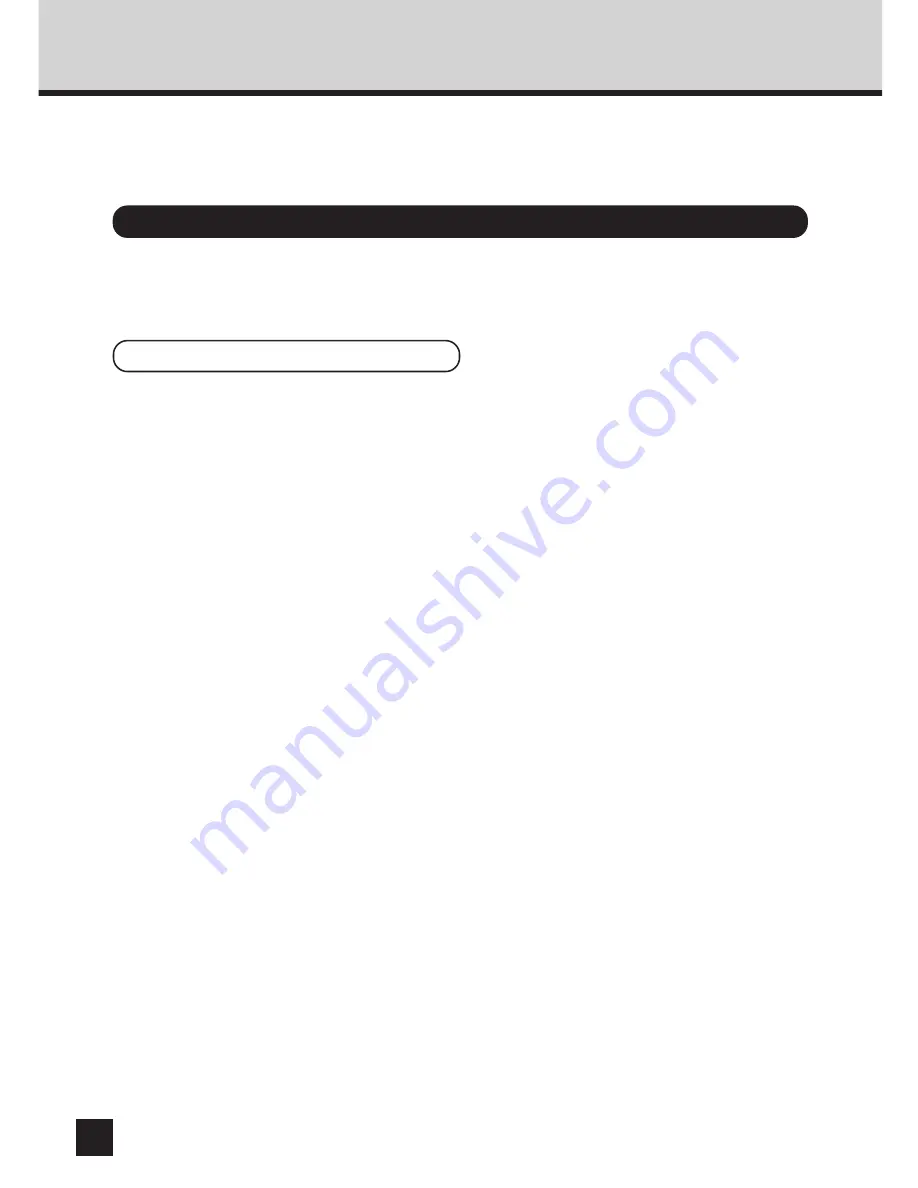
66
SETUP IN BINDERY MODE
Confirmation before setting up
Confirm Bindery Context
The print server is set up in the bindery mode of NetWare 4.x. It is set in the bindery mode when
you want to preserve the environment of the existing NetWare 3.x or to allow clients of NetWare
3.x to use the print server.
Before using the print server in the bindery mode, bindery context must be stored in the
NetWare 4.x server. Check if bindery context exists there. For the bindery mode, refer to the
Operator’s Manual for NetWare.
To confirm that the server has a Bindery Context, perform the following steps by through the
console prompt at the NetWare server.
Type load install and press Enter key.
Select NCF Files Options from the menu.
Select Edit AUTOEXEC.NCF from the menu.
View the screen to Edit AUTOEXEC.NCF file.
Search the file to see if you have a statement similar to the following included:
SET BINDERY CONTEXT=0U=ENG
●
If the Bindery Context is “SET BINDERY CONTEXT=0U=ENG,” that means the server has a Bindery.
●
When you do not have such a statement, add the statement and save it by pressing F10.
Press Alt+F10 to complete the confirmation.
●
If the new statement is added, the definition in the file takes effect when the server is shut down and then
restarted. If you want the Bindery Context applied frequently, type the new statement by the console
prompt and press Enter.
1
2
3
4
5
6
Содержание SmartLink e-STUDIO16
Страница 1: ......
Страница 9: ...7 INTRODUCTION INTRODUCTION ...
Страница 15: ...13 NETWORK SETUP NETWORK SETUP ...
Страница 30: ...28 ...
Страница 31: ...29 USING WITH PEER TO PEER UTILITY USING WITH PEER TO PEER UTILITY ...
Страница 45: ...43 SETUP THE PRINT SERVER WITH NetWare 3 x SETUP THE PRINT SERVER WITH NetWare 3 x ...
Страница 56: ...54 ...
Страница 57: ...55 SETUP THE PRINT SERVER WITH NetWare 4 x SETUP THE PRINT SERVER WITH NetWare 4 x ...
Страница 64: ...62 Click on OK The printer is created 9 10 ...
Страница 76: ...74 ...
Страница 77: ...75 SETUP THE PRINT SERVER WITH NetWare 5 x SETUP THE PRINT SERVER WITH NetWare 5 x ...
Страница 84: ...82 Click on OK The printer is created 9 10 ...
Страница 88: ...86 ...
Страница 89: ...87 SETUP THE PRINT SERVER WITH Windows NT 4 0 2000 SETUP THE PRINT SERVER WITH Windows NT4 0 2000 ...
Страница 106: ...104 The printer is created 16 ...
Страница 110: ...108 ...
Страница 111: ...109 INSTALLING THE PRINTER DRIVER for Windows INSTALLINGTHE PRINTER DRIVER for Windows ...
Страница 142: ...140 ...
Страница 143: ...141 INSTALLING THE PRINTER DRIVER for Macintosh INSTALLINGTHE PRINTER DRIVER for Macintosh ...
Страница 152: ...150 ...
Страница 153: ...151 NETPANEL FUNCTION NETPANEL FUNCTION ...
Страница 160: ...158 6 Click on OK ...
Страница 199: ...197 NETPANEL FUNCTION 6 The printer is installed to the File Server ...
Страница 201: ...199 NETPANEL FUNCTION 6 The printer is removed from the File Server ...
Страница 203: ...201 NETPANEL FUNCTION 6 The selected print jobs are canceled ...
Страница 216: ...214 ...
Страница 217: ...215 MAP MAP ...
Страница 221: ...219 MAP 9 10 Click on Next The files are installed 11 The completion message is displayed 12 Click on OK ...
Страница 229: ...227 TROUBLE SHOOTING TROUBLESHOOTING ...
Страница 234: ...232 ...
Страница 235: ...233 SPECIFICATIONS AND OTHER INFORMATION SPECIFICATIONS AND OTHER INFORMATION ...
Страница 237: ...235 SPECIFICATIONS AND OTHERS TEST PRINT SAMPLE Demo Page ...
Страница 238: ...236 Configuration Page ...
Страница 239: ...237 SPECIFICATIONS AND OTHERS NIC Status Page ...
Страница 240: ...238 PCL Font List ...
Страница 241: ...239 SPECIFICATIONS AND OTHERS ...
Страница 242: ...240 ...
Страница 243: ...241 SPECIFICATIONS AND OTHERS PS Font List ...
Страница 244: ...242 ...
Страница 245: ...243 SPECIFICATIONS AND OTHERS Status Log ...
Страница 246: ...244 Group Management List Page ...
Страница 248: ...246 ...
Страница 249: ...247 SPECIFICATIONS AND OTHERS LIST OF INTERNAL PS FONTS ...
Страница 250: ...248 ...
Страница 251: ...E1 17089B ...