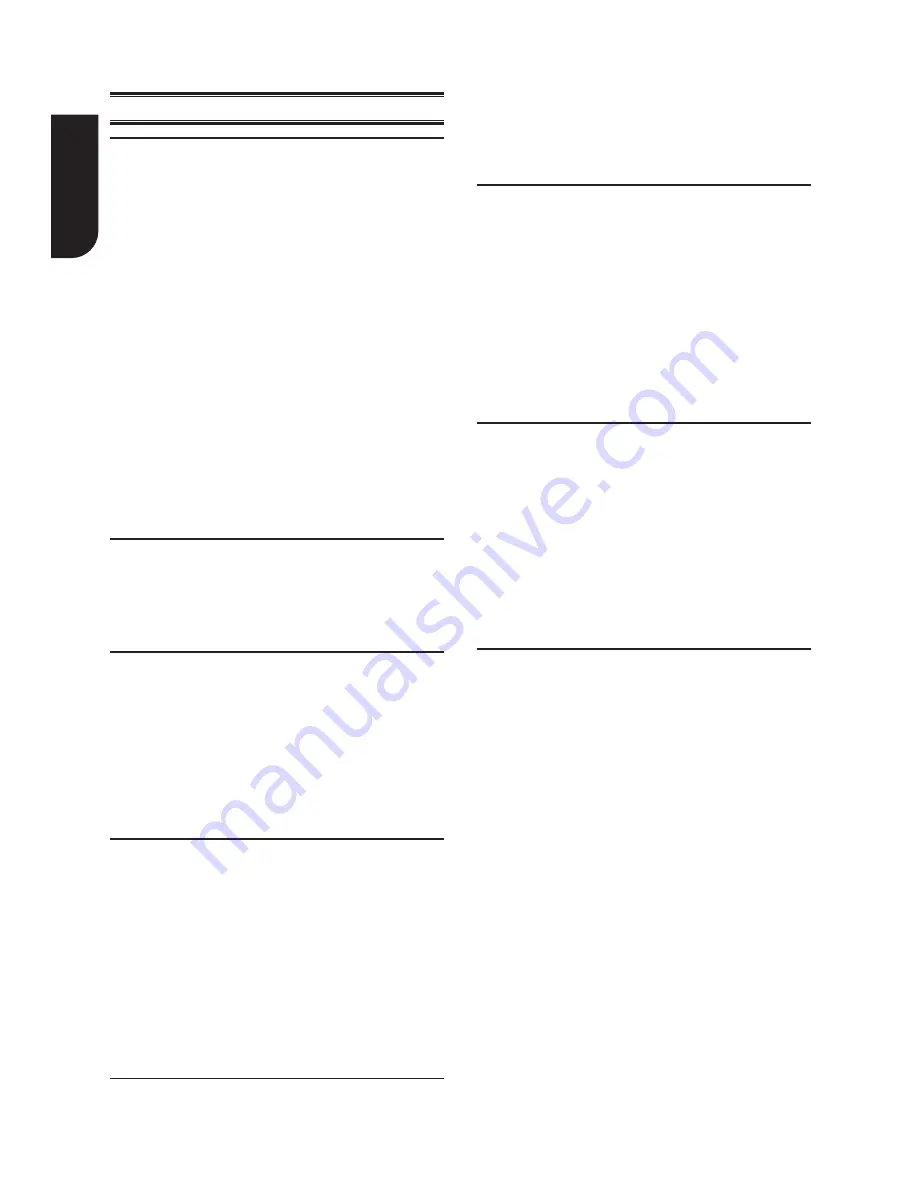
English
10
to skip back to the beginning of the current
chapter or track or the previous chapter or
track.
2. Press the button
NEXT
M_
during playback
will allow you to skip the playback to next
chapter or track.
Slow Forward
1. Press the
SLOW
button during normal
playback. The slow forward speed is 1/2 in
default.
2. To change slow forward speed, press the
SLOW
button repeatedly, and the slow
forward speed will be changed in the following
sequence: 1/2, 1/4, 1/8, normal.
3. To exit slow forward mode and return to
normal playback, press the
PLAY/PAUSE
u
button.
Step Forward
Use this feature to help you to enjoy the video
frame by frame.
1. Press the
PLAY/PAUSE
u
button during
normal playback, then playback will change to
pause state.
2. Press the
STEP
button repeatedly to advance
the picture frame by frame.
3. Press the
PLAY/PAUSE
u
button to resume
normal playback.
Advanced Playback
DISPLAY
Press the
DISPLAY
button and the screen will
display some information about disc, such as: Title
number, Chapter number, Track number, Elapsed
Time.
Press this button repeatedly to turn off the
information display.
REPEAT
Press the
REPEAT
button repeatedly to select
different repeat modes.
DVD: Repeat Chapter, Title and All.
VCD PBC Off/CD-DA: Repeat Track and All.
A-B
1. To play certain section within the video or song,
press the
A-B
button to set the start point.
2. Press
A-B
button again to set the end point
and complete the setting. The selected section
will be played repeatedly.
3. Press the
A-B
button the third time to cancel
this function.
Not all DVD discs support the repeat A-B feature.
5 Playback
Playback Functions
Basic Playback
1. Press
1
ON/STANDBY
button on the front
panel or the remote control, your DVD player
will turn on.The unit will take around 10
seconds to warm up.
2. Turn on the TV, and then select the input
setting on the TV that matches the connection
method you used to connect your player.
3. Press
OPEN/CLOSE
to slide out the disc tray.
4. Place a disc on the disc tray with the label
facing up, and then press
OPEN/CLOSE
to close the disc tray. The disc loading time
depends on the types of disc you are loading.
5. If the disc does not start playing automatically,
please press
PLAY/PAUSE
u
to start
playback.
6. If a DVD menu displays, use cursor buttons to
select PLAY. Then, press
OK
button to confirm.
7. To eject the disc, press
OPEN/CLOSE
.
Pause playback
1. Press
PLAY/PAUSE
u
button to pause playback.
2. Press
PLAY/PAUSE
u
button to resume the
playback.
Stop playback
1. Press the
STOP
r
button once to go to resume
mode, the TV screen will show the resume logo.
Press the
PLAY/PAUSE
u
button to resume
playback from the point where playback is
stopped.
2. Press the
STOP
r
button twice to stop the playback
completely.
Fast Forward and Fast Reverse
1. Press the
F.F
M
button to fast forward through
the disc. The fast forward speed changes based
on how many times you pressed the button.
2. Press the
F.R
m
button to fast reverse through
the disc. The fast reverse speed changes based
on how many times you pressed the button.
The speed will increase through the following
sequence: 2X, 4X, 8X, 16X, 32X.
3. Press the
PLAY/PAUSE
u
button to resume
normal playback.
Previous and Next
1. During playback, press the button
PREV
_m
Содержание SD1020KB
Страница 1: ...DVD player SD1020KB Owner s Manual ...

















