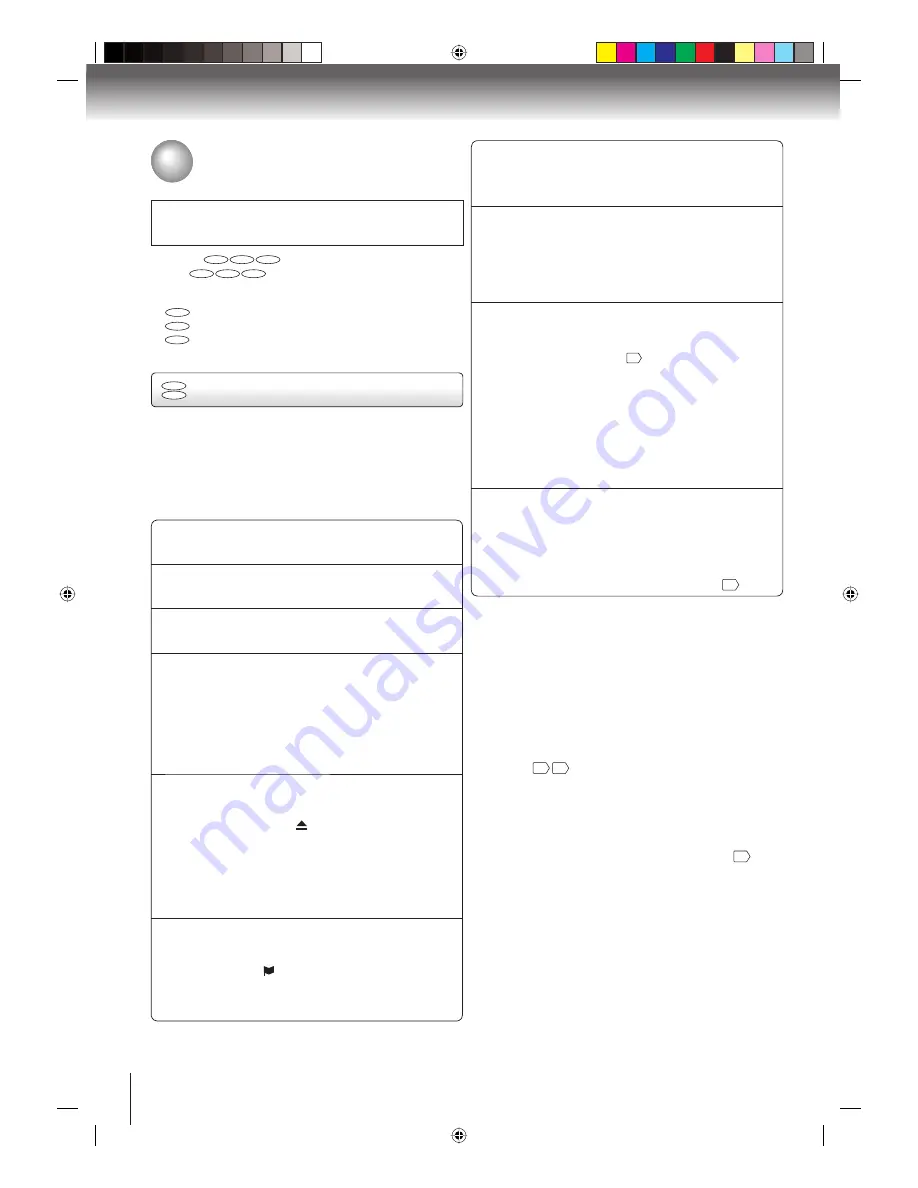
32
Playback (DVD)
1
Press
ON/STANDBY
.
The DVD/VCR turns on.
•
2
Press
VCR/DVD
to select the DVD mode.
The DVD indicator will light.
•
3
Press
OPEN/CLOSE
.
The disc tray opens.
•
4
Place a disc on the disc tray.
With the playback side down
There are two different disc sizes. Place the disc
in the correct guide on the disc tray. If the disc
is out of the guide, it may damage the disc and
cause the DVD/VCR to malfunction.
Do not place a disc which is unplayable in this
DVD/VCR.
•
•
•
5
Press
OPEN/CLOSE
or
PLAY
on the unit.
The disc tray closes automatically.
On the TV-screen, “ ” changes to “Reading” and
then playback commences.
A menu screen will appear on the TV screen if the
disc has a menu feature.
Press
▲
/
▼
/
◀
/
▶
to select title, then press
ENTER
.
Title is selected and play commences.
To start playback in the stop mode, press
PLAY
.
•
•
•
6
Press
STOP
to end playback.
The unit records the stopped point, depending on
the disc. “ ” appears on the screen. Press
PLAY
to resume playback (from the scene point).
If you press
STOP
again (“
■
” appears on the
screen.), the unit will clear the stopped point.
•
•
CAUTION
Keep your fingers well clear of the disc tray as it is closing.
Neglecting to do so may cause serious personal injury.
Playing a disc
This section shows you the basics on how to play a disc.
DVD
VCD
Basic playback
■
To pause playback (still mode)
Press
PAUSE/STEP
during playback.
To resume normal playback, press
PLAY.
The sound is muted during still mode.
•
•
■
To remove the disc
Press
OPEN/CLOSE
.
Remove the disc after the disc tray opens
completely.
•
Be sure to press
OPEN/CLOSE
to close the disc tray
after you remove the disc.
■
Playing a Disc while the VCR section is recording
or standing by for timer recording
1) Start to record.
Follow steps 1~5 on page
28
.
If the DVD/VCR is standing by for recording, turn
on the DVD/VCR.
•
2) Press
VCR DVD
selector to select DVD mode.
3) Play a disc.
Follow steps 3 ~ 5 on the left.
Press
PLAY
if the DVD/VCR does not start to play
a disc automatically.
•
4) Stop playback.
Press
STOP
to stop playing a disc.
■
Screen saver function
The screen saver operates when you leave the unit in
DVD stop mode for approx. five minutes.
The DVD VIDEO logo moves randomly on the screen.
Please press any button when you want to return to
an usual screen.
To turn on or off the screen saver, see page
42
.
Notes:
If the unit does not operate property: Static electricity, etc., may
affect the player’s operation. Disconnect the AC power cord
once, then connect it again.
Occasionally, some picture noise not usually visible on the TV
screen during a normal broadcast may appear while playing a
DVD video disc. It is because due to high resolution pictures
on these discs which include a lot of information. The amount
of noise depends on the disc you use with this unit. You should
generally reduce the sharpness adjustment on your TV when
viewing DVD video discs.
If a non-compatible disc is loaded, “Incorrect Disc”, “Region
Code Error” or “Parental Error” will appear on the TV screen
according to the type of loaded disc. In this case, check your
disc again
8
42
.
Some discs may take a minute or so to start playback.
When you set a single-faced disc label downwards (i.e. the
wrong way up) and press
OPEN/CLOSE
or
PLAY
on the unit,
“Reading” will appear on the display for a few minutes and then
“Incorrect Disc” will continue to be displayed.
Some discs may not work the resuming facility.
Resuming cannot function when you play a PBC-featured Video
CD while the PBC is on. To turn off the PBC, see page
36
.
Some playback operations of DVDs may be intentionally fixed by
software producers. Since this unit plays DVDs according to the
disc contents the software producers designed, some playback
features may not be available. Also refer to the instructions
supplied with the DVDs.
Do not move the unit during playback. Doing so may damage the
disc.
Use the
OPEN/CLOSE
to open and close the disc tray. Do not
push the disc tray while it is moving. Doing so may cause the unit
to malfunction.
Do not push up on the disc tray or put any objects other
than discs on the disc tray. Doing so may cause the unit to
malfunction.
In many instances, a menu screen will appear after playback of
a movie is completed. Prolonged display of an on-screen menu
may damage your television set, permanently etching that image
onto its screen. To avoid this, be sure to press
POWER
on your
remote control once the movie is completed.
There may be a slight delay between the button is pressed and
the function activates.
•
•
•
•
•
•
•
•
•
•
•
•
•
Preparations:
When you want to view a disc, turn on the TV and select the
corresponding video input connected to the DVD/VCR. This
may include S-video or component video inputs which are
exclusive to DVD playback.
When you want to enjoy the sound of discs from the audio
system, turn on the audio system and select the input
connected to the DVD/VCR.
•
•
■
About
DVD
VCD
CD
The
DVD
VCD
CD
icons on the heading bar show the
playable discs for the function described under that
heading.
DVD
: You can use this function with DVD video discs.
VCD
: You can use this function with Video CDs.
CD
: You can use this function with Audio CDs and
CD-R/RW CDs.
2K60121A.indb 32
2K60121A.indb 32
1/12/2007 3:50:14 PM
1/12/2007 3:50:14 PM






























