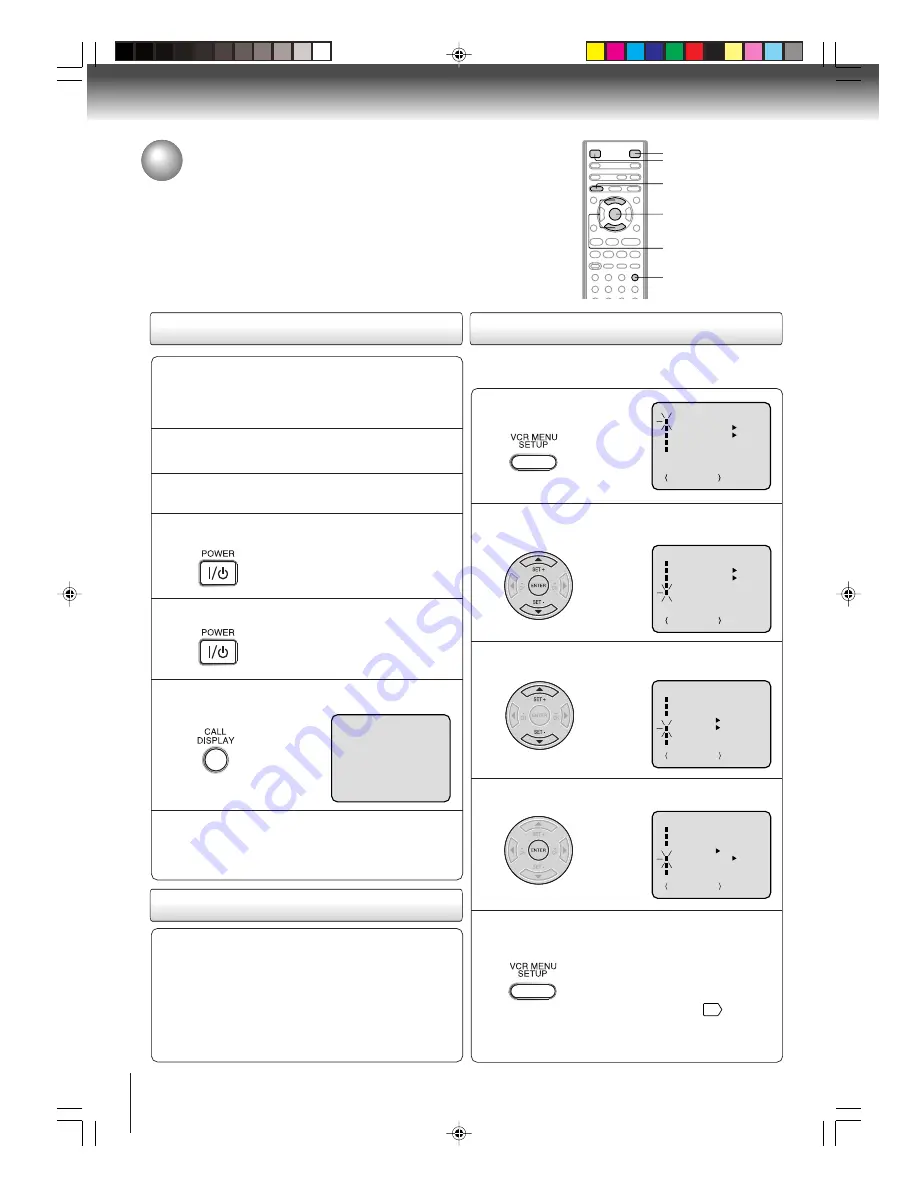
24
Basic setup
Connect the Antenna or Cable system.
• If you use a cable box, turn it on.
Clock setting
The AUTO CLOCK function will automatically set the built-in clock
(Month, Day, Year and Time) when the DVD/VCR is connected to an
Antenna or Cable system and it is turned off. The DVD/VCR searches
for a station in your area containing the necessary AUTO CLOCK setting
signals. Once received, it will take approximately 4 minutes for the clock
to set itself automatically.
Preparation:
• Turn ON the TV and select the corresponding video input.
• Press
VCR DVD
selector to select the VCR mode.
(The VCR indicator will light.)
1
AUTO CLOCK setting
Plug the AC power cord to the AC outlet.
2
Make sure the DVD/VCR is turned off.
• If you press
POWER
, the Auto Clock
set is not programmed.
3
Wait at least three minutes and press POWER.
4
Press CALL to check the clock setting on
the on screen display.
5
If the clock is not set, check the antenna
condition. The AUTO CLOCK may not
function properly if the reception condition
is not good.
6
AUTO CLOCK adjustment
To set AUTO CLOCK to off
The auto clock adjustment will be updated at 6:00
AM, 12:00 PM and 6:00 PM everyday when the
DVD/VCR turned off.
• If you use a cable box and you want AUTO CLOCK
adjustment to be performed, the cable box must be
left on.
• The AUTO CLOCK adjustment is not effective when
there is a difference of more than 5 minutes exists
between the built-in clock time and the actual time.
When shipped from factory the AUTO CLOCK is set to “ON”.
But if you do not want AUTO CLOCK setting:
Press VCR MENU.
1
Press SET + or – to select “SYSTEM SETUP”,
then press ENTER.
2
Press SET + or – to select “AUTO CLOCK”.
3
Press ENTER to select “OFF”.
4
Press VCR MENU repeatedly to return to the
normal screen.
• When the AUTO CLOCK is set to
“OFF”, the AUTO CLOCK adjust-
ment does not function.
• Set the clock manually
26
.
5
CH 125
8 : 47
AM
MON
00 : 00 : 00 SP
STEREO SAP
POWER
VCR MENU
ENTER
CALL
VCR DVD
SET +/–
2H20101A (E)p18-25
2/10/05, 7:32 PM
24
















































