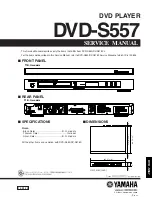1-87
Additional Information - DVD Part
OPERA
TION
One Touch Replay
Press INSTANT REPLAY during playback and the disc
will reverse picture search through 10 seconds of play-
back. And then the playback will start from the point
again.
Screen Saver
A screen saver image appears when you leave the DVD
Player in stop mode for about five minutes.
Video Mode Setting
z
With certain discs, the playback picture may be flick-
ering or Dot Crawl is shown on straight lines. That
means Vertical interpolation or De-interlace is not
perfectly matched with the disc. In this case, the
picture quality may be improved by changing the
video mode.
z
To change the video mode, press and hold DISPLAY
about 3 seconds during disc playback. The new video
mode number selected is displayed on the TV screen.
Check whether the video quality has improved. If not,
repeat the above procedure until picture quality is
improved.
z
Video mode sequence:
Video1
→
Video2
→
Film
→
Adapt
→
Auto.
z
If you turn off the power, the video mode will return to
initial default state (Auto).
Detailed Description of each Video Mode
Auto :
The source material of the DVD video (film material or
video material) is determined from disc information.
Video1 :
Suitable for playing video based content with
comparatively little motion.
Video2 :
Suitable for playing video based content with
comparatively more motion.
Film :
Suitable for playing film based content or video based
material recorded by the progressive scan method.
Adapt :
Determines the appropriate mode (film or video)
during disc playback, and automatically selects the proper
mode. Suitable for playing a disc comprised of film and
video based content.
VCD1.1
VCD2.0
DVD